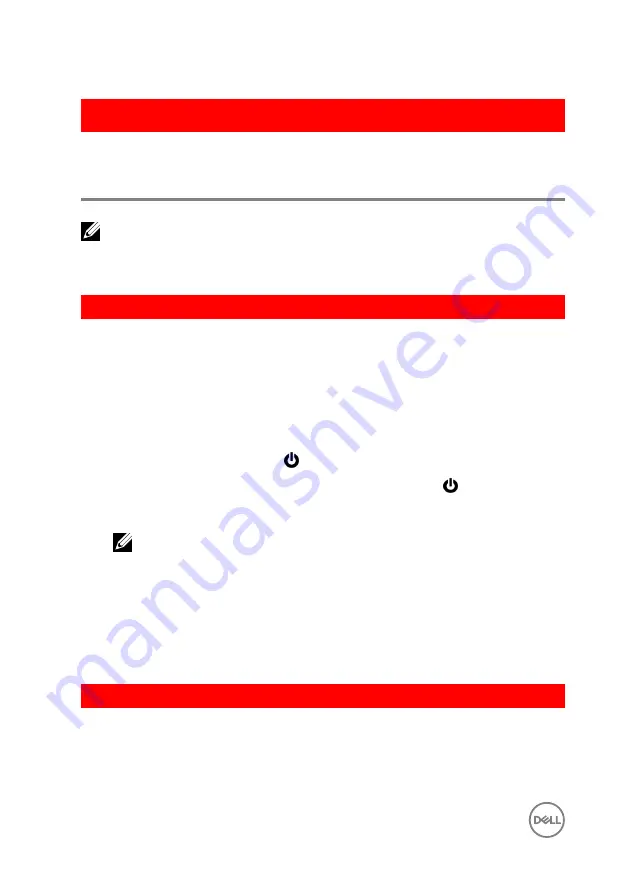
GUID-5D3B1051-9384-409A-8D5B-9B53BD496DE8
Before working inside your
computer
NOTE: The images in this document may differ from your computer
depending on the configuration you ordered.
GUID-F23987E4-5E0B-4DFD-9FC4-6B0036E6352B
Before you begin
1
Save and close all open files and exit all open applications.
2
Shut down your computer.
The shut-down instruction varies depending on the operating system installed on
your computer.
– Windows 10: Click
Start
→
Power
→
Shut down
.
– Windows 8.1: On the
Start
screen, Click the power icon
→
Shut down
.
– Windows 7: Click
Start
→
Shut down
.
NOTE: If you are using a different operating system, see the
documentation of your operating system for shut-down instructions.
3
Disconnect your computer and all attached devices from their electrical outlets.
4
Disconnect all attached network devices and peripherals, such as keyboard,
mouse, and monitor, from your computer.
5
Remove any media card and optical disc from your computer, if applicable.
6
Close the display and turn the computer over.
GUID-71128823-CE64-4E17-9439-DEE95AF668C4
Safety instructions
Use the following safety guidelines to protect your computer from potential damage
and ensure your personal safety.
10
Содержание Inspiron 17 5000 Series
Страница 17: ...5 Remove the optical drive bracket 1 optical drive 2 M2x3 screws 2 3 optical drive bracket 17 ...
Страница 22: ...3 Lift the base cover off the palm rest and keyboard assembly at an angle 1 base cover 22 ...
Страница 25: ...GUID 100F5386 1FC6 42B5 8E98 BA863F638114 Post requisites Replace the optical drive 25 ...
Страница 48: ...6 1 M2x2 screws 4 2 M2x2 screws 3 3 touch pad bracket 4 palm rest and keyboard assembly 5 touch pad 6 tape 48 ...
Страница 66: ...6 Slide and lift the palm rest and keyboard assembly 1 palm rest and keyboard assembly 2 display hinges 2 66 ...
Страница 68: ...4 Replace the optical drive 68 ...
Страница 91: ...2 Remove the display bezel off the display back cover 1 display bezel 2 display back cover 3 plastic scribe 91 ...











































