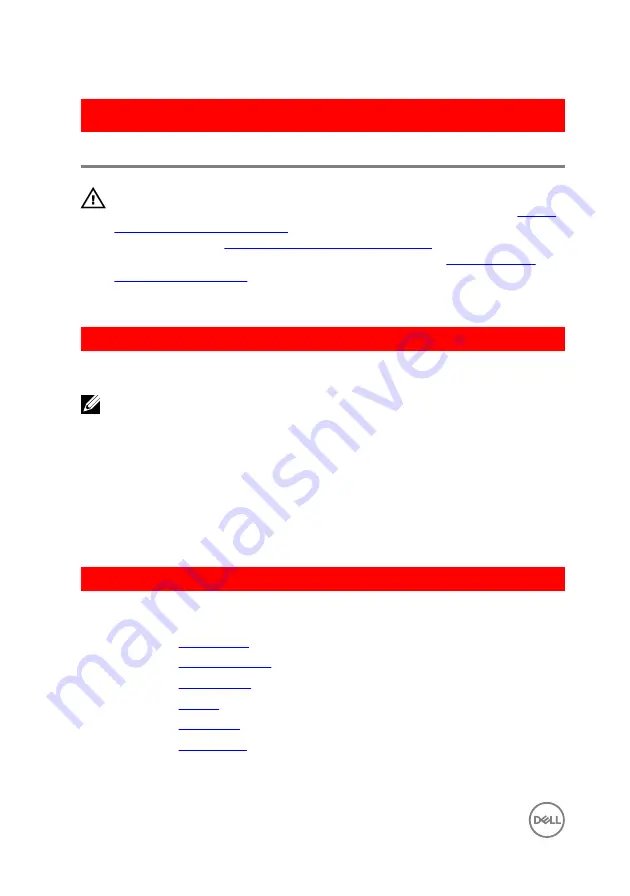
GUID-6FD32244-34F4-4843-983D-B6C14903EFC9
Replacing the display panel
WARNING: Before working inside your computer, read the safety
information that shipped with your computer and follow the steps in
. After working inside your computer, follow
the instructions in
After working inside your computer
. For more safety best
practices, see the Regulatory Compliance home page at
.
GUID-4F124C00-D768-40F0-906F-39A90C476833
Procedure
NOTE: These instructions are only applicable for laptop with non-
touchscreen display.
1
Slide the display cable into the display-panel cable connector and press down the
latch to secure the cable.
2
Adhere the tape over the display-panel cable connector.
3
Gently place the display panel on the display back-cover and align the screw
holes on the display panel with the screw holes on the display back-cover.
4
Replace the screws that secure the display panel to the display back-cover.
GUID-91083163-A29B-412C-800B-549C95C8BA07
Post-requisites
1
Replace the
2
Replace the
.
3
Replace the
.
4
Replace the
.
5
Replace the
.
6
Replace the
96
Содержание Inspiron 17 5000 Series
Страница 17: ...5 Remove the optical drive bracket 1 optical drive 2 M2x3 screws 2 3 optical drive bracket 17 ...
Страница 22: ...3 Lift the base cover off the palm rest and keyboard assembly at an angle 1 base cover 22 ...
Страница 25: ...GUID 100F5386 1FC6 42B5 8E98 BA863F638114 Post requisites Replace the optical drive 25 ...
Страница 48: ...6 1 M2x2 screws 4 2 M2x2 screws 3 3 touch pad bracket 4 palm rest and keyboard assembly 5 touch pad 6 tape 48 ...
Страница 66: ...6 Slide and lift the palm rest and keyboard assembly 1 palm rest and keyboard assembly 2 display hinges 2 66 ...
Страница 68: ...4 Replace the optical drive 68 ...
Страница 91: ...2 Remove the display bezel off the display back cover 1 display bezel 2 display back cover 3 plastic scribe 91 ...
















































