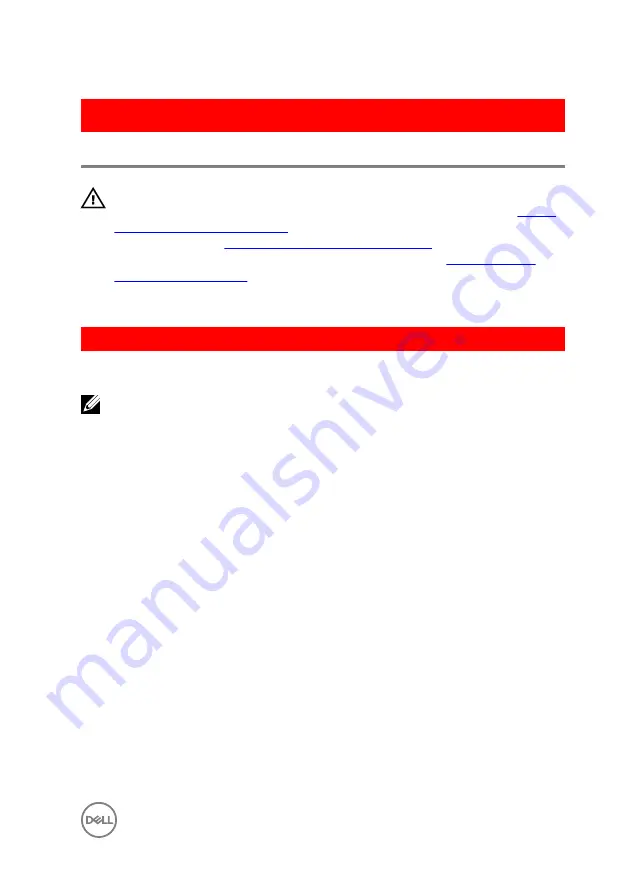
GUID-B55423C5-03BB-46A2-9B5F-B8F3B4C854AB
Replacing the touch pad
WARNING: Before working inside your computer, read the safety
information that shipped with your computer and follow the steps in
. After working inside your computer, follow
the instructions in
After working inside your computer
. For more safety best
practices, see the Regulatory Compliance home page at
.
GUID-4DBC978E-4FA2-4265-AE67-91EC5568DF0B
Procedure
NOTE: Ensure that the touch pad is aligned with the guides available on the
palm-rest and keyboard assembly, and the gap on either sides of the touch
pad is equal.
1
Adhere the tape that secures the touch pad to the palm rest and keyboard
assembly.
2
Align the screw holes on the touch pad with the screw holes on the palm rest
and keyboard assembly.
3
Replace the screws that secure the touch pad to the palm rest and keyboard
assembly.
4
Align the screw holes on the touch-pad bracket with the screw holes on the
palm rest and keyboard assembly.
5
Replace the screws that secure the touch-pad bracket to the palm rest and
keyboard assembly.
6
Slide the touch-pad cable into the connector and close the latch to secure the
cable.
7
Slide the hard-drive cable and I/O-board cable to their respective connectors on
the system board and close the latches to secure the cables.
49
Содержание Inspiron 17 5000 Series
Страница 17: ...5 Remove the optical drive bracket 1 optical drive 2 M2x3 screws 2 3 optical drive bracket 17 ...
Страница 22: ...3 Lift the base cover off the palm rest and keyboard assembly at an angle 1 base cover 22 ...
Страница 25: ...GUID 100F5386 1FC6 42B5 8E98 BA863F638114 Post requisites Replace the optical drive 25 ...
Страница 48: ...6 1 M2x2 screws 4 2 M2x2 screws 3 3 touch pad bracket 4 palm rest and keyboard assembly 5 touch pad 6 tape 48 ...
Страница 66: ...6 Slide and lift the palm rest and keyboard assembly 1 palm rest and keyboard assembly 2 display hinges 2 66 ...
Страница 68: ...4 Replace the optical drive 68 ...
Страница 91: ...2 Remove the display bezel off the display back cover 1 display bezel 2 display back cover 3 plastic scribe 91 ...






























