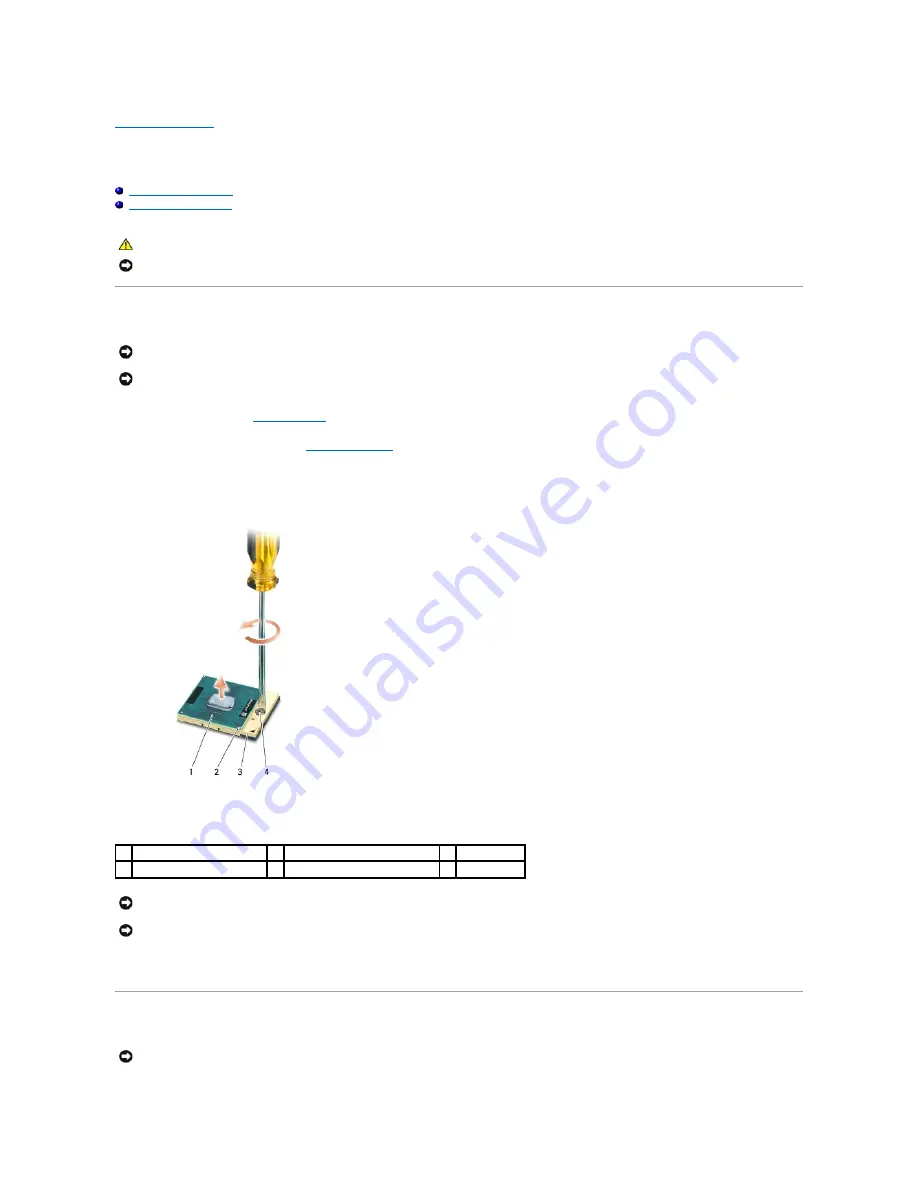
Processor
Dell™ Inspiron™ 1318 Service Manual
Removing the Processor
1.
Follow the instructions in
.
2.
Remove the processor heat sink (see
3.
To loosen the ZIF socket, use a small, flat-blade screwdriver and rotate the ZIF-socket cam screw counterclockwise until it comes to the cam stop.
The ZIF-socket cam screw secures the processor to the system board. Make a note of the arrow on the ZIF-socket cam screw.
4.
Lift the processor from the ZIF socket.
Replacing the Processor
CAUTION:
Before working inside your computer, follow the safety instructions shipped with your computer.
NOTICE:
To avoid electrostatic discharge, ground yourself by using a wrist grounding strap or by periodically touching an unpainted metal surface (such
as a connector on the back of the computer).
NOTICE:
To prevent intermittent contact between the ZIF-socket cam screw and the processor when removing or replacing the processor, press to
apply slight pressure to the center of the processor while turning the cam screw.
NOTICE:
To avoid damage to the processor, hold the screwdriver perpendicular to the processor when turning the cam screw.
1
processor
2
pin-1 corner of processor
3
ZIF socket
4
ZIF-socket cam screw
NOTICE:
To ensure maximum cooling for the processor, do not touch the heat transfer areas on the processor heat sink. The oils in your skin can
reduce the heat transfer capability of the thermal pads.
NOTICE:
When removing the processor, pull it straight up. Be careful not to bend the pins on the processor.
NOTICE:
Ensure that the cam lock is in the fully open position before seating the processor. Seating the processor properly in the ZIF socket does not
require force.
Содержание Inspiron 1318
Страница 4: ...Back to Contents Page ...
Страница 9: ......
Страница 11: ...Back to Contents Page ...
Страница 17: ...Back to Contents Page ...
Страница 34: ...Back to Contents Page ...
Страница 39: ......
Страница 41: ...6 Slide the battery into the battery bay until it clicks into place Back to Contents Page ...





























