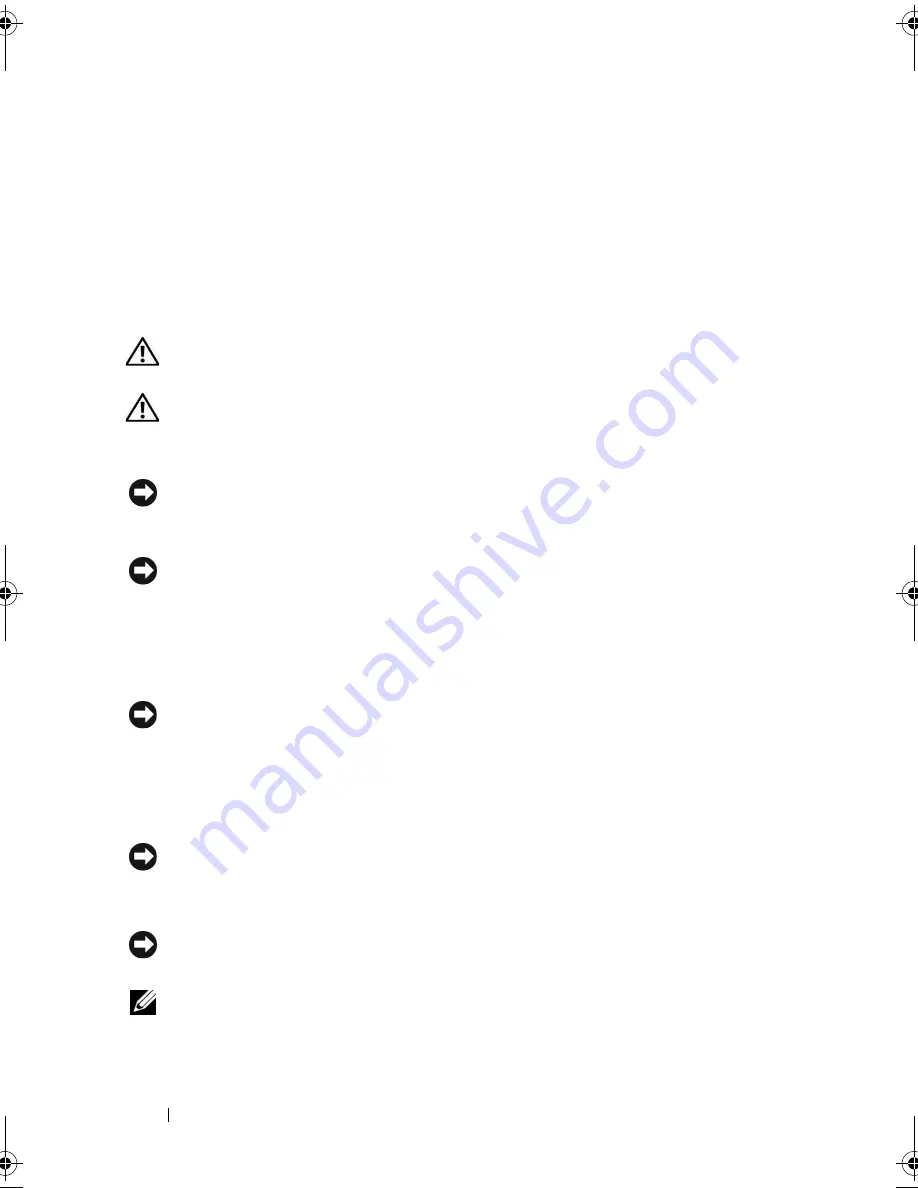
90
Adding and Replacing Parts
2
Ensure that the computer and any attached devices are turned off. If your
computer and attached devices did not automatically turn off when you
shut down your operating system, press and hold the power button for
several seconds until the computer turns off.
Before Working Inside Your Computer
Use the following safety guidelines to help protect your computer from
potential damage and to help ensure your own personal safety.
CAUTION:
Before you begin any of the procedures in this section, follow the
safety instructions in the
Product Information Guide
.
CAUTION:
Handle components and cards with care. Do not touch the components
or contacts on a card. Hold a card by its edges or by its metal mounting bracket.
Hold a component such as a processor by its edges, not by its pins.
NOTICE:
Only a certified service technician should perform repairs on your
computer. Damage due to servicing that is not authorized by Dell is not covered by
your warranty.
NOTICE:
When you disconnect a cable, pull on its connector or on its strain-relief
loop, not on the cable itself. Some cables have a connector with locking tabs; if you
are disconnecting this type of cable, press in on the locking tabs before you
disconnect the cable. As you pull connectors apart, keep them evenly aligned to
avoid bending any connector pins. Also, before you connect a cable, ensure that
both connectors are correctly oriented and aligned.
NOTICE:
To help prevent damage to the computer, perform the following steps
before you begin working inside the computer.
1
Ensure that the work surface is flat and clean to prevent the computer
cover from being scratched.
2
Turn off your computer. See "Turning Off Your Computer" on page 89.
NOTICE:
To disconnect a network cable, first unplug the cable from your computer
and then unplug it from the network wall jack.
3
Disconnect any telephone or network cables from the computer.
NOTICE:
To help prevent damage to the system board, you must remove the battery
from the battery bay before you service the computer.
NOTE:
To avoid damage to the computer, use only the battery designed for this
particular Dell computer. Do not use other batteries designed for other Dell
computers.
book.book Page 90 Friday, October 19, 2007 2:03 PM
Содержание Inspiron 1000
Страница 1: ...w w w d e l l c o m s u p p o r t d e l l c o m Dell Vostro 1000 Owner s Manual Model PP23LB ...
Страница 12: ...12 Contents ...
Страница 52: ...52 Using the Keyboard and Touch Pad ...
Страница 68: ...68 Using Multimedia ...
Страница 74: ...74 Using Cards ...
Страница 88: ...88 Securing Your Computer ...
Страница 110: ...110 Adding and Replacing Parts ...
Страница 160: ...160 Dell QuickSet Features ...
Страница 164: ...164 Traveling With Your Computer ...
Страница 166: ...166 Contacting Dell ...
Страница 184: ...184 Appendix ...
Страница 202: ...202 Glossary ...
















































