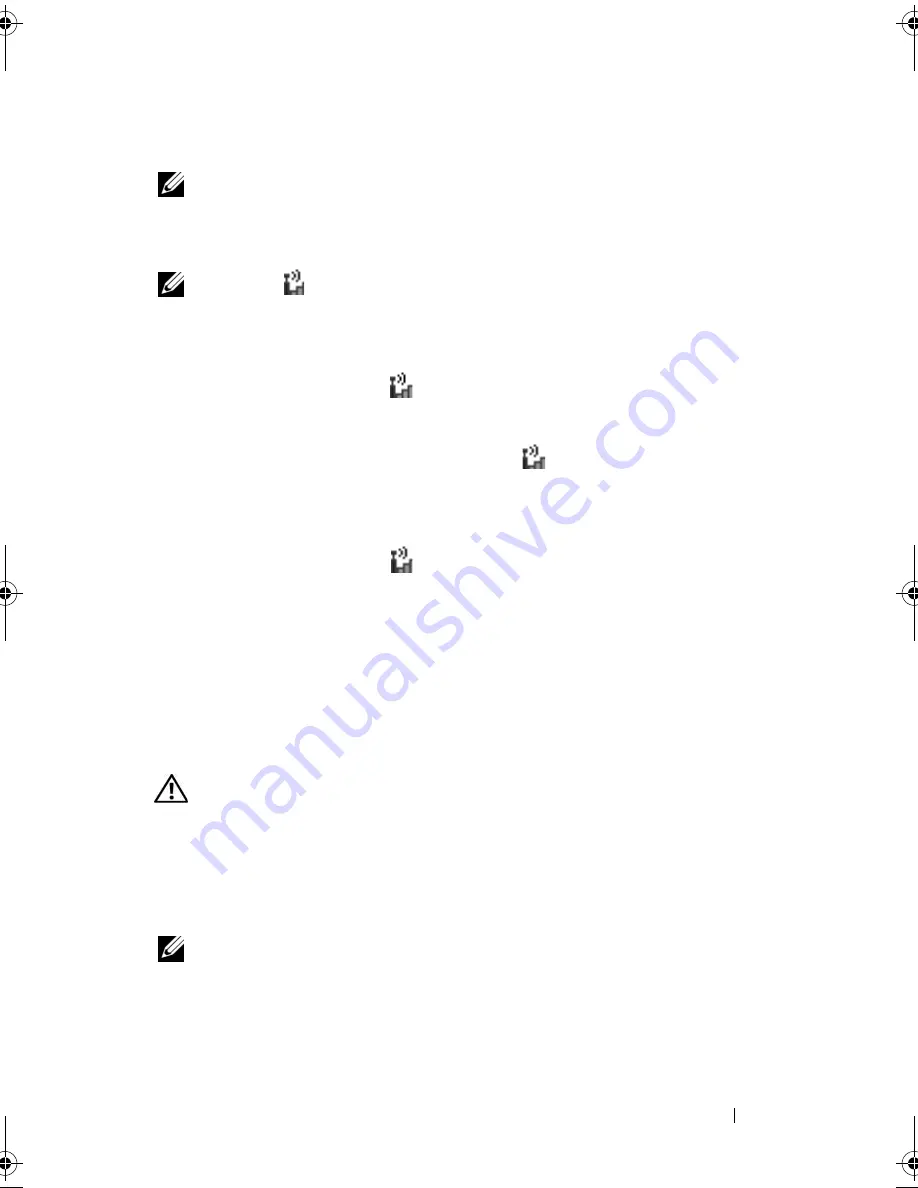
Troubleshooting
135
Mobile Broadband (Wireless Wide Area Network [WWAN])
NOTE:
The Dell Mobile Broadband Card Utility user’s guide and the Mobile
Broadband ExpressCard user’s guide are available through Windows Help and
Support (click
Start
→
Help and Support
). You can also download the Dell Mobile
Broadband Card Utility user’s guide from
support.dell.com
.
NOTE:
The
icon appears in the notification area if the computer has a Dell
WWAN device installed. Double-click the icon to launch the utility.
A
CTIVATE
THE
M
OBILE
B
ROADBAND
E
XPRESS
C
ARD
—
You must activate the
Mobile Broadband ExpressCard before you can connect to the network.
Position the mouse over the
icon in the notification area to verify the
status of the connection. If the card is not activated, follow the card
activation instructions located within the Dell Mobile Broadband Card
Utility. To access the utility, double-click the
icon located in the taskbar, at
the lower-right corner of your screen. If your ExpressCard is not a Dell-
branded card, see the manufacturer’s instructions for your card.
C
HECK
NETWORK
CONNECTION
STATUS
IN
THE
D
ELL
M
OBILE
B
ROADBAND
C
ARD
U
TILITY
—
Double-click the
icon to launch the Dell Mobile Broadband
Card Utility. Check the status in the main window:
•
No card detected
— Restart the computer, and launch the
Dell Mobile
Broadband Card Utility
again.
•
Check your WWAN service
— Contact your cellular service provider to
verify your plan coverage and supported services.
Power Problems
CAUTION:
Before you begin any of the procedures in this section, follow the
safety instructions in the
Product Information Guide
.
C
HECK
THE
POWER
LIGHT
—
When the power light is lit or blinking, the
computer has power. If the power light is blinking, the computer is in Sleep
state—press the power button to exit Sleep state. If the light is off, press the
power button to turn on the computer.
NOTE:
For information on the Sleep power state, see "Power Management Modes"
on page 56.
book.book Page 135 Friday, October 19, 2007 2:03 PM
Содержание Inspiron 1000
Страница 1: ...w w w d e l l c o m s u p p o r t d e l l c o m Dell Vostro 1000 Owner s Manual Model PP23LB ...
Страница 12: ...12 Contents ...
Страница 52: ...52 Using the Keyboard and Touch Pad ...
Страница 68: ...68 Using Multimedia ...
Страница 74: ...74 Using Cards ...
Страница 88: ...88 Securing Your Computer ...
Страница 110: ...110 Adding and Replacing Parts ...
Страница 160: ...160 Dell QuickSet Features ...
Страница 164: ...164 Traveling With Your Computer ...
Страница 166: ...166 Contacting Dell ...
Страница 184: ...184 Appendix ...
Страница 202: ...202 Glossary ...






























