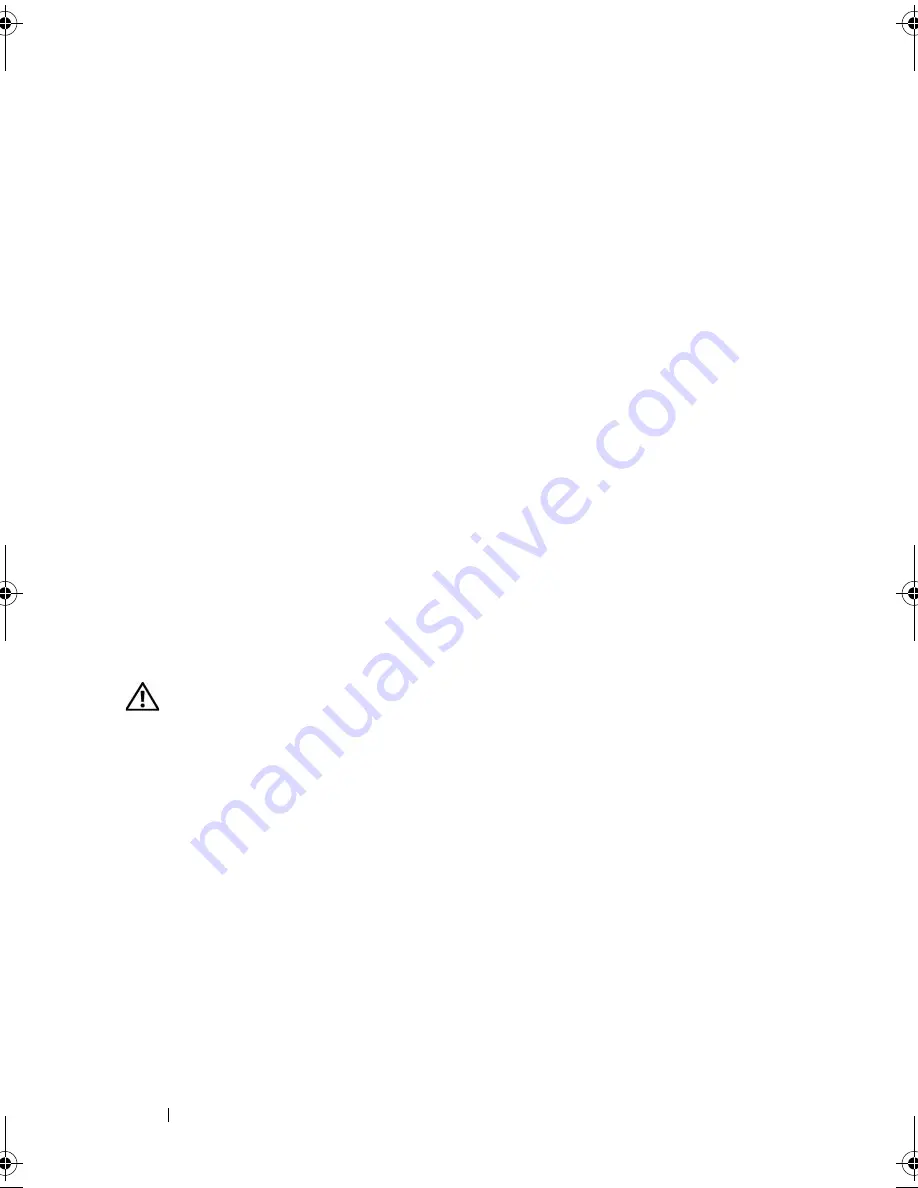
134
Troubleshooting
I
F
YOU
RECEIVE
AN
INSUFFICIENT
MEMORY
MESSAGE
—
•
Save and close any open files and exit any open programs you are not using
to see if that resolves the problem.
•
See the software documentation for minimum memory requirements. If
necessary, install additional memory
(see "Memory
" on page 95
)
.
•
Reseat the memory modules to ensure that your computer is successfully
communicating with the memory
(see "Memory
" on page 95
)
.
•
Run the Dell Diagnostics
(see "Dell Diagnostics
" on page 111
)
.
I
F
YOU
EXPERIENCE
OTHER
MEMORY
PROBLEMS
—
•
Reseat the memory modules to ensure that your computer is successfully
communicating with the memory
(see "Memory
" on page 95
)
.
•
Ensure that you are following the memory installation guidelines
(see
"Memory
" on page 95
)
.
•
Ensure that the memory you are using is supported by your computer. For
more information about the type of memory supported by your computer,
see
"Memory
" on page 95.
•
Run the Dell Diagnostics
(see "Dell Diagnostics
" on page 111
)
.
Network Problems
CAUTION:
Before you begin any of the procedures in this section, follow the
safety instructions in the
Product Information Guide
.
C
HECK
THE
NETWORK
CABLE
CONNECTOR
—
Ensure that the network cable is
firmly inserted into both the network connector on the back of the computer
and the network jack.
C
HECK
THE
NETWORK
LIGHTS
ON
THE
NETWORK
CONNECTOR
—
No light
indicates that no network communication exists. Replace the network cable.
R
ESTART
THE
COMPUTER
AND
LOG
ON
TO
THE
NETWORK
AGAIN
C
HECK
YOUR
NETWORK
SETTINGS
—
Contact your network administrator or
the person who set up your network to verify that your network settings are
correct and that the network is functioning.
book.book Page 134 Friday, October 19, 2007 2:03 PM
Содержание Inspiron 1000
Страница 1: ...w w w d e l l c o m s u p p o r t d e l l c o m Dell Vostro 1000 Owner s Manual Model PP23LB ...
Страница 12: ...12 Contents ...
Страница 52: ...52 Using the Keyboard and Touch Pad ...
Страница 68: ...68 Using Multimedia ...
Страница 74: ...74 Using Cards ...
Страница 88: ...88 Securing Your Computer ...
Страница 110: ...110 Adding and Replacing Parts ...
Страница 160: ...160 Dell QuickSet Features ...
Страница 164: ...164 Traveling With Your Computer ...
Страница 166: ...166 Contacting Dell ...
Страница 184: ...184 Appendix ...
Страница 202: ...202 Glossary ...
















































