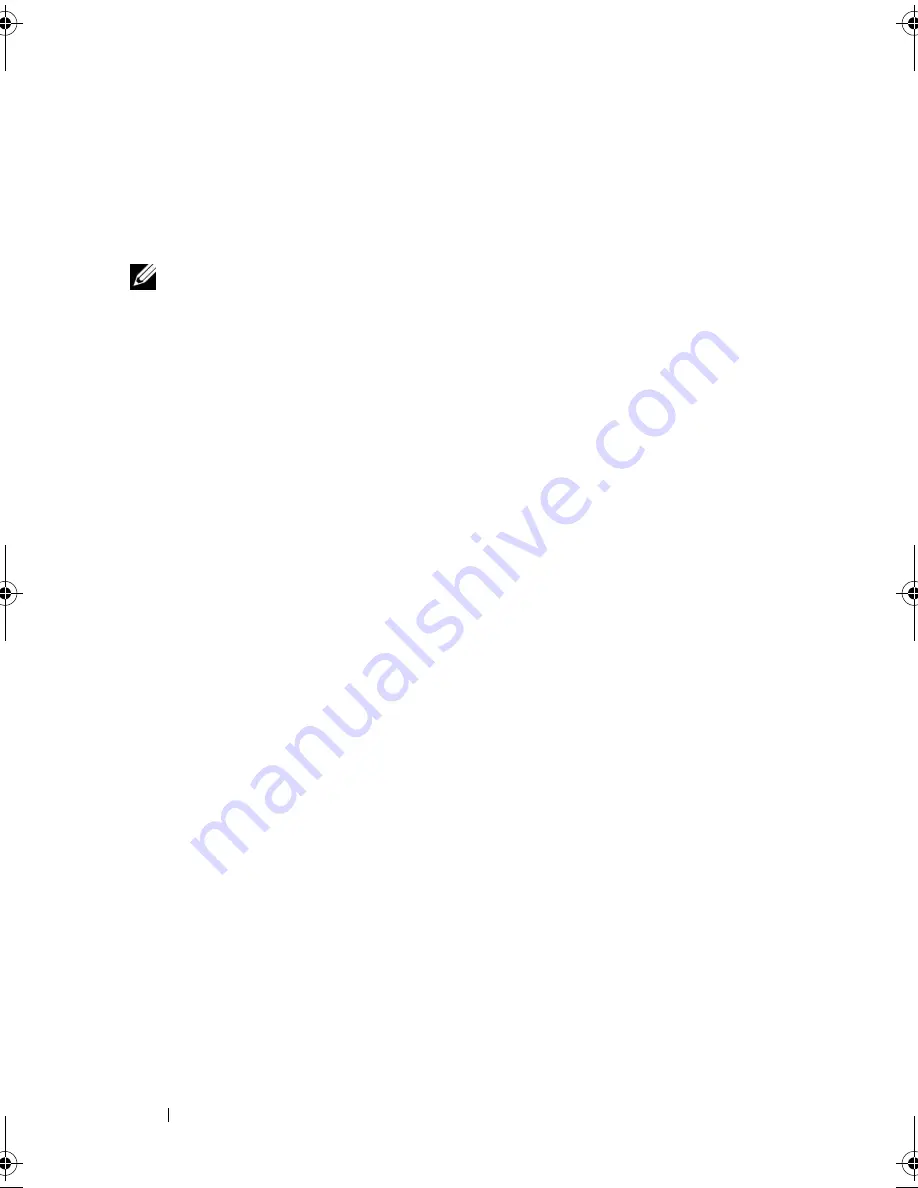
136
Troubleshooting
C
HARGE
THE
BATTERY
—
The battery charge may be depleted.
1
Reinstall the battery.
2
Use the AC adapter to connect the computer to an electrical outlet.
3
Turn on the computer.
NOTE:
Battery operating time (the time the battery can hold a charge) decreases
over time. Depending on how often the battery is used and the conditions under
which it is used, you may need to purchase a new battery during the life of your
computer.
C
HECK
THE
BATTERY
STATUS
LIGHT
—
If the battery status light flashes
amber
or is a steady
amber
, the battery charge is low or depleted. Connect the
computer to an electrical outlet.
If the battery status light flashes blue and
amber
, the battery is too hot to
charge. Shut down the computer, disconnect the computer from the electrical
outlet, and then let the battery and computer cool to room temperature.
If the battery status light rapidly flashes
amber
, the battery may be defective.
See "Contacting Dell" on page 165.
C
HECK
THE
BATTERY
TEMPERATURE
—
If the battery temperature is below 0°C
(32°F), the computer will not start.
T
EST
THE
ELECTRICAL
OUTLET
—
Ensure that the electrical outlet is working by
testing it with another device, such as a lamp.
C
HECK
THE
A C
ADAPTER
—
Check the AC adapter cable connections. If the
AC adapter has a light, ensure that the light is on.
C
ONNECT
THE
COMPUTER
DIRECTLY
TO
AN
ELECTRICAL
OUTLET
—
Bypass power
protection devices, power strips, and extension cables to verify that the
computer turns on.
E
LIMINATE
POSSIBLE
INTERFERENCE
—
Turn off nearby fans, fluorescent lights,
halogen lamps, or other appliances.
A
DJUST
THE
POWER
PROPERTIES
—
See "Power Management Modes" on
page 56.
R
ESEAT
THE
MEMORY
MODULES
—
If the computer power light turns on, but
the display remains blank, reinstall the memory modules (see "Memory" on
page 95).
book.book Page 136 Friday, October 19, 2007 2:03 PM
Содержание Inspiron 1000
Страница 1: ...w w w d e l l c o m s u p p o r t d e l l c o m Dell Vostro 1000 Owner s Manual Model PP23LB ...
Страница 12: ...12 Contents ...
Страница 52: ...52 Using the Keyboard and Touch Pad ...
Страница 68: ...68 Using Multimedia ...
Страница 74: ...74 Using Cards ...
Страница 88: ...88 Securing Your Computer ...
Страница 110: ...110 Adding and Replacing Parts ...
Страница 160: ...160 Dell QuickSet Features ...
Страница 164: ...164 Traveling With Your Computer ...
Страница 166: ...166 Contacting Dell ...
Страница 184: ...184 Appendix ...
Страница 202: ...202 Glossary ...
















































