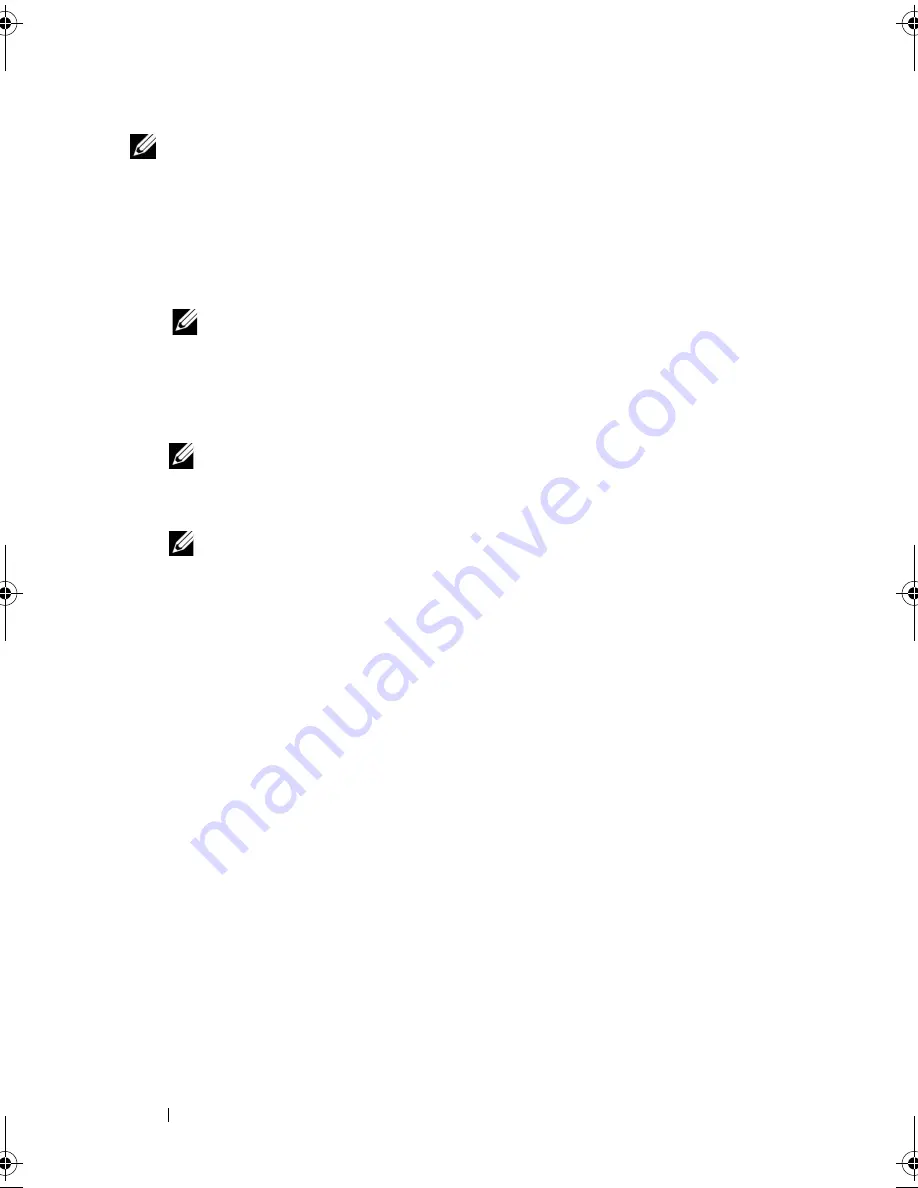
112
Troubleshooting
NOTE:
If your computer cannot display a screen image, see "Contacting Dell" on
page 165.
1
Ensure that the computer is connected to an electrical outlet that is
known to be working properly.
2
Turn on (or restart) your computer.
3
Start the Dell Diagnostics in one of the following two ways.
NOTE:
If you wait too long and the operating system logo appears, continue
to wait until you see the Microsoft
®
Windows
®
desktop; then, shut down your
computer and try again.
–
When the DELL™ logo appears, press <F12> immediately. Select
Diagnostics
from the boot menu and press <Enter>.
NOTE:
Before attempting the following option, the computer must be
powered down completely.
–
Press and hold the <Fn> key while powering the computer on.
NOTE:
If you see a message stating that no diagnostics utility partition has
been found, run the Dell Diagnostics from the
Drivers and Utilities
media.
The computer runs the Pre-boot System Assessment (PSA), a series of
initial tests of your system board, keyboard, display, memory, and hard
drive.
•
During the assessment, answer any questions that appear.
•
If failures are detected, the computer stops and beeps. To stop the
assessment and restart the computer, press <n>; to continue to the
next test, press <y>; to retest the component that failed, press <r>.
•
If failures are detected during the Pre-boot System Assessment, write
down the error codes and contact Dell (see "Contacting Dell" on
page 165).
If the Pre-boot System Assessment completes successfully, you receive the
message
Booting Dell Diagnostic Utility Partition.
Press any key to continue
.
4
Press any key to start the Dell Diagnostics from the diagnostics utility
partition on your hard drive.
book.book Page 112 Friday, October 19, 2007 2:03 PM
Содержание Inspiron 1000
Страница 1: ...w w w d e l l c o m s u p p o r t d e l l c o m Dell Vostro 1000 Owner s Manual Model PP23LB ...
Страница 12: ...12 Contents ...
Страница 52: ...52 Using the Keyboard and Touch Pad ...
Страница 68: ...68 Using Multimedia ...
Страница 74: ...74 Using Cards ...
Страница 88: ...88 Securing Your Computer ...
Страница 110: ...110 Adding and Replacing Parts ...
Страница 160: ...160 Dell QuickSet Features ...
Страница 164: ...164 Traveling With Your Computer ...
Страница 166: ...166 Contacting Dell ...
Страница 184: ...184 Appendix ...
Страница 202: ...202 Glossary ...






























