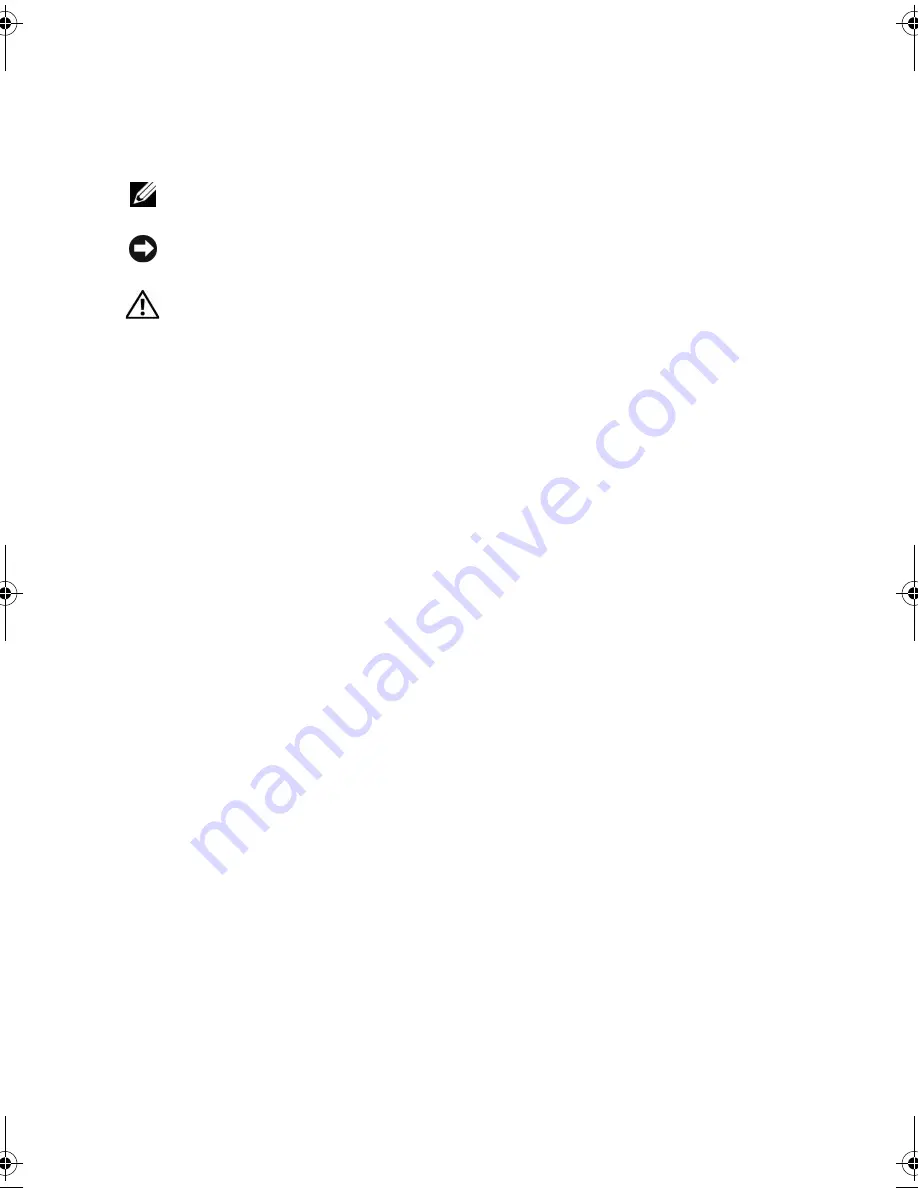
Notes, Notices, and Cautions
NOTE:
A NOTE indicates important information that helps you make better use of
your computer.
NOTICE:
A NOTICE indicates either potential damage to hardware or loss of data
and tells you how to avoid the problem.
CAUTION:
A CAUTION indicates a potential for property damage, personal injury,
or death.
Abbreviations and Acronyms
For a complete list of abbreviations and acronyms, see "Glossary" on page 185.
____________________
Information in this document is subject to change without notice.
© 2007 Dell Inc. All rights reserved.
Reproduction in any manner whatsoever without the written permission of Dell Inc. is strictly
forbidden.
Trademarks used in this text: Dell, the DELL logo, Vostro, and Strike Zone are trademarks of Dell Inc.;
Microsoft, Outlook, Vista, and Windows are registered trademarks of Microsoft Corporation; AMD,
Sempron, Turion, and combinations thereof are trademarks of Advanced Micro Devices, Inc.; ENERGY
STAR is a registered trademark of the U.S. Environmental Protection Agency.
Other trademarks and trade names may be used in this document to refer to either the entities claiming
the marks and names or their products. Dell Inc. disclaims any proprietary interest in trademarks and
trade names other than its own.
Model PP23LB
October 2007
P/N WY122
Rev. A01
book.book Page 2 Friday, October 19, 2007 2:03 PM
Содержание Inspiron 1000
Страница 1: ...w w w d e l l c o m s u p p o r t d e l l c o m Dell Vostro 1000 Owner s Manual Model PP23LB ...
Страница 12: ...12 Contents ...
Страница 52: ...52 Using the Keyboard and Touch Pad ...
Страница 68: ...68 Using Multimedia ...
Страница 74: ...74 Using Cards ...
Страница 88: ...88 Securing Your Computer ...
Страница 110: ...110 Adding and Replacing Parts ...
Страница 160: ...160 Dell QuickSet Features ...
Страница 164: ...164 Traveling With Your Computer ...
Страница 166: ...166 Contacting Dell ...
Страница 184: ...184 Appendix ...
Страница 202: ...202 Glossary ...

















