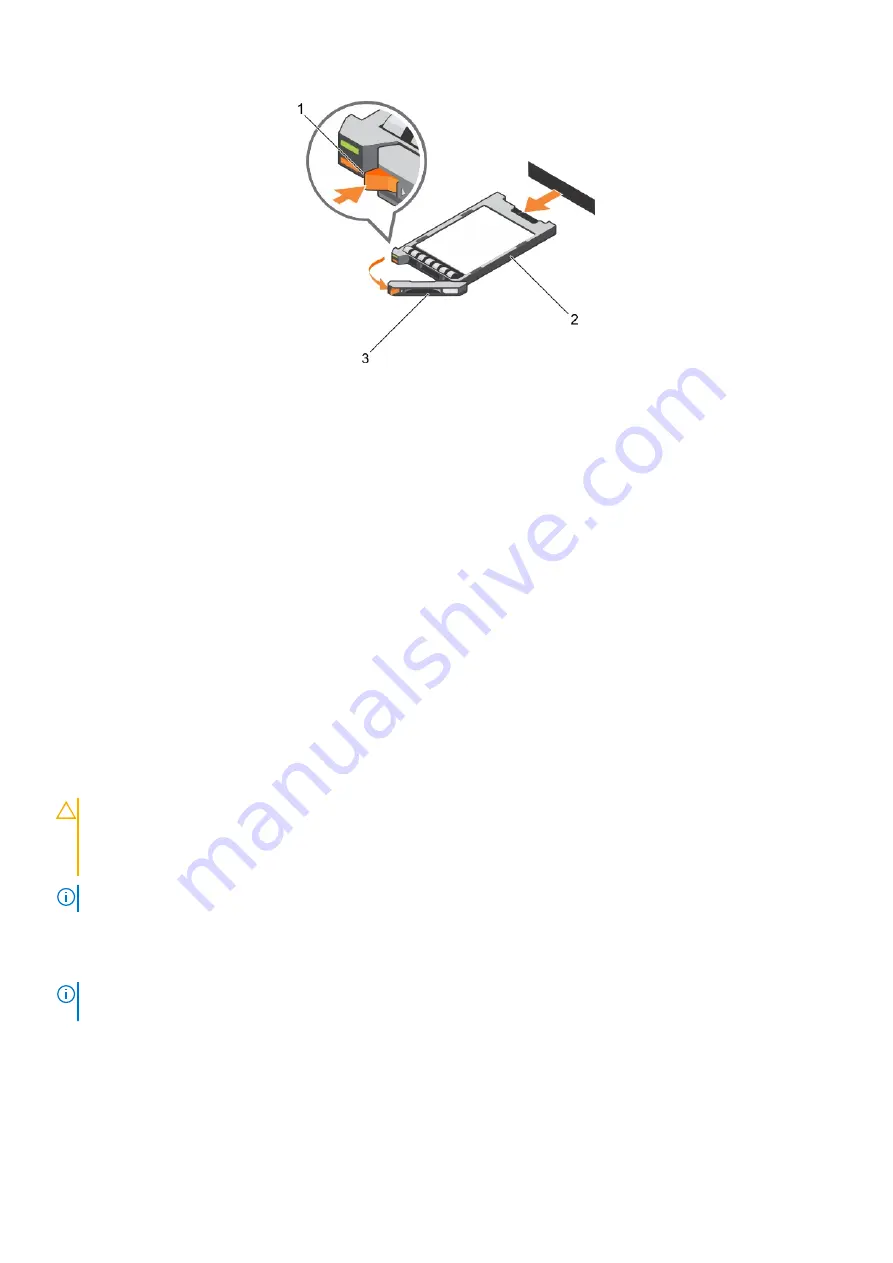
Figure 43. Removing a SSD
1. release button
2. SSD
3. SSD carrier handle
Next steps
1. If you are removing a hard drive or SSD permanently, install the hard drive or SSD blank. If you are installing a new hard drive or SSD,
see the Installing the hard drive or SSD section.
2. Follow the procedure listed in the After working inside your system section.
Related References
Hard drive or SSD indicator patterns
Related tasks
Installing a hard drive or SSD
Installing a hard drive or SSD
Prerequisites
CAUTION:
When a replacement hot-swappable hard drive or SSD is installed and the server module is turned on, the
hard drive or SSD automatically begins to rebuild. Make absolutely sure that the replacement hard drive or SSD is blank
or contains data that you wish to have over-written. Any data on the replacement hard drive or SSD is immediately lost
after the hard drive or SSD is installed.
NOTE:
You must remove a hard drive or SSD to upgrade a hard drive or SSD or replace a faulty hard drive or SSD.
1. Follow the safety guidelines listed in the Safety instructions section.
2. Follow the procedure listed in the Before working inside your system section.
3. Remove the hard drive or SSD or hard drive or SSD blank.
NOTE:
All operating systems do not support hot-swappable drive installation. See the documentation supplied with your
operating system.
Steps
1. Press the release button to open the hard drive or SSD carrier handle.
2. Slide the hard drive or SSD carrier into the drive bay. Carefully align the channel on the hard drive or SSD carrier with the appropriate
drive slot on the server module.
3. Push the drive carrier into the slot until the handle makes contact with the server module.
Installing and removing server module components
95






























