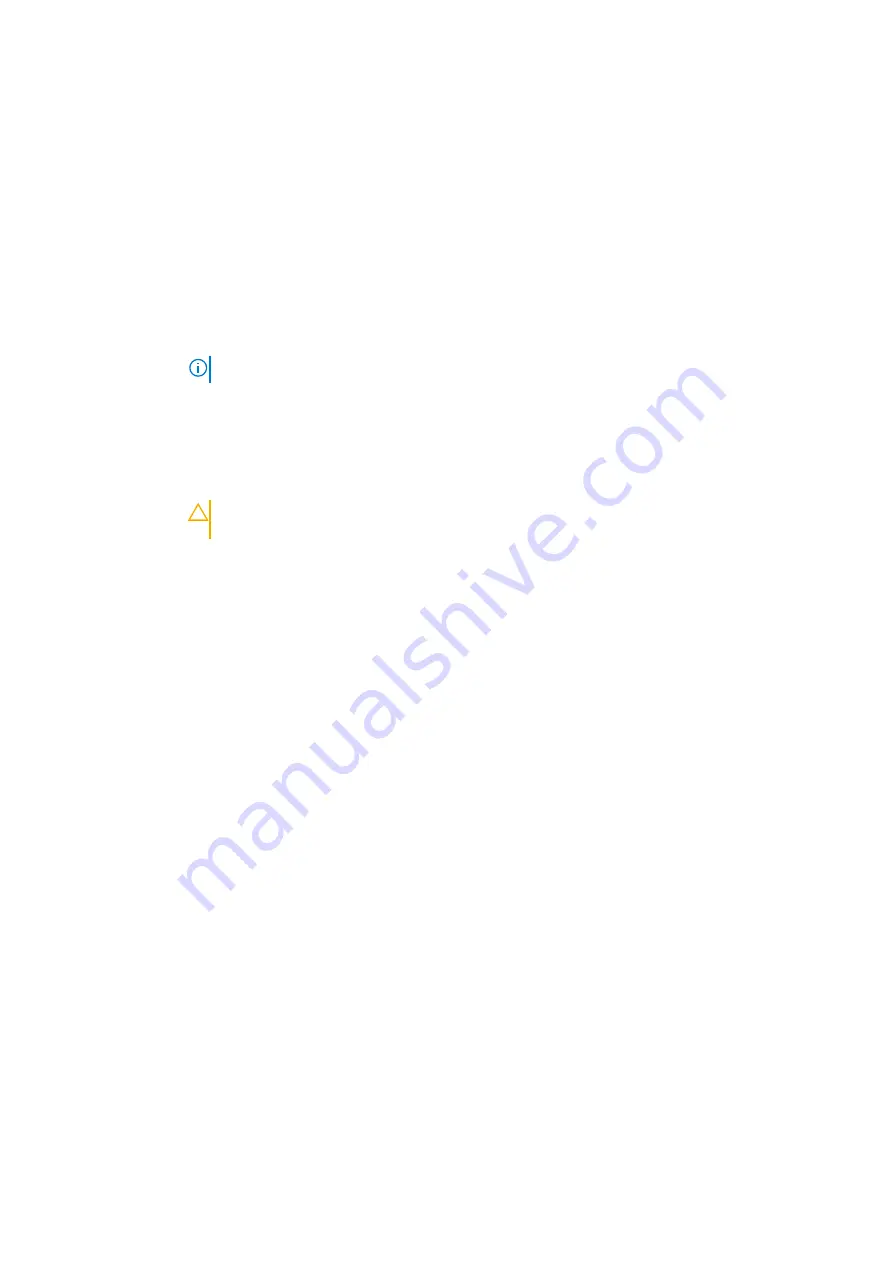
System Security Settings details
About this task
The
System Security Settings
screen details are explained as follows:
Option
Description
Intel AES-NI
Improves the speed of applications by performing encryption and decryption by using the Advanced Encryption
Standard Instruction Set (AES-NI). This option is set to
Enabled
by default.
System Password
Sets the system password. This option is set to
Enabled
by default and is read-only if the password jumper is not
installed in the system.
Setup Password
Sets the setup password. This option is read-only if the password jumper is not installed in the system.
Password Status
Locks the system password. This option is set to
Unlocked
by default.
TPM Security
NOTE:
The TPM menu is available only when the TPM module is installed.
Enables you to control the reporting mode of the TPM. The
TPM Security
option is set to
Off
by default. You
can only modify the TPM Status, TPM Activation, and Intel TXT fields if the
TPM Status
field is set to either
On
with Pre-boot Measurements
or
On without Pre-boot Measurements
.
TPM Information
Changes the operational state of the TPM. This option is set to
No Change
by default.
TPM Status
Specifies the TPM status.
TPM Command
CAUTION:
Clearing the TPM results in the loss of all keys in the TPM. The loss of TPM keys may
affect booting to the operating system.
Clears all the contents of the TPM. The
TPM Clear
option is set to
No
by default.
Intel TXT
Enables or disables the Intel Trusted Execution Technology (TXT) option. To enable the
Intel TXT
option,
virtualization technology and TPM Security must be enabled with Pre-boot measurements. This option is set to
Off
by default.
Power Button
Enables or disables the power button on the front of the system. This option is set to
Enabled
by default.
AC Power
Recovery
Sets how the system behaves after AC power is restored to the system. This option is set to
Last
by default.
UEFI Variable
Access
Provides varying degrees of securing UEFI variables. When set to
Standard
(the default), UEFI variables are
accessible in the operating system per the UEFI specification. When set to
Controlled
, selected UEFI variables
are protected in the environment and new UEFI boot entries are forced to be at the end of the current boot
order.
Secure Boot
Policy
When Secure Boot policy is set to
Standard
, the BIOS uses the system manufacturer’s key and certificates to
authenticate pre-boot images. When Secure Boot policy is set to
Custom
, the BIOS uses the user-defined key
and certificates. Secure Boot policy is set to
Standard
by default.
Secure Boot
Policy Summary
Specifies the list of certificates and hashes that secure boot uses to authenticate images.
Related References
Related tasks
Secure Boot Custom Policy Settings
Secure Boot Custom Policy Settings is displayed only when
Secure Boot Policy
is set to
Custom
.
Viewing Secure Boot Custom Policy Settings
To view the
Secure Boot Custom Policy Settings
screen, perform the following steps:
Steps
1. Turn on, or restart your system.
Pre-operating system management applications
31
















































