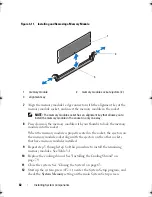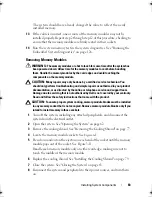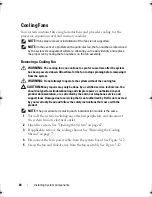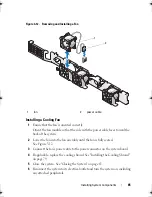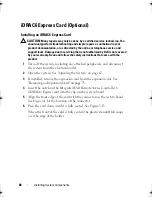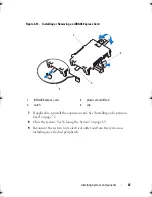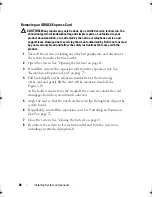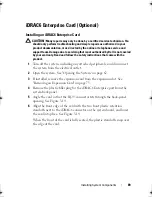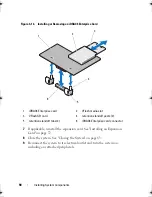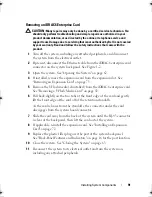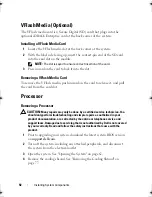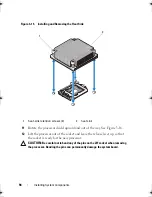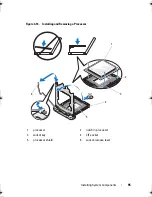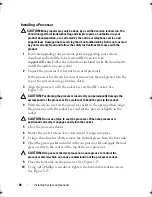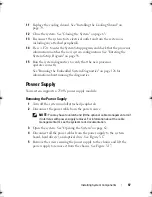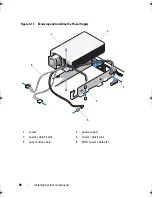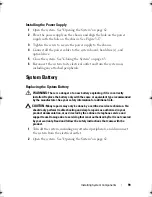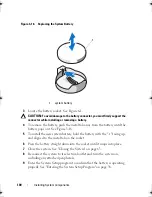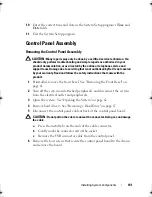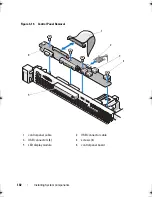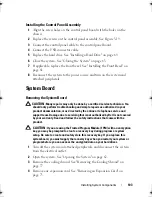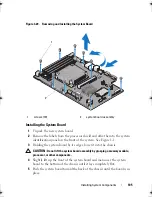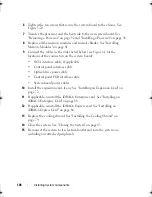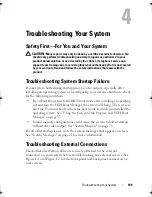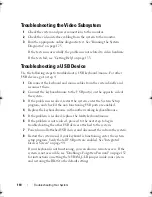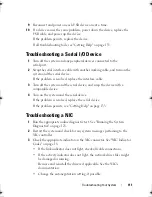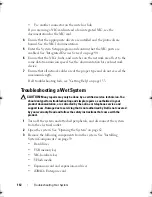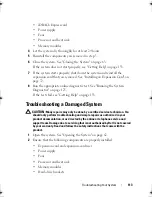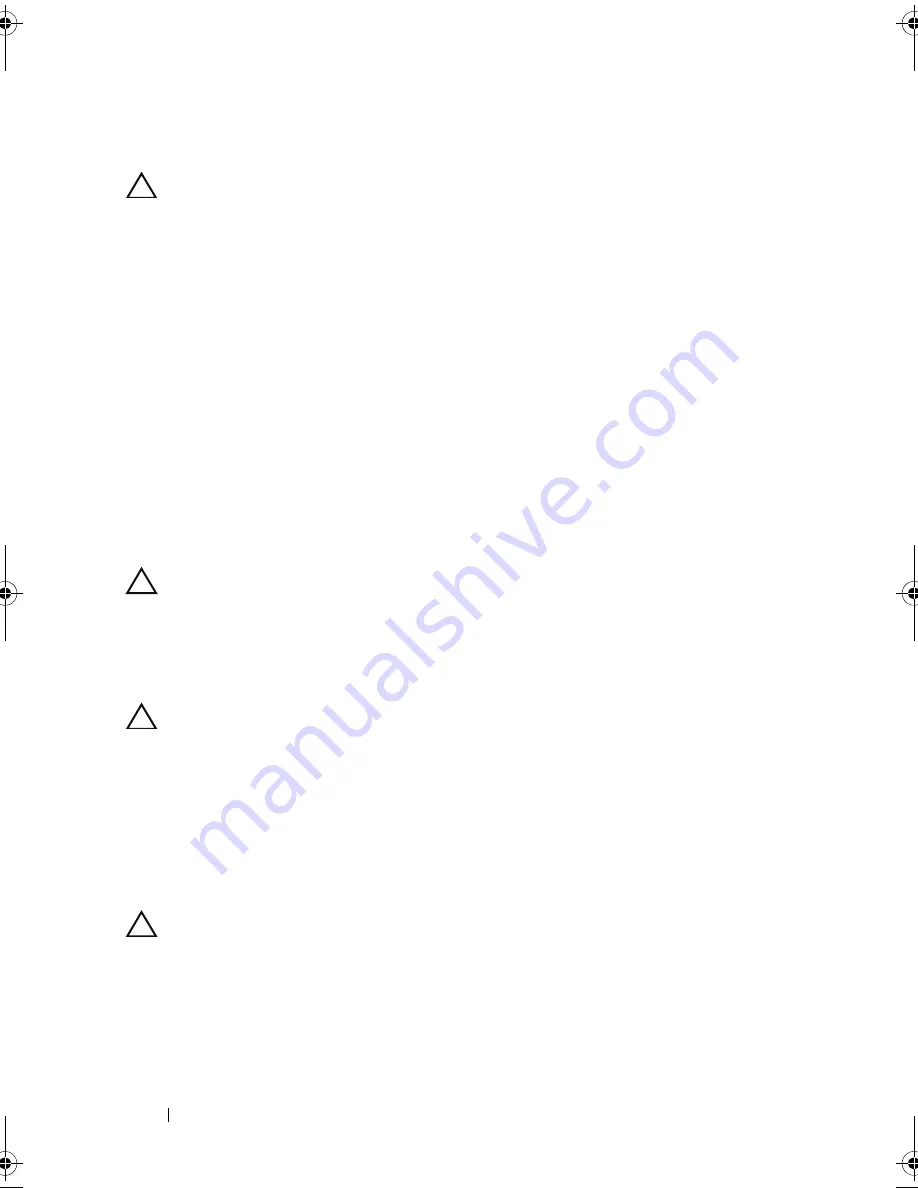
96
Installing System Components
Installing a Processor
CAUTION:
Many repairs may only be done by a certified service technician. You
should only perform troubleshooting and simple repairs as authorized in your
product documentation, or as directed by the online or telephone service and
support team. Damage due to servicing that is not authorized by Dell is not covered
by your warranty. Read and follow the safety instructions that came with the
product.
1
If you are upgrading your processor, prior to upgrading your system,
download and install the latest system BIOS version from
support.dell.com
. Follow the instructions included in the file download to
install the update on your system.
2
Unpack the processor if it has not been used previously.
If the processor has already been used, remove any thermal grease from the
top of the processor using a lint-free cloth.
3
Align the
p
rocessor with the
socket keys on t
he ZIF socket. See
Figure 3-16.
CAUTION:
Positioning the processor incorrectly can permanently damage the
system board or the processor. Be careful not to bend the pins in the socket.
4
With the release lever on the processor socket in the open position, a
lign
the
p
rocessor with
the
socket
keys
and set the processor lightly in the
socket.
CAUTION:
Do not use force to seat the processor. When the processor is
positioned correctly, it engages easily into the socket.
5
Close the processor shield.
6
R
otate the socket release lever down until it snaps into place.
7
Using a clean lint-free cloth, remove the thermal grease from the heat sink.
8
Open the grease packet included with your processor kit and apply thermal
grease evenly to the center of the top of the new processor.
CAUTION:
Using excess thermal grease can cause grease to contact the
processor shield, which can cause contamination of the processor socket.
9
Place the heat sink on the processor. See
Figure 3-15
.
10
Using a #2 Phillips screwdriver, tighten the heat-sink retention screws.
See
Figure 3-15
.
book.book Page 96 Wednesday, August 12, 2009 4:51 PM
Содержание External OEMR R210
Страница 1: ...Dell PowerEdge R210 Systems Hardware Owner s Manual ...
Страница 9: ...Contents 11 7 Getting Help 133 Contacting Dell 133 Glossary 135 Index 145 ...
Страница 10: ...12 Contents ...
Страница 34: ...36 About Your System ...
Страница 56: ...58 Using the System Setup Program and UEFI Boot Manager ...
Страница 128: ...134 Getting Help ...
Страница 138: ...144 Glossary ...
Страница 143: ...Index 149 V VFlash media 93 video troubleshooting 110 W warning messages 34 wet system troubleshooting 112 ...
Страница 144: ...Index 150 ...