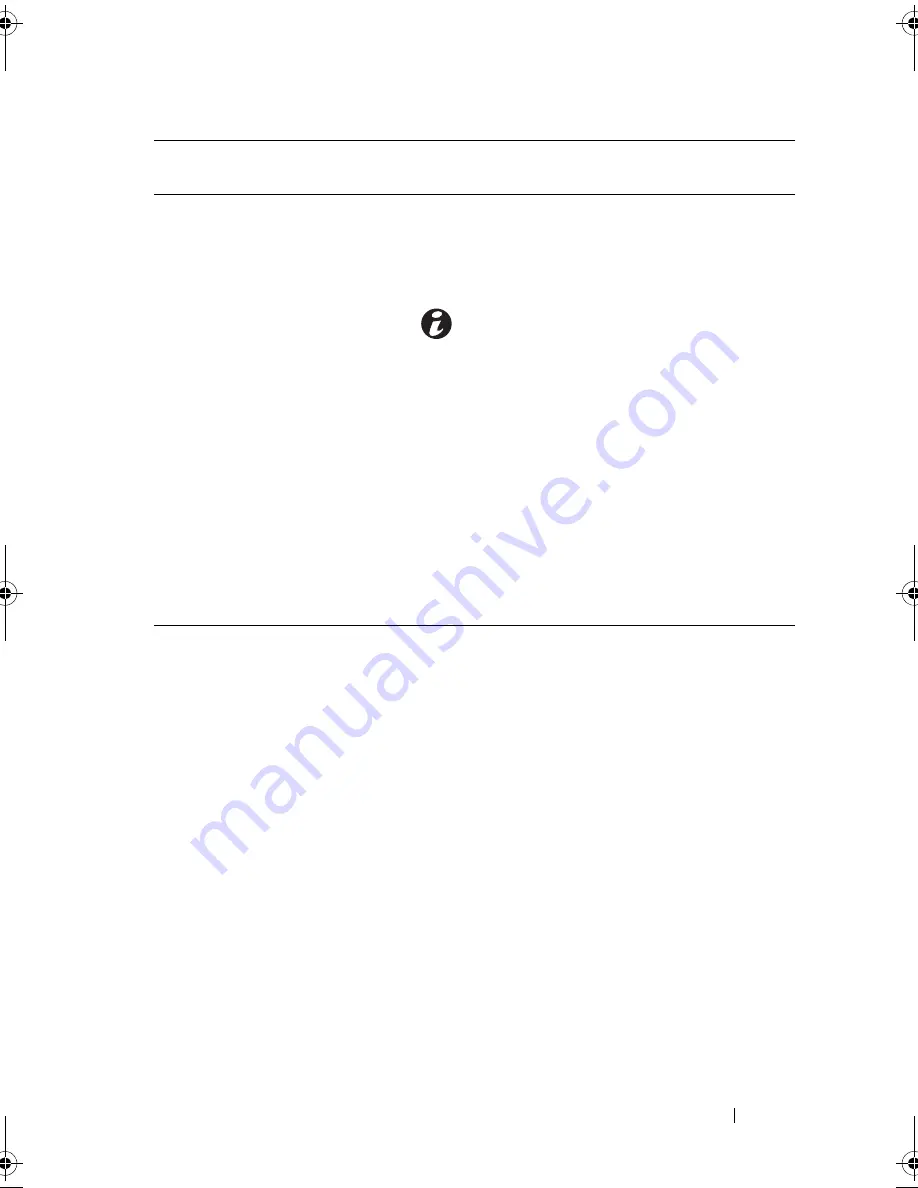
About Your System
17
Guidelines for Connecting External Devices
•
Turn off power to the system and external devices before attaching a new
external device. Turn on any external devices before turning on the system
(unless the documentation for the device specifies otherwise).
•
Ensure that the appropriate driver for the attached device has been
installed on the system.
•
If necessary to enable ports on your system, use the System Setup program.
S
ee "Entering the System Setup Program
" on page 38
.
9
System status indicator
Lights blue during normal
system operation.
Lights amber when the system needs
attention due to a problem.
10
System identification
button
The system identification buttons on
the front and back panels can be used
to locate a particular system within a
rack. When one of the buttons is
pushed, the system status indicators on
the front and back panels light blue
until one of the buttons is pushed
again.
11
System identification
connector
Connects the optional system status
indicator assembly through the
optional cable management arm.
12
Power supply
250 W power supply.
13
Retention clip
Secures the power cable.
Item
Indicator, Button, or
Connector
Icon
Description
book.book Page 17 Wednesday, August 12, 2009 4:51 PM
Содержание External OEMR R210
Страница 1: ...Dell PowerEdge R210 Systems Hardware Owner s Manual ...
Страница 9: ...Contents 11 7 Getting Help 133 Contacting Dell 133 Glossary 135 Index 145 ...
Страница 10: ...12 Contents ...
Страница 34: ...36 About Your System ...
Страница 56: ...58 Using the System Setup Program and UEFI Boot Manager ...
Страница 128: ...134 Getting Help ...
Страница 138: ...144 Glossary ...
Страница 143: ...Index 149 V VFlash media 93 video troubleshooting 110 W warning messages 34 wet system troubleshooting 112 ...
Страница 144: ...Index 150 ...
















































