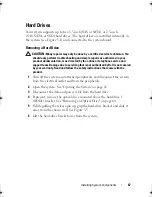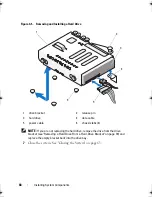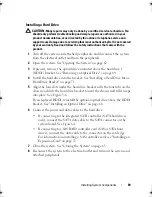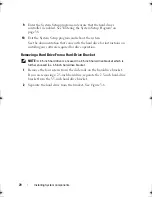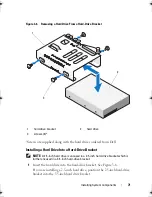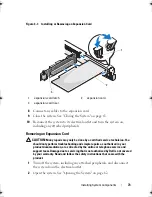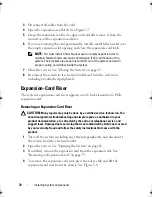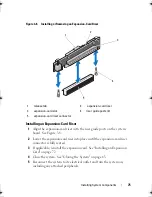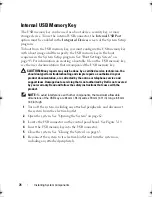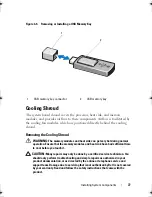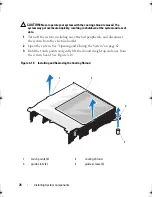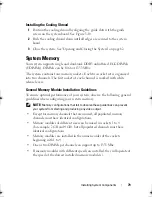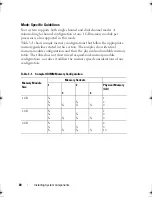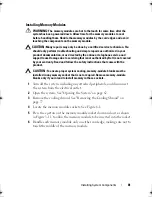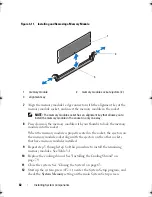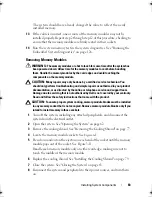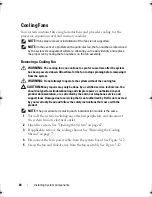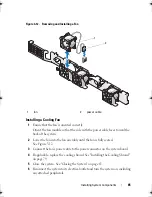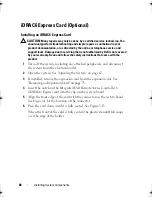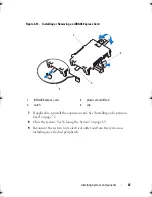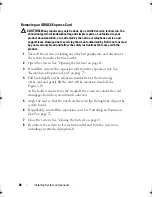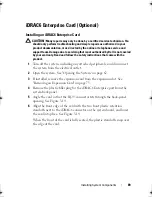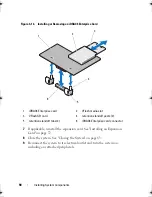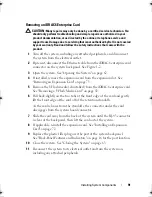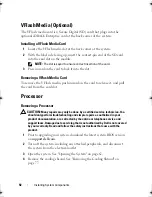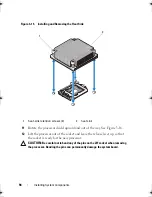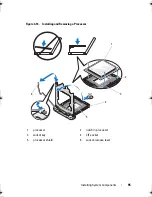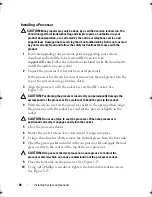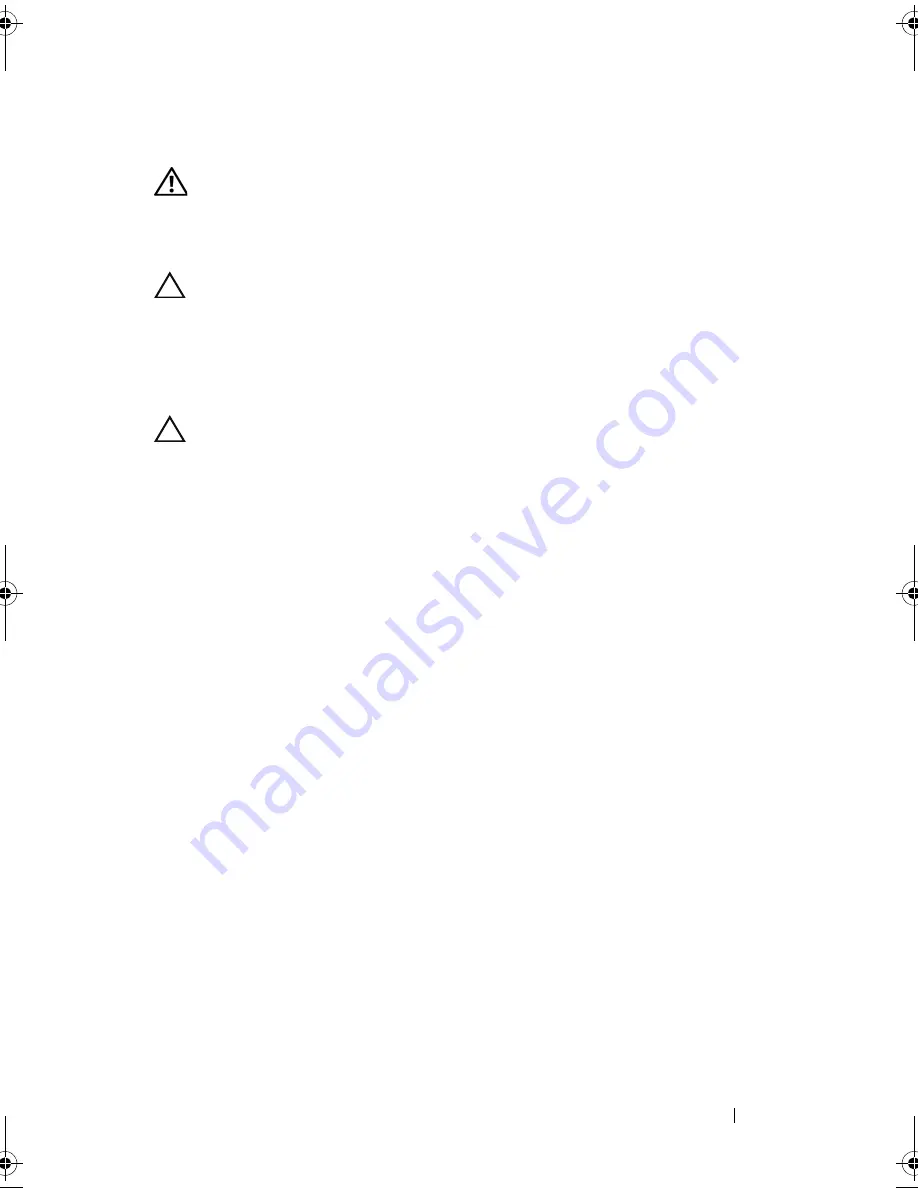
Installing System Components
81
Installing Memory Modules
WARNING:
The memory modules are hot to the touch for some time after the
system has been powered down. Allow time for the memory modules to cool
before handling them. Handle the memory modules by the card edges and avoid
touching the components on the memory module.
CAUTION:
Many repairs may only be done by a certified service technician. You
should only perform troubleshooting and simple repairs as authorized in your
product documentation, or as directed by the online or telephone service and
support team. Damage due to servicing that is not authorized by Dell is not covered
by your warranty. Read and follow the safety instructions that came with the
product.
CAUTION:
To ensure proper system cooling, memory-module blanks must be
installed in any memory socket that is not occupied. Remove memory-module
blanks only if you intend to install memory in those sockets.
1
Turn off the system, including any attached peripherals, and disconnect
the system from the electrical outlet.
2
Open the system. See "Opening the System" on page 62.
3
Remove the
cooling
shroud. See "Removing the Cooling Shroud" on
page 77.
4
Locate the memory module sockets. See Figure 6-1.
5
Press the ejectors on the memory module socket down and out, as shown
in Figure 3-11, to allow the memory module to be inserted into the socket.
6
Handle each memory module only on either card edge, making sure not to
touch the middle of the memory module.
book.book Page 81 Wednesday, August 12, 2009 4:51 PM
Содержание External OEMR R210
Страница 1: ...Dell PowerEdge R210 Systems Hardware Owner s Manual ...
Страница 9: ...Contents 11 7 Getting Help 133 Contacting Dell 133 Glossary 135 Index 145 ...
Страница 10: ...12 Contents ...
Страница 34: ...36 About Your System ...
Страница 56: ...58 Using the System Setup Program and UEFI Boot Manager ...
Страница 128: ...134 Getting Help ...
Страница 138: ...144 Glossary ...
Страница 143: ...Index 149 V VFlash media 93 video troubleshooting 110 W warning messages 34 wet system troubleshooting 112 ...
Страница 144: ...Index 150 ...