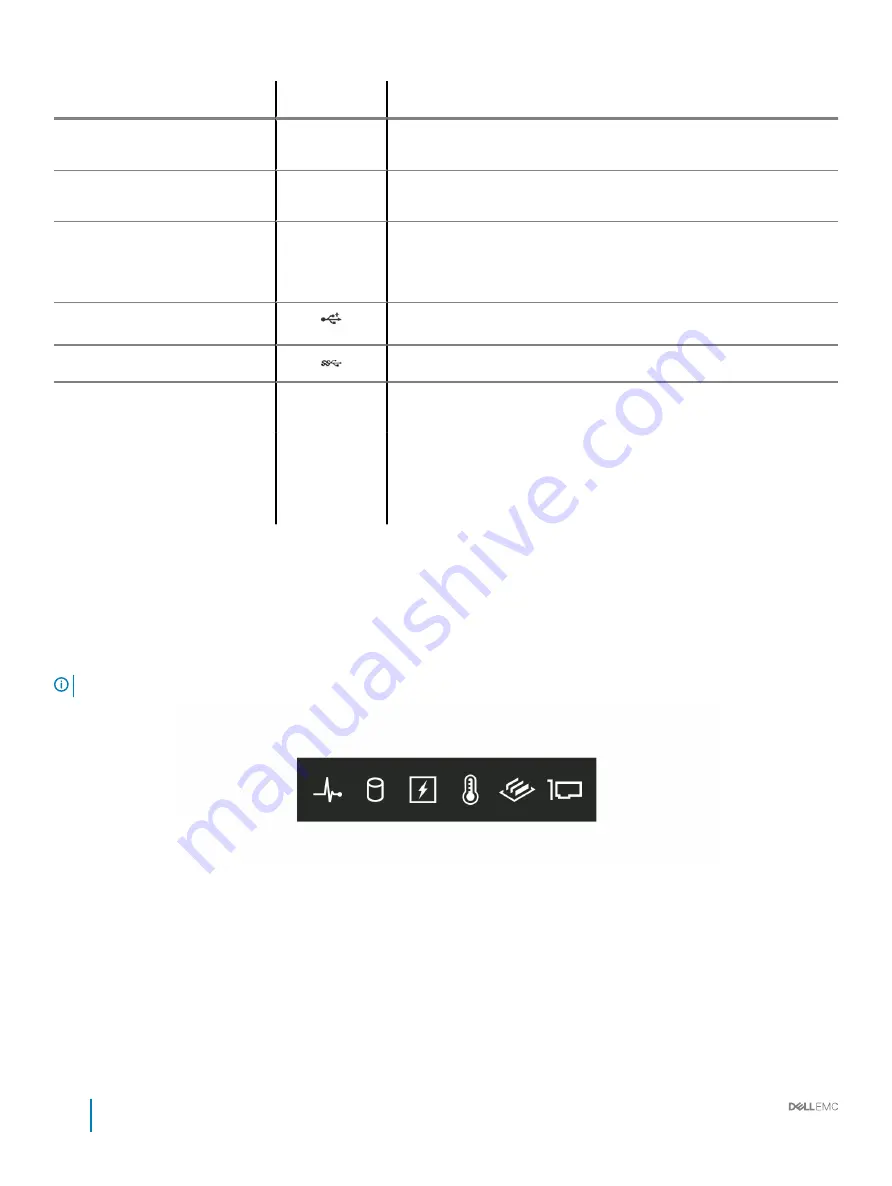
Item
Components - Indicator,
Button, or Connector
Icon
Description
system ID button. You can also use the system ID button to reset iDRAC and
to access BIOS using the step through mode.
3
Status LED indicator panel
N/A
Indicate the status of the system. For more information, see the Status LED
indicators section.
4
Information tag
N/A
The Information Tag is a slide-out label panel that contains system information
such as Service Tag, NIC, MAC address, and so on. If you have opted for
secure default access to iDRAC, the Information tag also contains the iDRAC
secure default password.
5
USB port 2.0
The USB ports are 4-pin, 2.0-compliant. These ports enable you to connect
USB devices to the system.
6
USB port 3.0
The USB port is USB 3.0 compliant.
7
Optical drive bay
N/A
Enable you to install drives that are supported on your system. For more
information about drives, see the Technical specifications section.
8
Drive slot
N/A
Enables you to install TBUs for 8x and 16x backplane configurations, or drive
blank in the empty drive slot to maintain proper system cooling.
9
Physical drives
N/A
3.5 inch drives and 2.5 inch drives/SSDs.
10
Rack ear
N/A
Enables you to convert the tower system to a rack system.
Related links
Status LED indicators
Technical specifications
Status LED indicators
NOTE:
The indicators display solid amber if any error occurs.
Figure 6. Status LED indicators
14
Installation and Service Manual
Dell EMC PowerEdge T440 overview















































