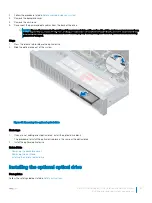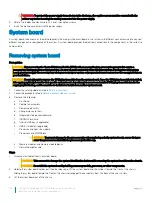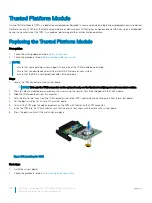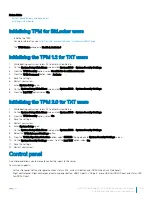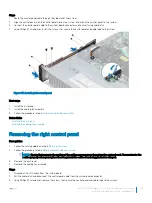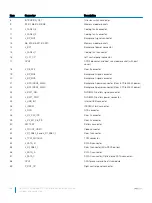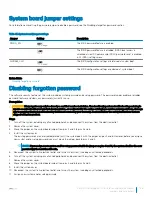Related links
System board jumpers and connectors
Installing system board
Initializing TPM for BitLocker users
Initialize the TPM.
For more information, see
http://technet.microsoft.com/en-us/library/cc753140.aspx
The
TPM Status
changes to
Enabled, Activated
.
Initializing the TPM 1.2 for TXT users
1
While booting your system, press F2 to enter System Setup.
2
On the
System Setup Main Menu
screen, click
System BIOS
>
System Security Settings
.
3
From the
TPM Security
option, select
On with Pre-boot Measurements
.
4
From the
TPM Command
option, select
Activate
.
5
Save the settings.
6
Restart your system.
7
Enter
System Setup
again.
8
On the
System Setup Main Menu
screen, click
System BIOS
>
System Security Settings
.
9
From the
Intel TXT
option, select
On
.
Initializing the TPM 2.0 for TXT users
1
While booting your system, press F2 to enter System Setup.
2
On the
System Setup Main Menu
screen, click
System BIOS
>
System Security Settings
.
3
From the
TPM Security
option, select
On
.
4
Save the settings.
5
Restart your system.
6
Enter
System Setup
again.
7
On the
System Setup Main Menu
screen, click
System BIOS
>
System Security Settings
.
8
Select the
TPM Advanced Settings
option.
9
From the
TPM2 Algorithm Selection
option, select
SHA256
, then go back to
System Security Settings
screen.
10 On the
System Security Settings
screen, from the
Intel TXT
option, select
On
.
11 Save the settings.
12 Restart your system.
Control panel
A control panel allows you to manually control the inputs to the server.
Your system supports:
•
Left control panel: Left control panel contains status LEDs, system ID button, and iDRAC Quick Sync 2 (optional).
•
Right control panel: Right control panel contains power button, USB 2.0 ports, VGA port,, micro USB for iDRAC Direct, and status LED
for iDRAC Direct.
Dell EMC PowerEdge R740 Installation and Service Manual
Installing and removing system components
159