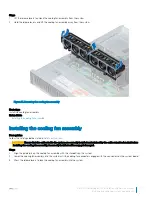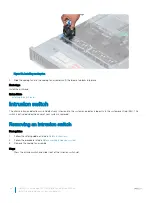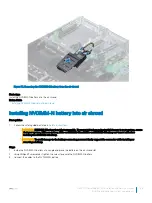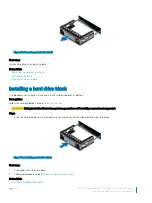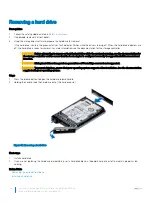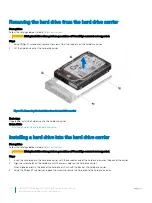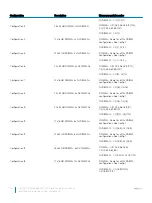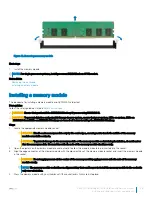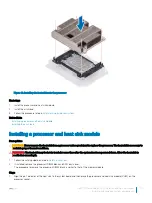Removing a hard drive
Prerequisites
1
Follow the safety guidelines listed in
2
If applicable, remove the front bezel.
3
Using the management software, prepare the hard drive for removal.
If the hard drive is online, the green activity or fault indicator flashes while the drive is turning off. When the hard drive indicators are
off, the hard drive is ready for removal. For more information, see the documentation for the storage controller.
CAUTION:
Before attempting to remove or install a hard drive while the system is running, see the documentation for
the storage controller card to ensure that the host adapter is configured correctly to support hard drive removal and
insertion.
CAUTION:
Mixing hard drives from previous generations of PowerEdge servers is not supported.
CAUTION:
To prevent data loss, ensure that your operating system supports drive installation. See the documentation
supplied with your operating system.
Steps
1
Press the release button to open the hard drive release handle.
2
Holding the handle, slide the hard drive out of the hard drive slot.
Figure 37. Removing a hard drive
Next steps
1
Install a hard drive.
2
If you are not replacing the hard drive immediately, insert a hard drive blank in the empty hard drive slot to maintain proper system
cooling.
Related links
Removing the optional front bezel
Installing a hard drive
86
Dell EMC PowerEdge R740 Installation and Service Manual
Installing and removing system components