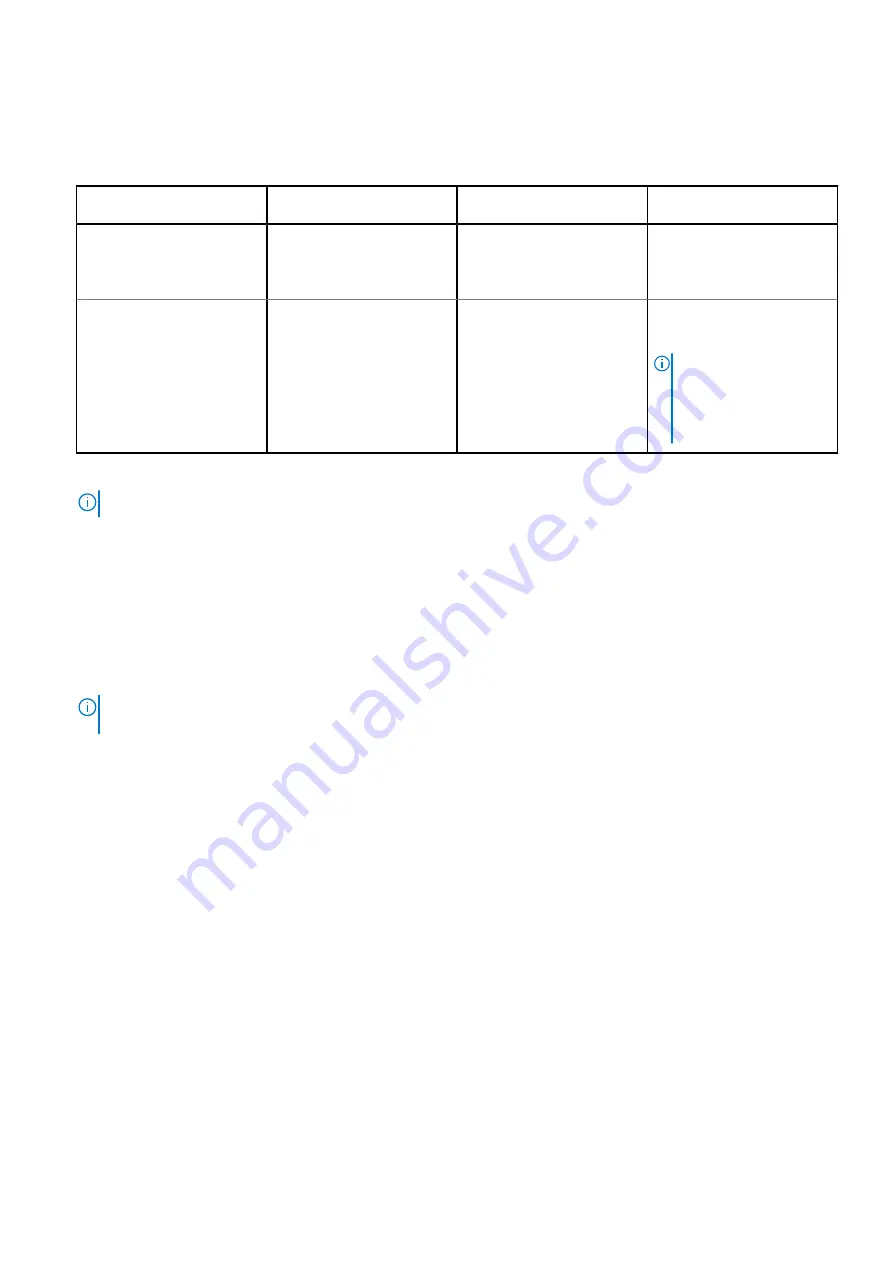
○
For dual-processor systems, sockets A1 to A16 and sockets B1 to B16 are available.
●
In Optimizer Mode, the DRAM controllers operate independently in the 64-bit mode and provide optimized memory
performance.
Table 21. Memory population rules
Processor
Configuration
Memory population
Memory population
information
Single processor
Optimizer (Independent
channel) population order
A{1}, A{2}, A{3}, A{4}, A{5},
A{6}, A{7}, A{8}, A{9},
A{10}, A{11}, A{12}, A{13},
A{14}, A{15}, A{16}
1, 2, 4, 6, 8, 12 or 16 DIMMs
are allowed.
Dual processor (Start with
processor1. Processor 1
and processor 2 population
should match)
Optimizer (Independent
channel) population order
A{1}, B{1}, A{2}, B{2}, A{3},
B{3}, A{4}, B{4}, A{5}, B{5},
A{6}, B{6}, A{7}, B{7} A{8},
B{8}, A{9}, B{9}, A{10},
B{10}, A{11}, B{11}, A{12},
B{12}, A{13}, B{13}, A{14},
B{14}, A{15}, B{15}, A{16},
B{16}
2, 4, 8, 12, 16, 24 and 32
DIMMs are supported per
system.
NOTE:
Optimizer
population order is not
traditional for 8 and 16
DIMMs installations for
dual processor.
●
Populate all the sockets with white release tabs first, followed by the black release tabs.
●
Memory modules of different capacities can be mixed provided other memory population rules are followed.
NOTE:
For example, 8 GB and 16 GB memory modules can be mixed.
●
Mixing of more than two memory module capacities in a system is not supported.
●
Unbalanced or odd memory configuration results in a performance loss and system may not identify the memory modules
being installed, so always populate memory channels identically with equal DIMMs for best performance.
●
Supported RDIMM / LRDIMM configurations are 1, 2, 4, 6, 8, 12, or 16 DIMMs per processor.
Intel Optane PMem 200 Series installation guidelines
The following are the recommended guidelines for installing Intel Optane PMem 200 Series memory modules:
●
Each system supports maximum of one Intel Optane PMem 200 Series memory module per channel.
NOTE:
If two different Intel Optane PMem 200 Series capacities are mixed, an F1/F2 warning is displayed as the
configuration is not supported.
●
Intel Optane PMem 200 Series can be mixed with RDIMM, LRDIMM, and 3DS LRDIMM.
●
Mixing of DDR4 DIMM types (RDIMM, LRDIMM, and 3DS LRDIMM), within channels, for Integrated Memory Controller
(iMC), or across sockets are not supported.
●
Mixing of Intel Optane PMem 200 Series operating modes (App Direct Mode, Memory Mode) is not supported.
●
If only one DIMM is populated on a channel, then the DIMM should always be populated in the first slot in that channel
(white slot).
●
If a Intel Optane PMem 200 Series and a DDR4 DIMM are populated on the same channel, always plug Intel Optane PMem
200 Series on second slot (black slot).
●
If the Intel Optane PMem 200 Series is configured in Memory Mode, the recommended DDR4 to Intel Optane PMem 200
Series capacity ratio is 1:4 to 1:16 per iMC.
●
Intel Optane PMem 200 Series cannot be mixed with other capacities of Intel Optane PMem 200 Series or with NVDIMMs.
●
Mixing different capacities of RDIMMs and LRDIMMs are not allowed when Intel Optane PMem 200 Series is installed.
●
Intel Optane PMem 200 Series of different capacities are not allowed.
●
VMware ESXi boot takes longer time when higher capacity of Intel Optane PMem 200 Series are configured in App Direct
Mode, This is Address Range Scrub (ARS). This is expected as background Address Range Scrub (ARS) is going on the
interleave sets and needs to be completed prior the pMem datastore is mounted on ESXi.
●
In App Direct Mode (AP), sockets can be populated symmetrically or asymmetrically.
●
In Memory Mode (MM), sockets can be populated symmetrically.
●
Memory mode is not supported for the 6+1, 8+1 and 12+2 configurations irrespective of DDR to Intel Optane PMem 200
Series capacity ratio.
●
In VMware ESXI environment, if BPS goal is changed between App Direct Mode and Memory Mode, it is recommended to
sanitize the Intel Optane PMem 200 Series before creating a new goal.
Installing and removing system components
53
Содержание EMC PowerEdge MX750c
Страница 11: ...System information label Figure 5 Mechanical overview Dell EMC PowerEdge MX750c system overview 11 ...
Страница 12: ...Figure 6 Memory overview 12 Dell EMC PowerEdge MX750c system overview ...
Страница 13: ...Figure 7 System board Figure 8 Jumper settings Dell EMC PowerEdge MX750c system overview 13 ...
Страница 14: ...Figure 9 Quick Resource Locator Figure 10 System tasks 14 Dell EMC PowerEdge MX750c system overview ...
















































