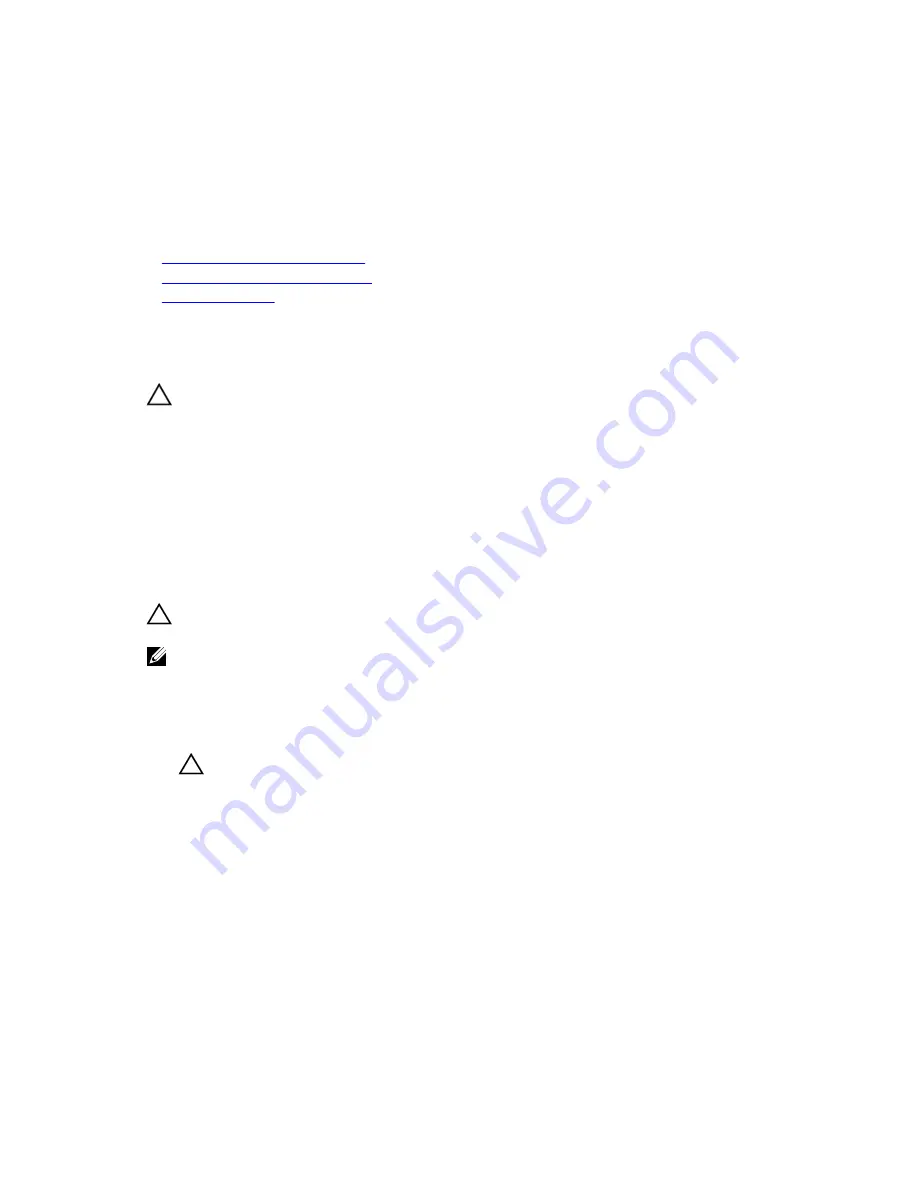
Steps
Insert the hard drive carrier blank into the hard drive slot, and push the hard drive carrier blank until
the release button clicks into place.
Next steps
If removed, install the front bezel.
Related Links
Installing the optional front bezel
Removing the optional front bezel
Safety instructions
Removing a hot swappable hard drive carrier
Prerequisites
CAUTION: Many repairs may only be done by a certified service technician. You should only
perform troubleshooting and simple repairs as authorized in your product documentation, or as
directed by the online or telephone service and support team. Damage due to servicing that is
not authorized by Dell is not covered by your warranty. Read and follow the safety instructions
that came with the product.
1.
Follow the safety guidelines listed in the Safety instructions section.
2.
If installed, remove the front bezel.
3.
Using the management software, prepare the hard drive for removal. For more information, see the
documentation for the storage controller.
If the hard drive is online, the green activity or fault indicator flashes when the hard drive is turned
off. You can remove the hard drive when the hard drive indicators turn off.
CAUTION: To prevent data loss, ensure that your operating system supports hot-swap drive
installation. See the documentation supplied with your operating system.
NOTE: Hot swappable hard drives are supplied in hot swappable hard drive carriers that fit in the
hard drive slots.
Steps
1.
Press the release button to open the hard drive carrier release handle.
2.
Slide the hard drive carrier out of the hard drive slot.
CAUTION: To maintain proper system cooling, all empty hard drive slots must have hard
drive carrier blanks installed.
65






























