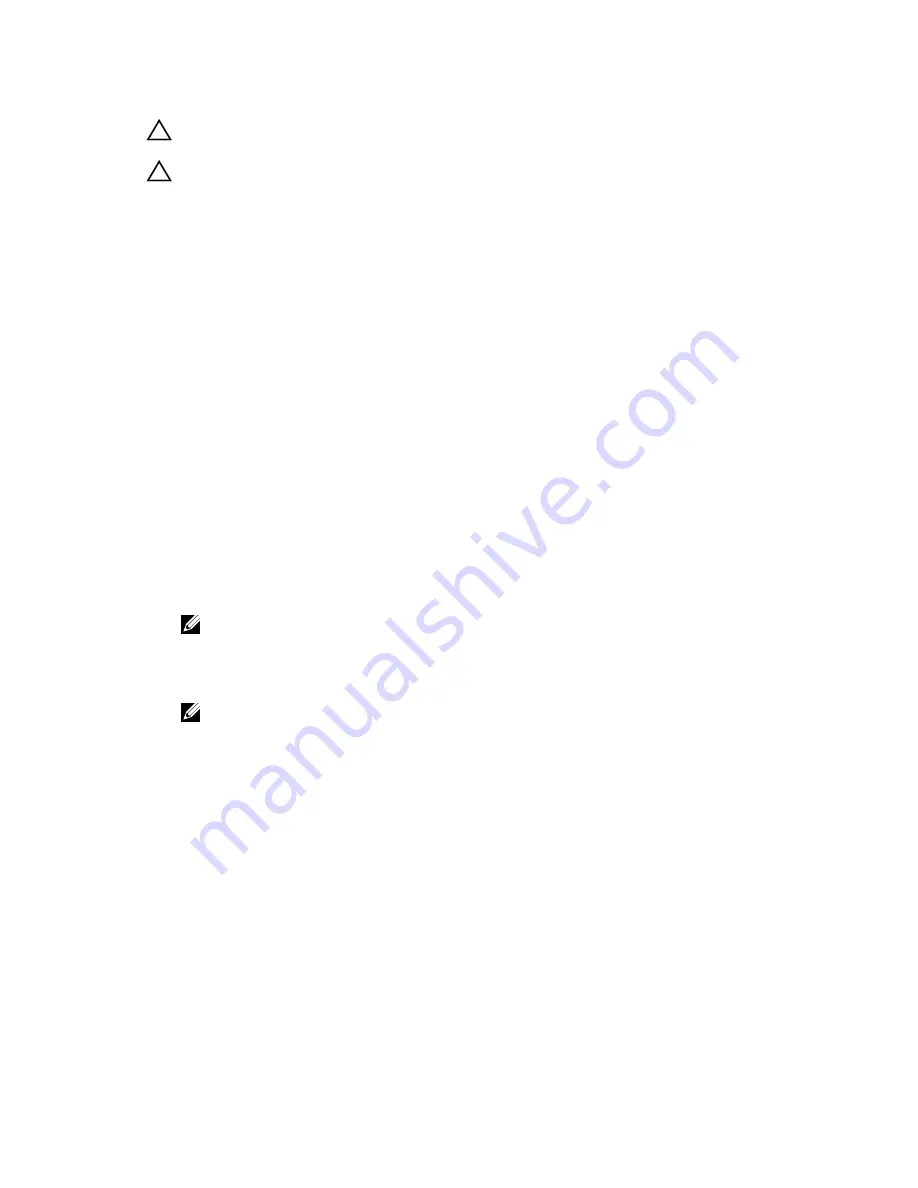
CAUTION: Do not lift the system board by holding a memory module, processor, or other
components.
CAUTION: Take care not to damage the system identification button while placing the system
board into the chassis.
1.
Follow the safety guidelines listed in Safety instructions section.
2.
Follow the procedure listed in the Before working inside your system section.
3.
Keep the Phillips #2 screwdriver ready.
Steps
1.
Hold the system board by its edges, and orient it toward the back of the chassis.
2.
Lower the system board into the chassis until the connectors at the back of the system board align
with the slots on the back of the chassis.
3.
Tighten the screws that secure the system board to the chassis.
Next steps
1.
If required, install the Trusted Platform Module (TPM). See, the Installing the Trusted Platform Module
section.
2.
Reinstall the following components:
a.
expansion card riser
b.
memory modules
c.
heat sink and processor
d.
cooling shroud
e.
iDRAC port card, if removed
3.
Reconnect all cables to the system board.
NOTE: Ensure that the cables inside the system are routed through the cable routing latch.
4.
Follow the procedure listed in the After working inside your system section.
5.
Import your new or existing iDRAC Enterprise license. For more information, see the Integrated Dell
Remote Access Controller User’s Guide, at
Dell.com/idracmanuals
.
NOTE: If you are using Easy Restore, you do not have to import an existing iDRAC Enterprise
license.
6.
Ensure that you perform the following steps:
a.
Use the Easy Restore feature to restore the service tag. See the Restoring the Service Tag by
using the Easy Restore feature section.
b.
If the service tag is not backed up in the backup flash device, enter the system service tag
manually. See the Entering the system service tag by using System Setup section.
c.
Update the BIOS and iDRAC versions.
d.
Re-enable the Trusted Platform Module (TPM). See the Re-enabling the TPM for BitLocker users
section.
103






























