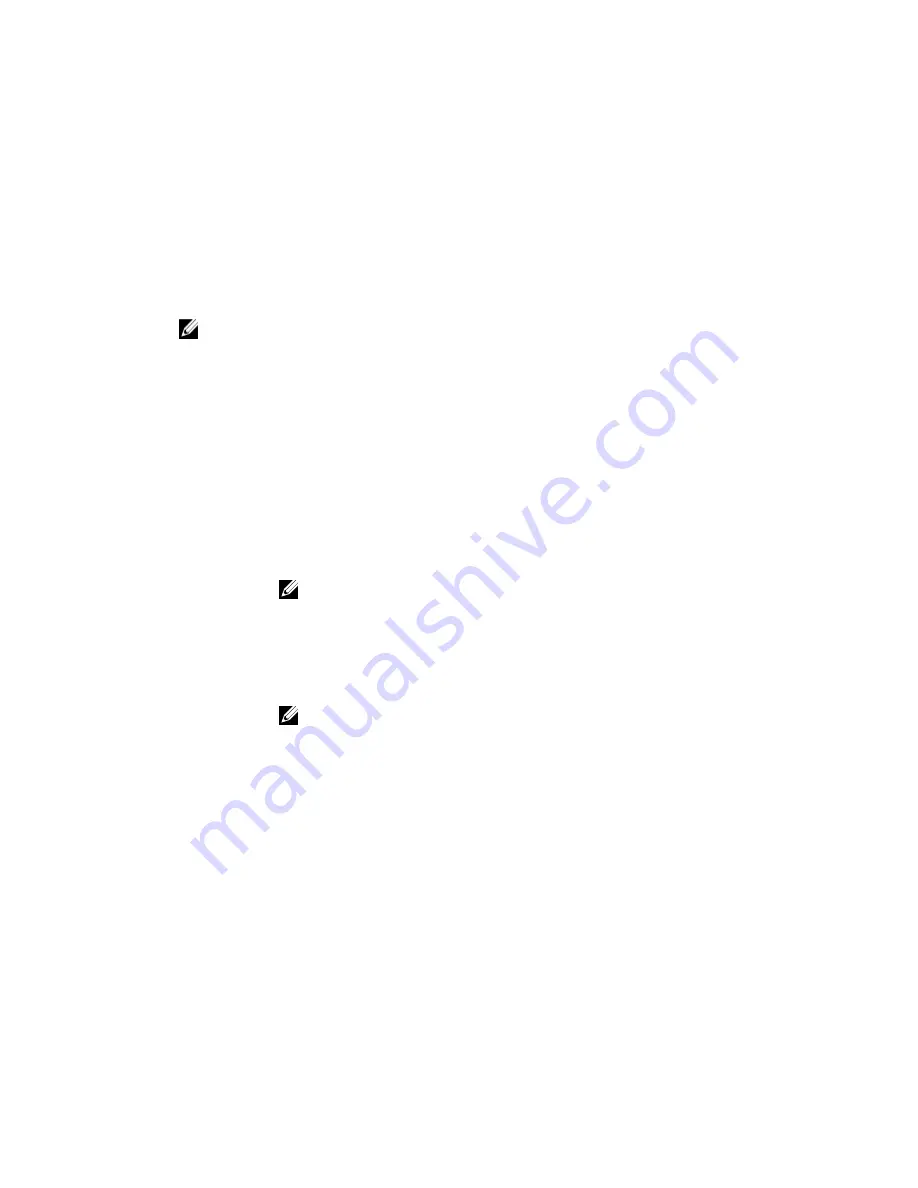
Integrated Devices
You can use the
Integrated Devices
screen to view and configure the settings of all integrated devices
including the video controller, integrated RAID controller, and the USB ports.
Viewing Integrated Devices
To view the
Integrated Devices
screen, perform the following steps:
1.
Turn on, or restart your system.
2.
Press F2 immediately after you see the following message:
F2 = System Setup
NOTE: If your operating system begins to load before you press F2, wait for the system to finish
booting, and then restart your system and try again.
3.
On the
System Setup Main Menu
screen, click
System BIOS
.
4.
On the
System BIOS
screen, click
Integrated Devices
.
Integrated Devices details
The
Integrated Devices
screen details are explained as follows:
Option
Description
User Accessible
USB Ports
Enables or disables the USB ports. Selecting
Only Back Ports On
disables the front
USB ports, selecting
All Ports Off
disables all USB ports. The USB keyboard and
mouse operate during boot process in certain operating systems. After the boot
process is complete, the USB keyboard and mouse do not work if the ports are
disabled.
NOTE: Selecting
Only Back Ports On
and
All Ports Off
disables the USB
management port and also restricts access to iDRAC features.
Internal USB Port
Enables or disables the internal USB port. This option is set to
Enabled
by default.
Integrated
Network Card 1
Enables or disables the integrated network card.
Embedded NIC1
and NIC2
NOTE: The Embedded NIC1 and NIC2 options are only available on systems
that do not have
Integrated Network Card 1
.
Enables or disables the Embedded NIC1 and NIC2 options. If set to
Disabled
, the
NIC may still be available for shared network access by the embedded
management controller. The embedded NIC1 and NIC2 options are only available
on systems that do not have Network Daughter Cards (NDCs). The Embedded NIC1
and NIC2 option is mutually exclusive with the Integrated Network Card 1 option.
Configure the Embedded NIC1 and NIC2 option by using the NIC management
utilities of the system.
Embedded Video
Controller
Enables or disables the
Embedded Video Controller
option. This option is set to
Enabled
by default.
Current State of
Embedded Video
Controller
Displays the current state of the embedded video controller. The
Current State of
Embedded Video Controller
option is a read-only field. If the Embedded Video
Controller is the only display capability in the system (that is, no add-in graphics
card is installed), then the Embedded Video Controller is automatically used as the
primary display even if the
Embedded Video Controller
setting is set to
Disabled
.
42
















































