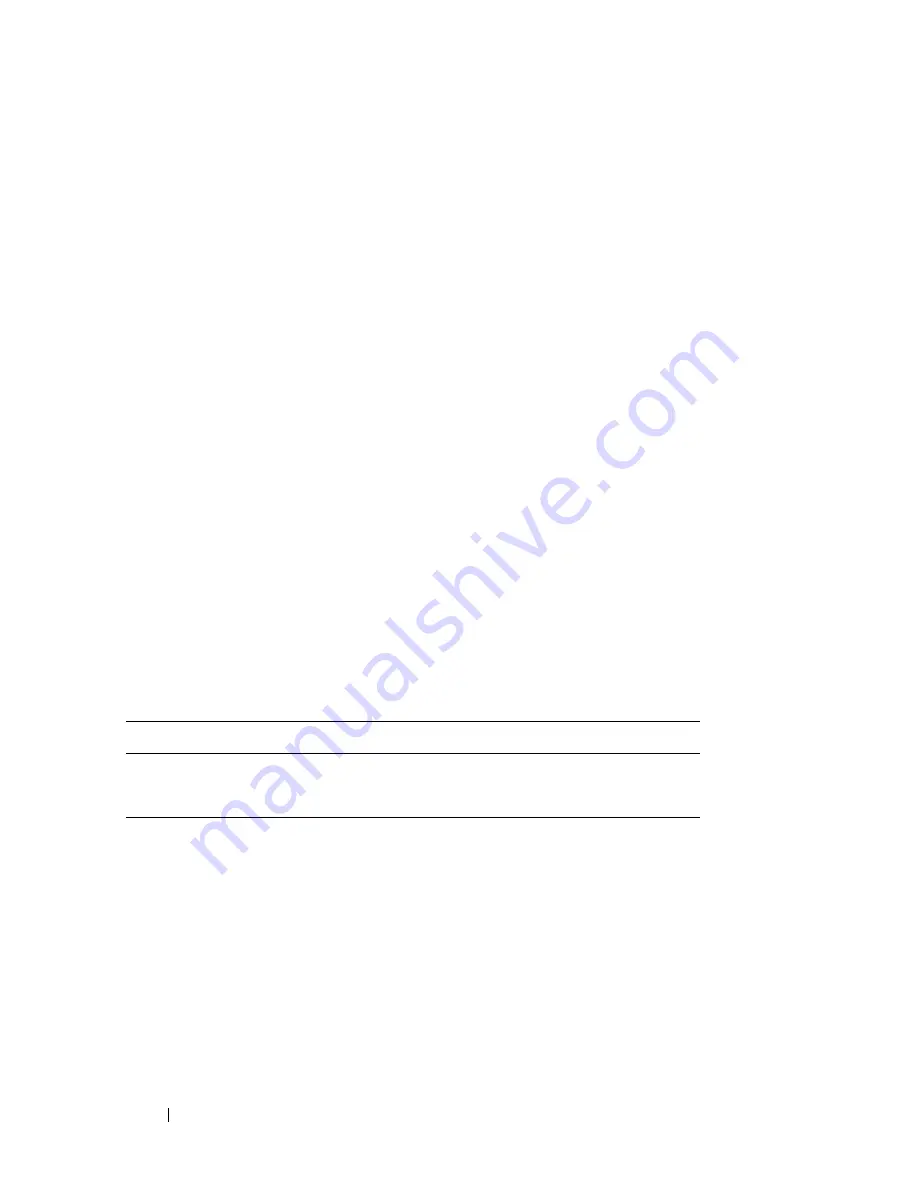
76
Using Multimedia
When prompted, insert a blank media into the drive and click
OK
.
•
If you have two media drives
, select the drive into which you have
inserted your source media, and then click
Disc
Copy
. The computer
copies the data from the source media to the blank one.
Once you have finished copying the source media, the media that you have
created automatically ejects.
Using Blank Media
CD-RW drives can write to CD recording media only (including high-speed
CD-RW media) while DVD-writable drives can write to both CD and DVD
recording media.
Use blank CD-Rs to record music or permanently store data files. After the
maximum storage capacity of a CD-R is reached, you cannot write to that CD-R
again (see the Sonic documentation for more information). Use blank CD-RWs
if you plan to erase, rewrite, or update information on the CD later.
Blank DVD+/-Rs can be used to permanently store large amounts of data. After
you create a DVD+/-R disc, you may not be able to write to that disc again if the
disc is
finalized
or
closed
during the final stage of the disc creation process. Use
blank DVD+/-RWs if you plan to erase, rewrite, or update information on the
disc later.
CD-Writable Drives
Media Type
Read
Write
Rewritable
CD-R
Yes
Yes
No
CD-RW
Yes
Yes
Yes
Содержание D630 - LATITUDE ATG NOTEBOOK
Страница 1: ...Dell Latitude D630 D630c User s Guide Model PP24L ...
Страница 12: ...12 Macrovision Product Notice 202 Glossary 203 ...
Страница 20: ...20 Finding Information ...
Страница 21: ...About Your Computer 21 2 About Your Computer Front View 1 5 2 10 6 11 4 12 3 8 13 9 7 ...
Страница 34: ...34 About Your Computer ...
Страница 40: ...40 Transferring Information to a New Computer 9 Select Yes The computer reboots and the transfer is complete ...
Страница 54: ...54 Using the Keyboard ...
Страница 60: ...60 Using the Display ...
Страница 72: ...72 Setting Up and Using Networks ...
Страница 80: ...80 Using Multimedia ...
Страница 98: ...98 ...
Страница 130: ...130 Troubleshooting ...
Страница 148: ...148 Reinstalling Software 7 Follow the instructions on the screen to complete the installation ...
Страница 178: ...178 Dell QuickSet ...
Страница 182: ...182 Traveling With Your Computer ...
Страница 192: ...192Specifications ...
Страница 200: ...200 Getting Help ...






























