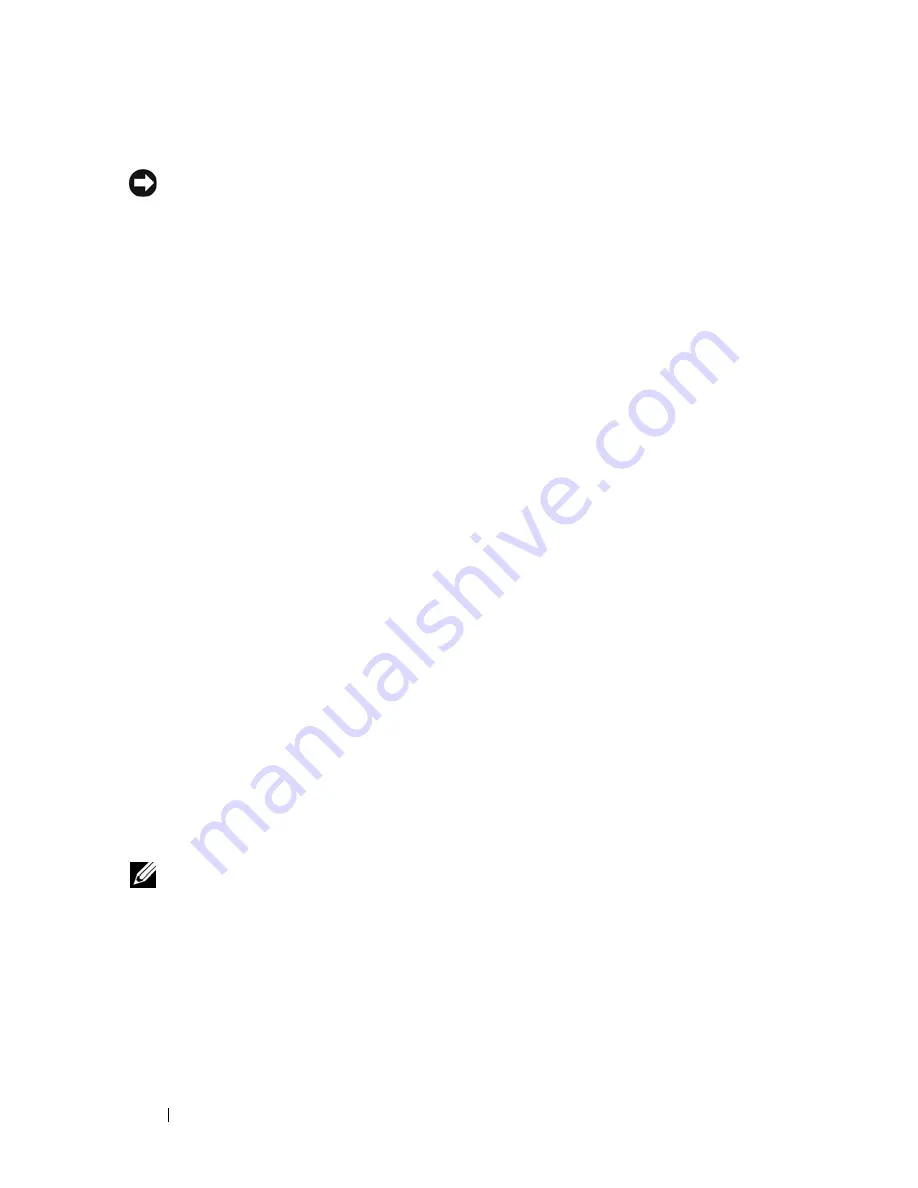
44
Using a Battery
Low-Battery Warning
NOTICE:
To avoid losing or corrupting data, save your work immediately after a
low-battery warning. Then connect the computer to an electrical outlet, or install a
second battery in the media bay. If the battery runs completely out of power,
hibernate mode begins automatically.
A pop-up window warns you when the battery charge is approximately 90
percent depleted. If two batteries are installed, the low-battery warning means
that the combined charge of both batteries is approximately 90 percent
depleted. The computer enters hibernate mode when the battery charge is at a
critically low level.
You can change the settings for the battery alarms in QuickSet or the
Power
Options Properties
window. See "Configuring Power Management Settings" on
page 46 for information about accessing QuickSet or the
Power Options
Properties
window.
Conserving Battery Power
Perform the following actions to conserve battery power:
• Connect the computer to an electrical outlet when possible because
battery life is largely determined by the number of times the battery is
used and recharged.
• Place the computer in standby mode or hibernate mode when you leave
the computer unattended for long periods of time. See "Power
Management Modes" on page 45.
• Use the Power Management Wizard or the
Power Options Properties
window to select options to optimize your computer’s power usage. These
options can also be set to change when you press the power button, close
the display, or press <Fn><Esc>.
NOTE:
See "Configuring Power Management Settings" on page 46 for information
on conserving battery power.
Содержание D630 - LATITUDE ATG NOTEBOOK
Страница 1: ...Dell Latitude D630 D630c User s Guide Model PP24L ...
Страница 12: ...12 Macrovision Product Notice 202 Glossary 203 ...
Страница 20: ...20 Finding Information ...
Страница 21: ...About Your Computer 21 2 About Your Computer Front View 1 5 2 10 6 11 4 12 3 8 13 9 7 ...
Страница 34: ...34 About Your Computer ...
Страница 40: ...40 Transferring Information to a New Computer 9 Select Yes The computer reboots and the transfer is complete ...
Страница 54: ...54 Using the Keyboard ...
Страница 60: ...60 Using the Display ...
Страница 72: ...72 Setting Up and Using Networks ...
Страница 80: ...80 Using Multimedia ...
Страница 98: ...98 ...
Страница 130: ...130 Troubleshooting ...
Страница 148: ...148 Reinstalling Software 7 Follow the instructions on the screen to complete the installation ...
Страница 178: ...178 Dell QuickSet ...
Страница 182: ...182 Traveling With Your Computer ...
Страница 192: ...192Specifications ...
Страница 200: ...200 Getting Help ...






























