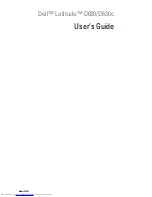4
Low-Battery Warning
. . . . . . . . . . . . . . . . . . . . . . .
44
Conserving Battery Power
. . . . . . . . . . . . . . . . . . . . . . .
44
Power Management Modes
. . . . . . . . . . . . . . . . . . . . . . .
45
Standby and Sleep Mode
. . . . . . . . . . . . . . . . . . . . .
45
Hibernate Mode
. . . . . . . . . . . . . . . . . . . . . . . . . .
45
Configuring Power Management Settings
. . . . . . . . . . . . . . .
46
Accessing Power Options Properties
. . . . . . . . . . . . . . .
46
Charging the Battery
. . . . . . . . . . . . . . . . . . . . . . . . . . .
47
Replacing the Battery
. . . . . . . . . . . . . . . . . . . . . . . . . .
47
Storing a Battery
. . . . . . . . . . . . . . . . . . . . . . . . . . . . .
48
Battery Errors
. . . . . . . . . . . . . . . . . . . . . . . . . . . . . .
48
5 Using the Keyboard
. . . . . . . . . . . . . . . . . . . . . . .
49
Numeric Keypad
. . . . . . . . . . . . . . . . . . . . . . . . . . . . .
49
Key Combinations
. . . . . . . . . . . . . . . . . . . . . . . . . . . .
50
System Functions
. . . . . . . . . . . . . . . . . . . . . . . . . .
50
Battery
. . . . . . . . . . . . . . . . . . . . . . . . . . . . . . .
50
Display Functions
. . . . . . . . . . . . . . . . . . . . . . . . . .
50
Power Management
. . . . . . . . . . . . . . . . . . . . . . . .
50
Microsoft® Windows® Logo Key Functions
. . . . . . . . . . .
51
Touch Pad
. . . . . . . . . . . . . . . . . . . . . . . . . . . . . . . .
51
Customizing the Touch Pad and Track Stick
. . . . . . . . . . . .
52
Changing the Track Stick Cap
. . . . . . . . . . . . . . . . . . . . . .
53
6 Using the Display
. . . . . . . . . . . . . . . . . . . . . . . .
55
Adjusting Brightness
. . . . . . . . . . . . . . . . . . . . . . . . . .
55
Using the Ambient Light Sensor
. . . . . . . . . . . . . . . . . . . . .
55
Содержание D630 - LATITUDE ATG NOTEBOOK
Страница 1: ...Dell Latitude D630 D630c User s Guide Model PP24L ...
Страница 12: ...12 Macrovision Product Notice 202 Glossary 203 ...
Страница 20: ...20 Finding Information ...
Страница 21: ...About Your Computer 21 2 About Your Computer Front View 1 5 2 10 6 11 4 12 3 8 13 9 7 ...
Страница 34: ...34 About Your Computer ...
Страница 40: ...40 Transferring Information to a New Computer 9 Select Yes The computer reboots and the transfer is complete ...
Страница 54: ...54 Using the Keyboard ...
Страница 60: ...60 Using the Display ...
Страница 72: ...72 Setting Up and Using Networks ...
Страница 80: ...80 Using Multimedia ...
Страница 98: ...98 ...
Страница 130: ...130 Troubleshooting ...
Страница 148: ...148 Reinstalling Software 7 Follow the instructions on the screen to complete the installation ...
Страница 178: ...178 Dell QuickSet ...
Страница 182: ...182 Traveling With Your Computer ...
Страница 192: ...192Specifications ...
Страница 200: ...200 Getting Help ...