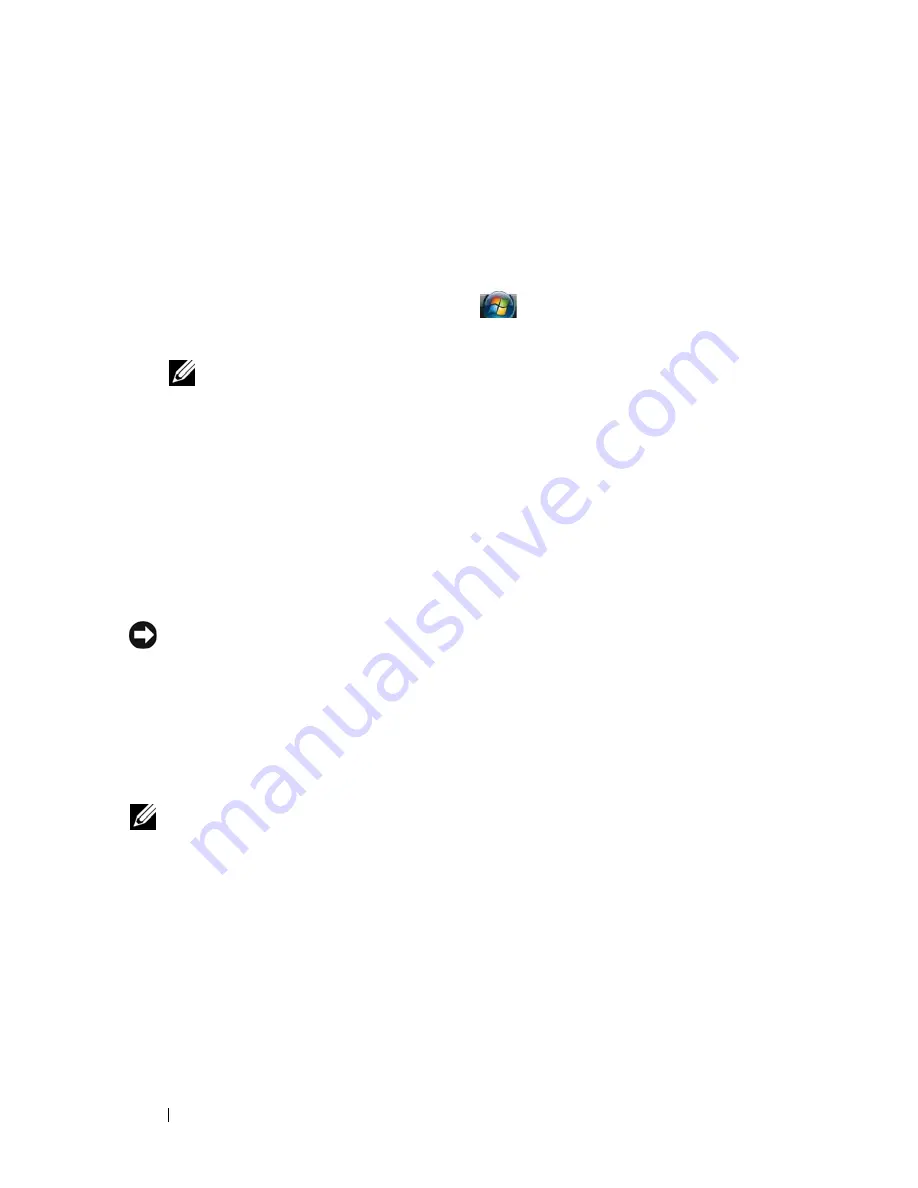
140
Reinstalling Software
2
Under
Pick a Category
, click
Performance and Maintenance
, and click
System
.
3
In the
System Properties
window, click the
Hardware
tab, and click
Device
Manager
.
Microsoft Windows Vista®
1
Click the Windows Vista start button, , and right-click
Computer
.
2
Click
Properties
→
Device Manager
.
NOTE:
The User Account Control window may appear. If you are an
administrator on the computer, click Continue; otherwise, contact your
administrator to continue.
Scroll down the list to see if any device has an exclamation point (a yellow circle
with a "
!
") on the device icon.
If an exclamation point is next to the device name, you may need to reinstall the
driver or install a new driver (see "Reinstalling Drivers and Utilities" on
page 140).
Reinstalling Drivers and Utilities
NOTICE:
The Dell Support website at support.dell.com and your
Drivers and
Utilities
media provide approved drivers for Dell™ computers. If you install drivers
obtained from other sources, your computer might not work correctly.
Installing Drivers in the Correct Order
Microsoft Windows XP (with service pack 2 and later) does not require a system
driver installation order. However, the following order preference works best.
NOTE:
The list below is a general overview of Dell desktop and portable systems.
Actual system configurations may vary.
•
Desktop System Software (DSS) or Notebook System Software (NSS)
- A
compilation of critical Microsoft updates.
•
Intel Chipset
- Helps Windows control system board components and
controllers.
•
Video Card
- Enhances video performance.
•
Network Interface Card (NIC)
- Enables and enhances the network
controller.
Содержание D630 - LATITUDE ATG NOTEBOOK
Страница 1: ...Dell Latitude D630 D630c User s Guide Model PP24L ...
Страница 12: ...12 Macrovision Product Notice 202 Glossary 203 ...
Страница 20: ...20 Finding Information ...
Страница 21: ...About Your Computer 21 2 About Your Computer Front View 1 5 2 10 6 11 4 12 3 8 13 9 7 ...
Страница 34: ...34 About Your Computer ...
Страница 40: ...40 Transferring Information to a New Computer 9 Select Yes The computer reboots and the transfer is complete ...
Страница 54: ...54 Using the Keyboard ...
Страница 60: ...60 Using the Display ...
Страница 72: ...72 Setting Up and Using Networks ...
Страница 80: ...80 Using Multimedia ...
Страница 98: ...98 ...
Страница 130: ...130 Troubleshooting ...
Страница 148: ...148 Reinstalling Software 7 Follow the instructions on the screen to complete the installation ...
Страница 178: ...178 Dell QuickSet ...
Страница 182: ...182 Traveling With Your Computer ...
Страница 192: ...192Specifications ...
Страница 200: ...200 Getting Help ...






























