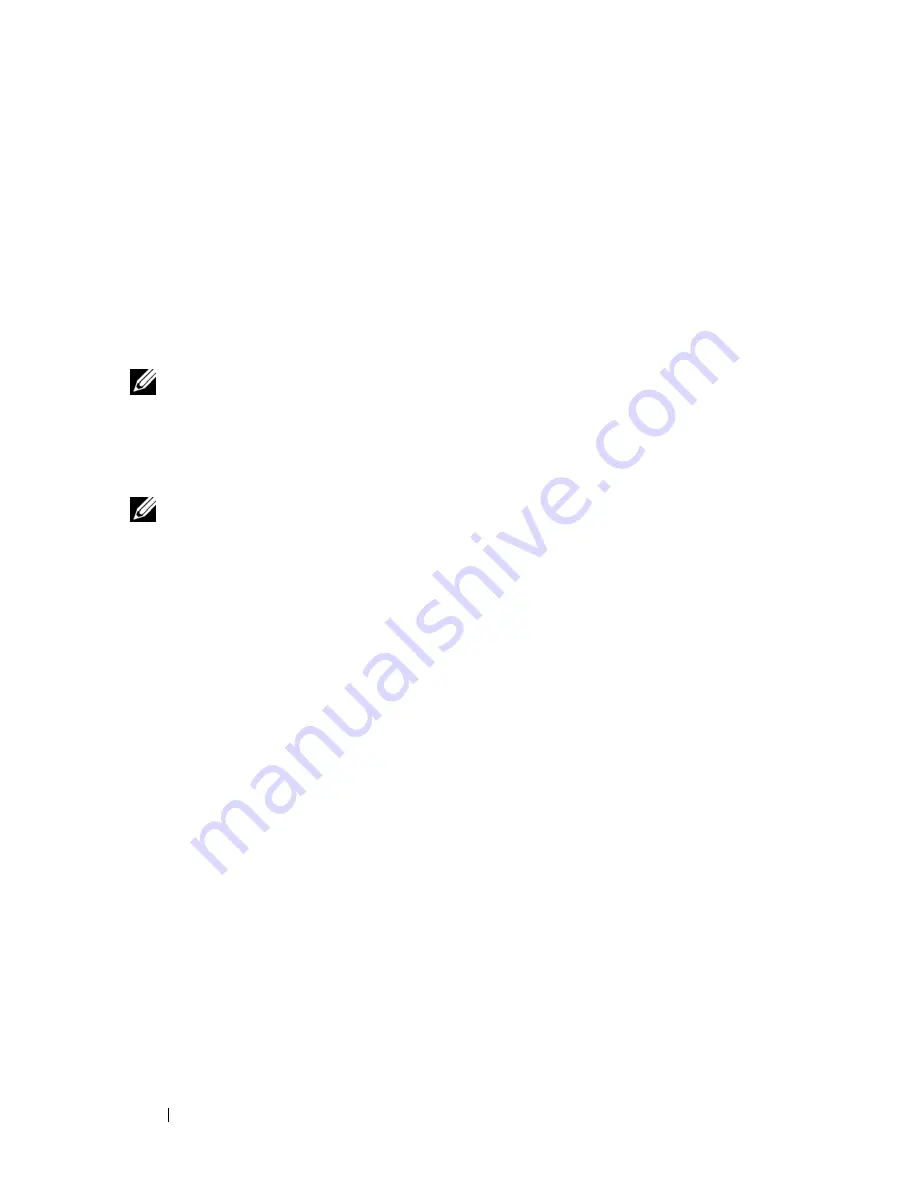
68
Setting Up and Using Networks
Mobile Broadband (or Wireless Wide Area
Network)
A Mobile Broadband network, also known as a Wireless Wide Area Network
(WWAN), is a high-speed digital cellular network that provides Internet access
over a much wider geographical area than a WLAN, which typically covers only
from 100 to 1000 feet. Your computer can maintain Mobile Broadband network
access as long as the computer is within a cellular-data coverage zone. Contact
your service provider for coverage of a high-speed digital cellular network.
NOTE:
Even if you are able to make a call from your cellular phone in a specific
geographical location, that location may not necessarily be within a cellular-data
coverage zone.
What You Need to Establish a Mobile Broadband Network Connection
NOTE:
Depending on your computer, you can use a Mini Card to establish a Mobile
Broadband network connection.
To set up a Mobile Broadband network connection, you need:
• A Mini Card
• An activated Subscriber Identity Module (SIM) for your service provider
NOTE:
Only Cingular and Vodafone need a SIM card. Verizon, Sprint, and Telus do not use
a SIM.
• The Dell Mobile Broadband Card Utility (already installed on your
computer if you purchased the card when you purchased your computer, or
on the media that accompanied your card if purchased separately from
your computer)
If the utility is corrupted or deleted from your computer, see the Dell
Mobile Broadband Card Utility user’s guide for instructions. The user’s
guide is available through the Windows Help and Support Center (click
Start
→
Help and Support
) or on the media that accompanied your card
if you purchased it separately from your computer.
Checking Your Dell Mobile Broadband Card
Depending on what you selected when you purchased your computer, the
computer has a variety of configurations. To determine your computer
configuration, see one of the following:
Содержание D630 - LATITUDE ATG NOTEBOOK
Страница 1: ...Dell Latitude D630 D630c User s Guide Model PP24L ...
Страница 12: ...12 Macrovision Product Notice 202 Glossary 203 ...
Страница 20: ...20 Finding Information ...
Страница 21: ...About Your Computer 21 2 About Your Computer Front View 1 5 2 10 6 11 4 12 3 8 13 9 7 ...
Страница 34: ...34 About Your Computer ...
Страница 40: ...40 Transferring Information to a New Computer 9 Select Yes The computer reboots and the transfer is complete ...
Страница 54: ...54 Using the Keyboard ...
Страница 60: ...60 Using the Display ...
Страница 72: ...72 Setting Up and Using Networks ...
Страница 80: ...80 Using Multimedia ...
Страница 98: ...98 ...
Страница 130: ...130 Troubleshooting ...
Страница 148: ...148 Reinstalling Software 7 Follow the instructions on the screen to complete the installation ...
Страница 178: ...178 Dell QuickSet ...
Страница 182: ...182 Traveling With Your Computer ...
Страница 192: ...192Specifications ...
Страница 200: ...200 Getting Help ...






























