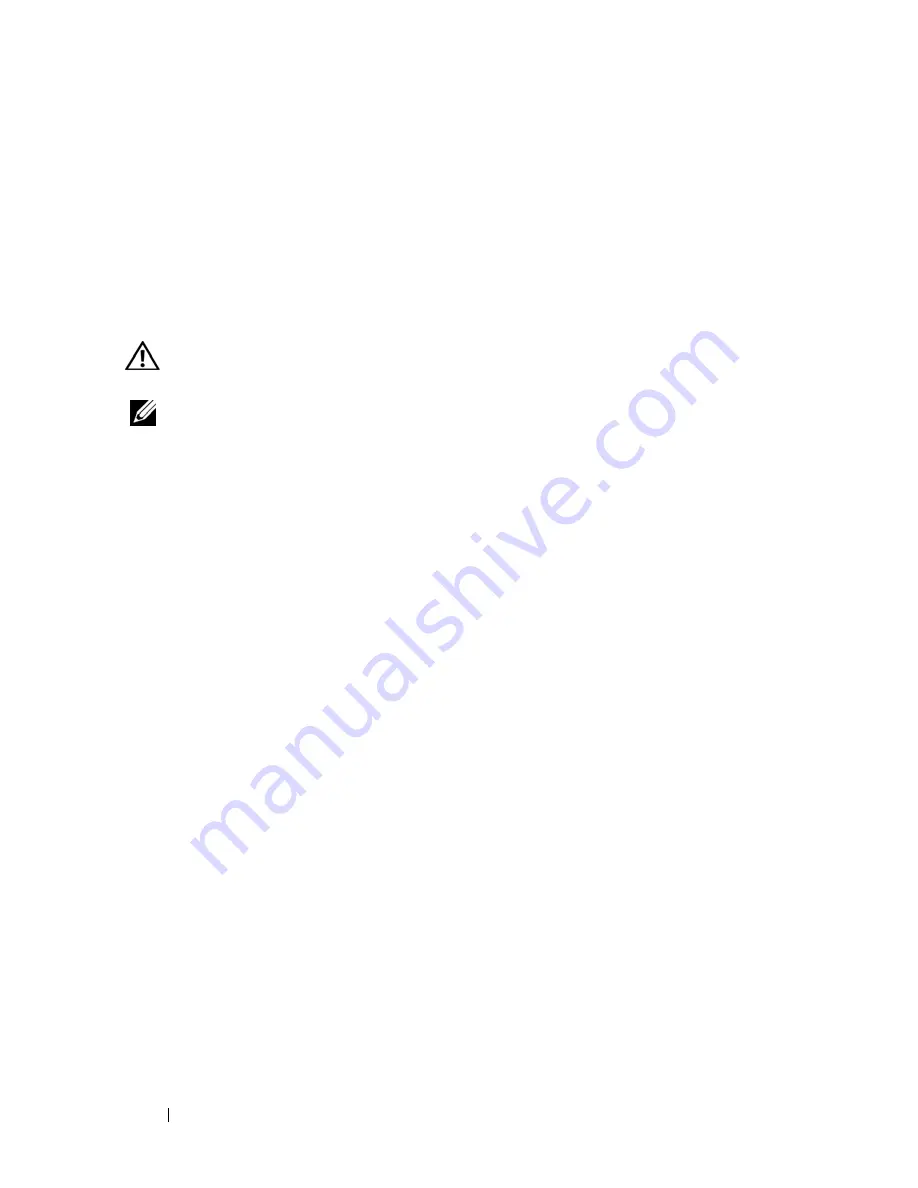
124
Troubleshooting
AC Power Loss While the Computer Is Docked
If a computer loses AC power while docked to the Dell D/Dock or Dell D/Port,
the computer immediately goes into low-performance mode.
Printer Problems
Fill out the Diagnostics Checklist (see "Diagnostics Checklist" on page 198) as
you complete these checks.
CAUTION:
Before you begin any of the procedures in this section, follow the
safety instructions in the
Product Information Guide
.
NOTE:
If you need technical assistance for your printer, contact the printer’s
manufacturer.
E
NSURE
THAT
THE
PRINTER
IS
TURNED
ON
.
C
H E C K
T H E
PR I N T E R
C A B L E
C O N N E C T I O N S
—
• See the printer documentation for cable connection information.
• Ensure that the printer cables are securely connected to the printer and
the computer.
T
E S T
T H E
E L E C T R I CA L
O U T L E T
—
Ensure that the electrical outlet is working by
testing it with another device, such as a lamp.
V
E R I F Y
T H A T
T H E
P RI N TE R
I S
R E C O G N I Z E D
B Y
W
INDO WS
—
1
Click the
Start
button, click
Control Panel
, and then click
Printers and
Other Hardware
.
2
Click
View installed printers or fax printers
.
If the printer is listed, right-click the printer icon.
3
Click
Properties
and click the
Ports
tab. For a parallel printer, ensure that
the
Print to the following port(s):
setting is
LPT1 (Printer Port)
. For a
USB printer, ensure that the
Print to the following port(s):
setting is
USB
.
R
E I N S TA L L
T H E
PR I N T E R
D R I V E R
—
See the printer documentation for
instructions.
Scanner Problems
Fill out the Diagnostics Checklist (see "Diagnostics Checklist" on page 198) as
you complete these checks.
Содержание D630 - LATITUDE ATG NOTEBOOK
Страница 1: ...Dell Latitude D630 D630c User s Guide Model PP24L ...
Страница 12: ...12 Macrovision Product Notice 202 Glossary 203 ...
Страница 20: ...20 Finding Information ...
Страница 21: ...About Your Computer 21 2 About Your Computer Front View 1 5 2 10 6 11 4 12 3 8 13 9 7 ...
Страница 34: ...34 About Your Computer ...
Страница 40: ...40 Transferring Information to a New Computer 9 Select Yes The computer reboots and the transfer is complete ...
Страница 54: ...54 Using the Keyboard ...
Страница 60: ...60 Using the Display ...
Страница 72: ...72 Setting Up and Using Networks ...
Страница 80: ...80 Using Multimedia ...
Страница 98: ...98 ...
Страница 130: ...130 Troubleshooting ...
Страница 148: ...148 Reinstalling Software 7 Follow the instructions on the screen to complete the installation ...
Страница 178: ...178 Dell QuickSet ...
Страница 182: ...182 Traveling With Your Computer ...
Страница 192: ...192Specifications ...
Страница 200: ...200 Getting Help ...






























