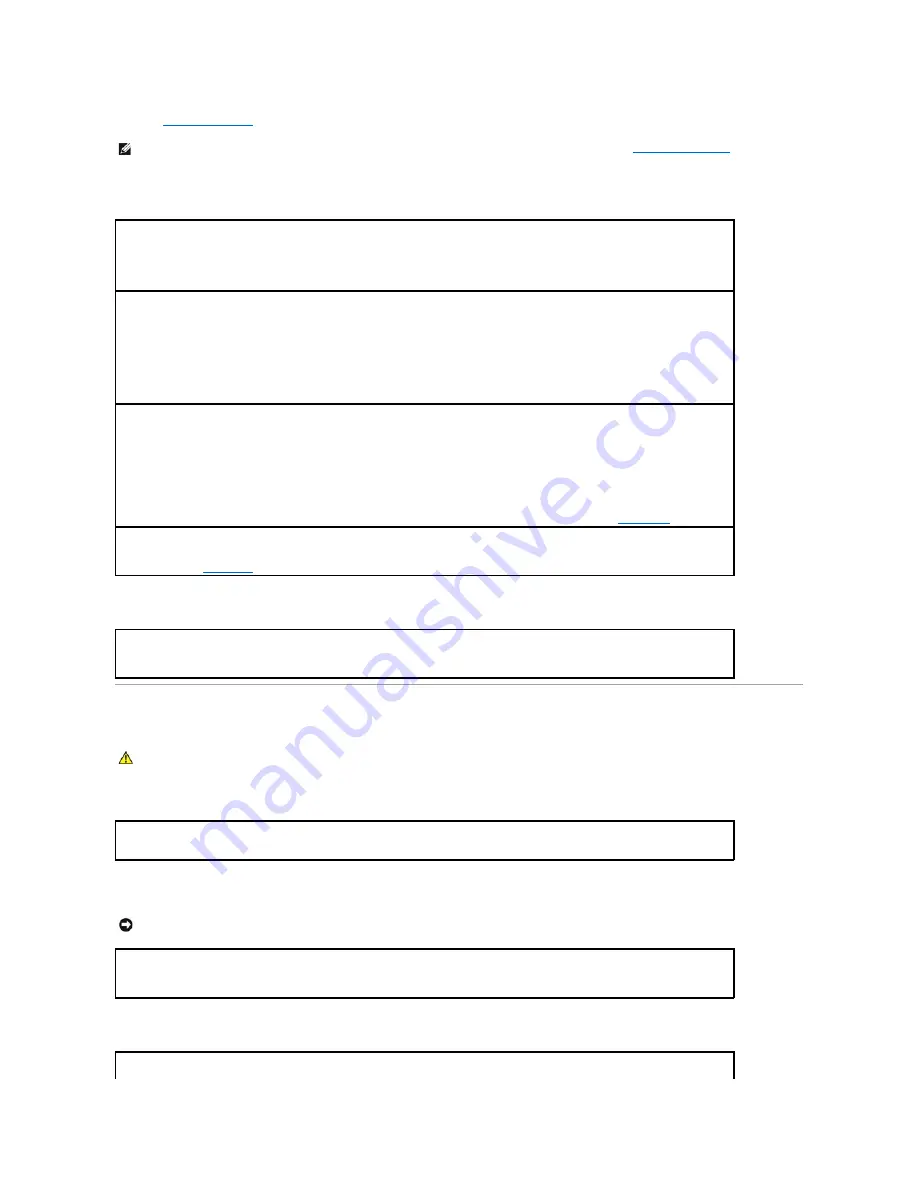
Fill out the
Diagnostics Checklist
as you perform the various checks.
External keyboard problems
Unexpected characters
Lockups and Software Problems
The computer does not start up
The computer stops responding
A program stops responding
NOTE:
Use the integrated keyboard when working in MS-DOS
®
mode or when running the Dell Diagnostics or the
system setup program
. When you
attach an external keyboard, the integrated keyboard remains fully functional.
Check the keyboard cable
—
Shut down the computer. Disconnect the keyboard cable and check it for damage, and firmly reconnect the
cable.
If you are using a keyboard extension cable, disconnect it and connect the keyboard directly to the computer.
Check the external keyboard
—
1.
Shut down the computer, wait 1 minute, and turn it on again.
2.
Verify that the numbers, capitals, and scroll lock lights on the keyboard blink during the boot routine.
3.
From the Windows desktop, click the
Start
button, point to
Programs
, point to
Accessories
, and click
Notepad
.
4.
Type some characters on the external keyboard and verify that they appear on the display.
If you cannot verify these steps, you may have a defective external keyboard.
To verify that the problem is with the external keyboard, check the integrated keyboard
—
1.
Shut down the computer.
2.
Disconnect the external keyboard.
3.
Turn on the computer.
4.
From the Windows desktop, click the
Start
button, point to
Programs
, point to
Accessories
, and click
Notepad
.
5.
Type some characters on the external keyboard and verify that they appear on the display.
If the characters appear now but did not with the external keyboard, you may have a defective external keyboard.
Contact Dell
.
Run the keyboard diagnostics tests
—
Run the PC-AT Compatible Keyboards tests in the Dell Diagnostics. If the tests indicate a defective
external keyboard,
contact Dell
.
Disable the numeric keypad
—
Press <Num Lk> to disable the numeric keypad if numbers are displayed instead of letters. Verify that the
numbers lock light is not lit.
CAUTION:
Before you begin any of the procedures in this section, follow the safety instructions in the
Product Information Guide
.
Ensure that the AC adapter is firmly connected to the computer and to the electrical outlet.
NOTICE:
You might lose data if you are unable to perform an operating system shutdown.
Turn the computer off —
If you are unable to get a response by pressing a key on your keyboard or moving your mouse, press and hold
the power button for at least 8 to 10 seconds until the computer turns off. Then restart your computer.
Содержание D610 - Latitude Centrino Laptop 1.6ghz 512mb 40gb Wifi Xp Pro 14" Lcd
Страница 10: ......
Страница 27: ......
Страница 30: ......
Страница 83: ...Back to Contents Page ...
Страница 86: ......
















































