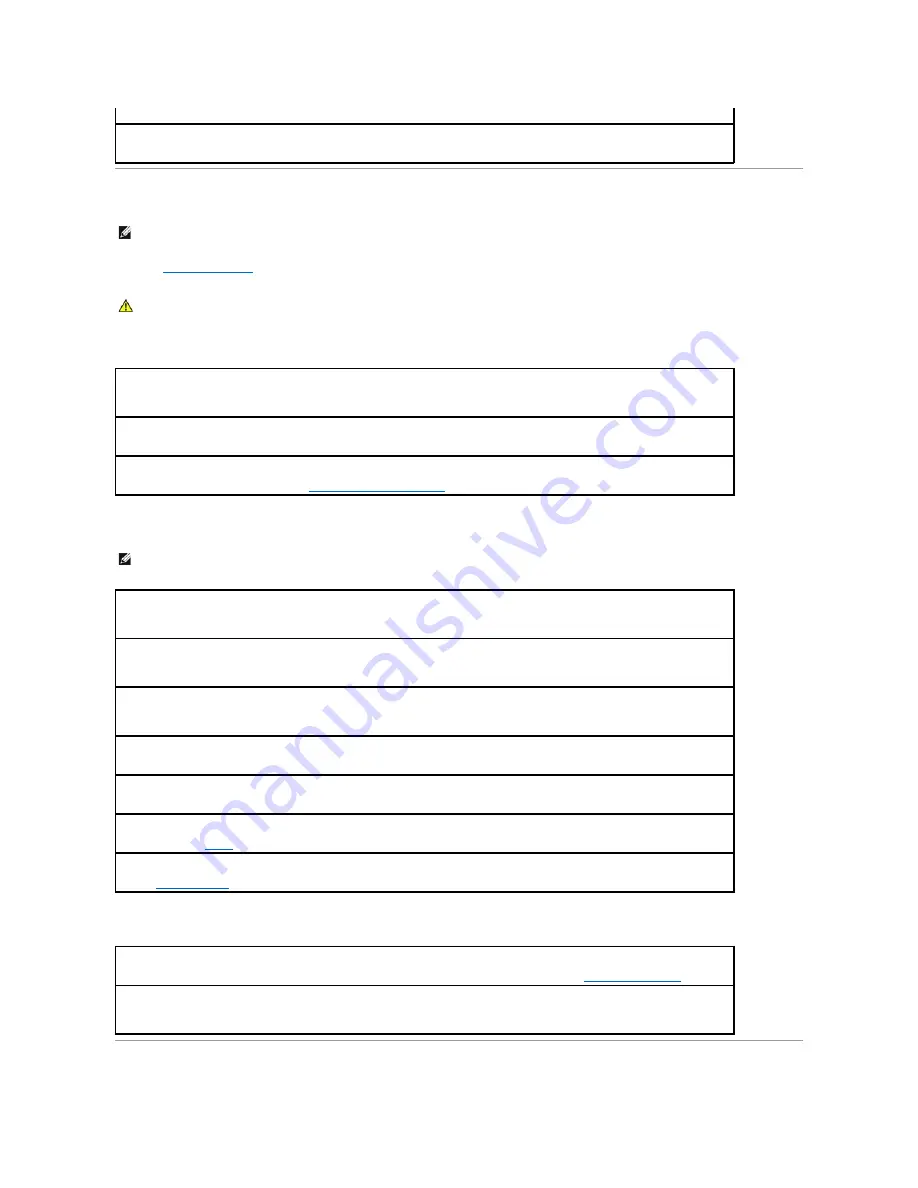
Sound and Speaker Problems
Fill out the
Diagnostics Checklist
as you complete these checks.
No sound from integrated speakers
No sound from external speakers
No sound from headphones
If your scanner is listed, Windows recognizes the scanner.
Reinstall the scanner driver —
See the scanner documentation for instructions.
NOTE:
This computer uses digital sound, and contains no analog audio lines. PCMCIA cards such as modems that use analog lines to produce sound will
not function.
CAUTION:
Before you begin any of the procedures in this section, follow the safety instructions in the
Product Information Guide
.
Adjust the Windows volume control
—
Double-click the speaker icon in the lower-right corner of your screen. Ensure that the volume is
turned up and that the sound is not muted. Adjust the volume, bass, or treble controls to eliminate distortion.
Adjust the volume using keyboard shortcuts
—
Press <Fn><End> to disable (mute) or reenable the integrated speakers.
Reinstall the sound (audio) driver
—
See "
Reinstalling Drivers and Utilities
."
NOTE:
The volume control in some MP3 players overrides the Windows volume setting. If you have been listening to MP3 songs, ensure that you did not
turn the player volume down or off.
Ensure that the subwoofer and the speakers are turned on —
See the setup diagram supplied with the speakers. If your speakers have
volume controls, adjust the volume, bass, or treble to eliminate distortion.
Adjust the Windows volume control —
Click or double-click the speaker icon in the lower-right corner of your screen. Ensure that the
volume is turned up and that the sound is not muted.
Disconnect headphones from the headphone connector —
Sound from the speakers is automatically disabled when headphones are
connected to the computer's front-panel headphone connector.
Test the electrical outlet —
Ensure that the electrical outlet is working by testing it with another device, such as a lamp.
Eliminate possible interference —
Turn off nearby fans, fluorescent lights, or halogen lamps to check for interference.
Reinstall the audio
driver
Run the
Dell Diagnostics
Check the headphone cable connection —
Ensure that the headphone cable is securely inserted into the
headphone connector.
Adjust the Windows volume control —
Click or double-click the speaker icon in the lower-right corner of your screen. Ensure that the
volume is turned up and that the sound is not muted.
Содержание D610 - Latitude Centrino Laptop 1.6ghz 512mb 40gb Wifi Xp Pro 14" Lcd
Страница 10: ......
Страница 27: ......
Страница 30: ......
Страница 83: ...Back to Contents Page ...
Страница 86: ......






























