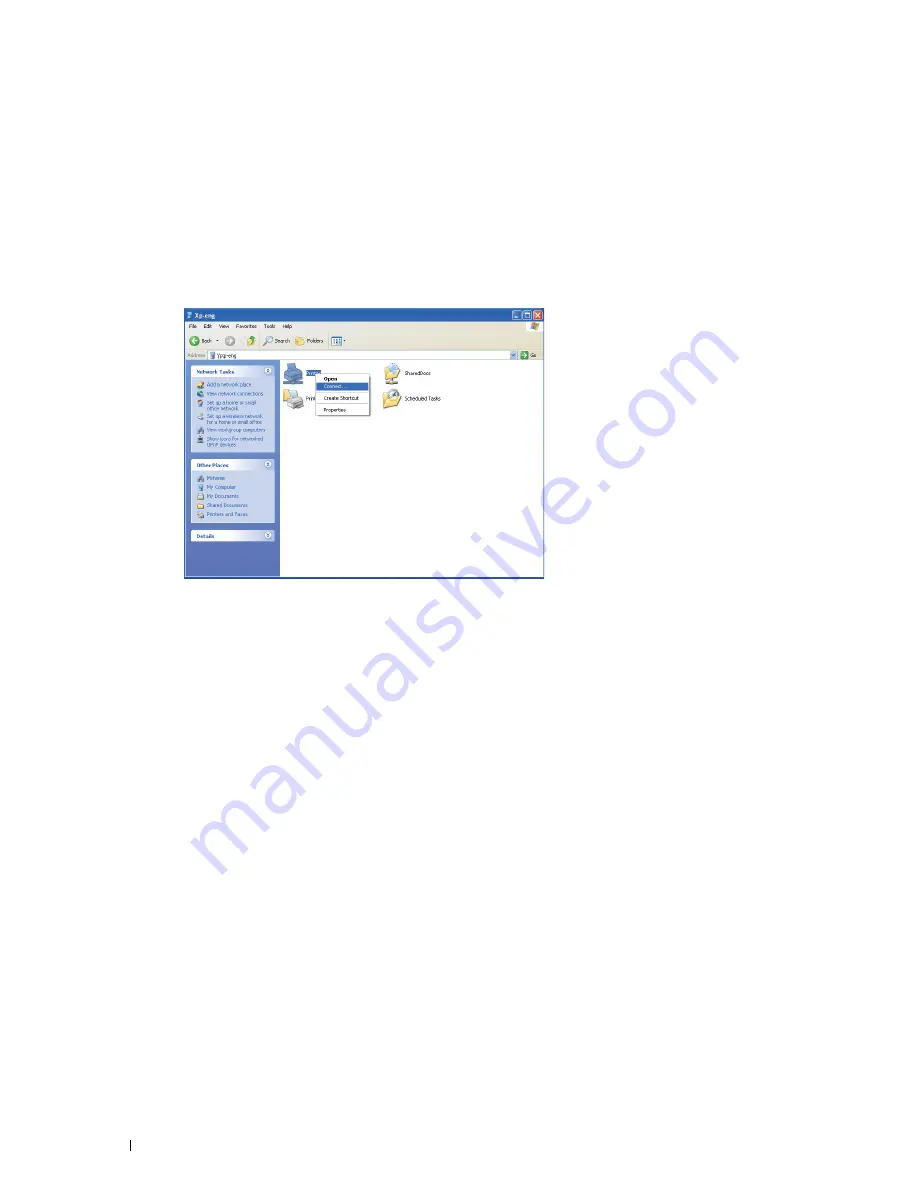
66
Installing Printer Drivers on Computers Running Windows
®
Point and Print
Point and Print is a Microsoft Windows technology that allows you to connect to a remote printer. This feature
automatically downloads and installs the printer driver.
For Windows XP, Windows XP 64-bit Edition, Windows Server 2003, Windows Server 2003 x64 Edition
1
On the Windows desktop of the client computer, double-click
My Network Places
.
2
Locate the host name of the server computer, and then double-click the host name.
3
Right-click the shared printer name, and then click
Connect
.
Wait for the driver information to be copied from the server computer to the client computer, and for a new printer
object to be added to the
Printers and Faxes
folder. The time taken to copy varies based on the network traffic.
Close
My Network Places
.
4
Print a test page to verify installation.
a
Click
start
(
Start
for Windows Server 2003 / Windows Server 2003 x64 Edition)
→
Settings
(for Windows XP
/ Windows XP 64-bit Edition)
→
Printers and Faxes
.
b
Select the printer you have installed.
c
Click
File
→
Properties
.
d
On the
General
tab, click
Print Test Page
.
When a test page is printed successfully, installation is complete.
For Windows Vista, Windows Vista 64-bit Edition
1
Click
Start
→
Network
.
2
Locate and double-click the host name of the server computer.
3
Right-click the shared printer name, and then click
Connect
.
4
Click
Install driver
.
5
Click
Continue
in
User Account Control
dialog box.
Wait until the driver is copied from the server to the client computer. A new printer object is added to the Printers
folder. The duration of this procedure may vary based on the network traffic.
Содержание C1660w Color Laser Print
Страница 1: ...Dell C1760nw C1660w Color Printer User s Guide Regulatory Model Dell C1760nw Dell C1660w ...
Страница 2: ......
Страница 12: ...10 Contents Template Last Updated 2 7 2007 ...
Страница 14: ...12 ...
Страница 16: ...14 Notes Cautions and Warnings ...
Страница 18: ...16 Dell C1760nw C1660w Color Printer User s Guide ...
Страница 22: ...20 Product Features ...
Страница 28: ...26 About the Printer ...
Страница 30: ...28 ...
Страница 44: ...42 Setting the IP Address ...
Страница 52: ...50 Loading Paper ...
Страница 76: ...74 Installing Printer Drivers on Computers Running Macintosh ...
Страница 78: ...76 ...
Страница 126: ...124 Understanding the Tool Box Menus ...
Страница 144: ...142 Understanding the Printer Menus ...
Страница 152: ...150 Print Media Guidelines ...
Страница 157: ...Loading Print Media 155 10 Insert the PSI into the printer and then align the PSI to the marking on the paper tray ...
Страница 169: ...167 Printing 17 Printing 169 ...
Страница 170: ...168 ...
Страница 174: ...172 ...
Страница 182: ...180 Understanding Printer Messages ...
Страница 186: ...184 Specifications ...
Страница 187: ...185 Maintaining Your Printer 21 Maintaining Your Printer 187 22 Clearing Jams 201 ...
Страница 188: ...186 ...
Страница 202: ...200 Maintaining Your Printer ...
Страница 210: ...208 Clearing Jams ...
Страница 211: ...209 Troubleshooting 23 Troubleshooting 211 ...
Страница 212: ...210 ...
Страница 228: ...226 Troubleshooting ...
Страница 229: ...227 Appendix Appendix 229 Index 231 ...
Страница 230: ...228 ...
Страница 239: ...Appendix 237 WPS Setup 129 WPS PBC 31 WPS PIN 32 WSD 62 99 102 104 130 ...
Страница 240: ...238 Appendix ...






























