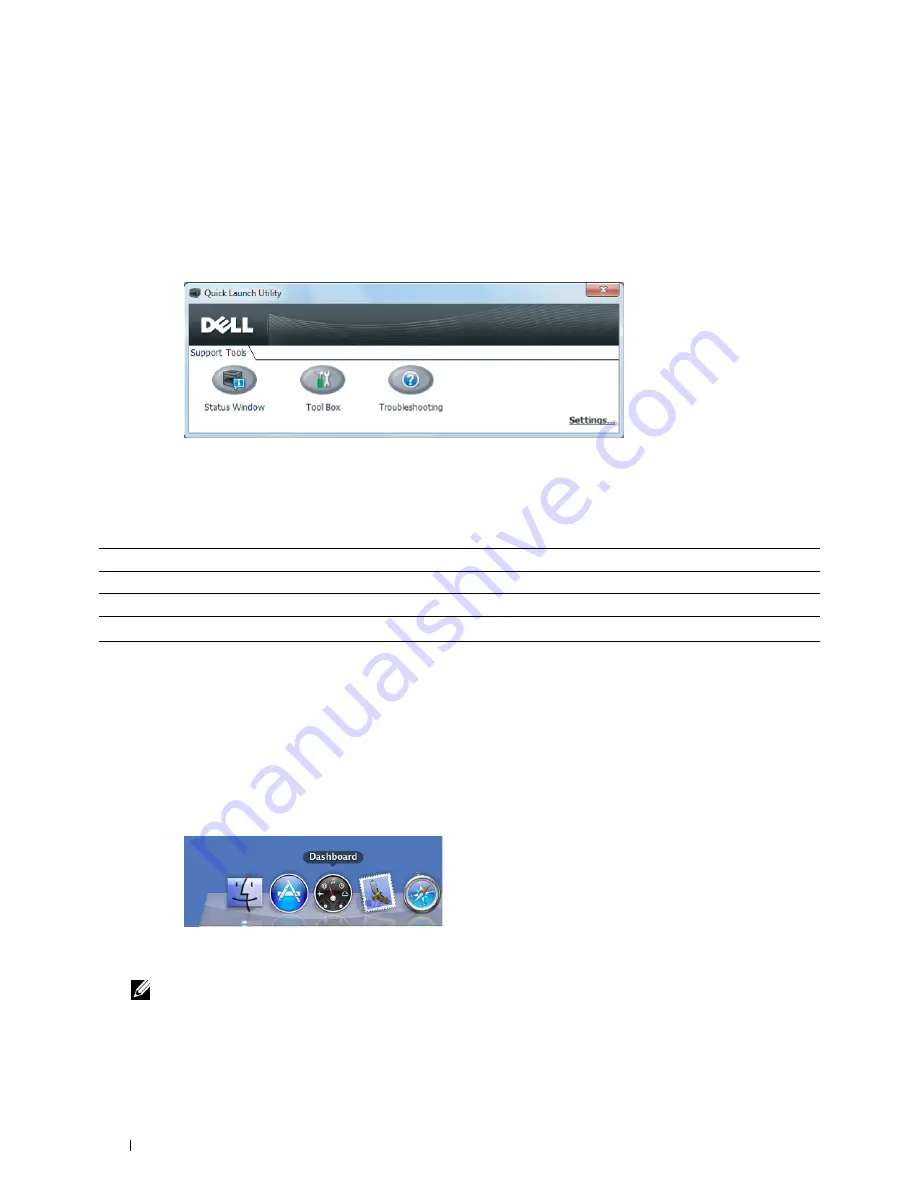
174
Understanding Your Printer Software
Quick Launch Utility
Using the
Quick Launch Utility
window, you can open
Status Window
,
Tool Box
, and
Troubleshooting
.
To use the
Quick Launch Utility
, select to install the
Quick Launch Utility
when you install the Dell software.
To open the
Quick Launch Utility
window:
1
Click
Start
→
All Programs
→
Dell Printers
→
Additional Color Laser Software
→
Quick Launch Utility.
The
Quick Launch Utility
dialog box opens.
2
The
Quick Launch Utility
window provides three buttons;
Status Window
,
Tool Box
, and
Troubleshooting.
To exit, click
X
at the top-right of the window.
For details, click
Help
of each application.
Macintosh
Status Monitor Widget
Status Monitor Widget
is a printer utility that promotes efficient use of the printer through the exchange of
information between the Macintosh and the printer.
To open the
Status Monitor Widget
:
1
Click the Dashboard icon in the Dock to launch Dashboard.
2
Click the Plus (+) sign to display the Widget Bar.
3
Click the icon of
Status Monitor
in the Widget Bar. The
Printer Status
window appears.
NOTE:
If Select a printer. is displayed, select your printer in Preferences.
Status Window
Click to open the
Printing Status
window. See "Printer Status Window" on page 173.
Tool Box
Click to open the Tool Box. See "Understanding the Tool Box Menus" on page 111.
Troubleshooting
*1
Click to open the Troubleshooting Guide, which allows you to resolve issues by yourself.
*
1
Troubleshooting Guide is the Portable Document Format (PDF) file. This item needs software to view the document.
Содержание C1660w Color Laser Print
Страница 1: ...Dell C1760nw C1660w Color Printer User s Guide Regulatory Model Dell C1760nw Dell C1660w ...
Страница 2: ......
Страница 12: ...10 Contents Template Last Updated 2 7 2007 ...
Страница 14: ...12 ...
Страница 16: ...14 Notes Cautions and Warnings ...
Страница 18: ...16 Dell C1760nw C1660w Color Printer User s Guide ...
Страница 22: ...20 Product Features ...
Страница 28: ...26 About the Printer ...
Страница 30: ...28 ...
Страница 44: ...42 Setting the IP Address ...
Страница 52: ...50 Loading Paper ...
Страница 76: ...74 Installing Printer Drivers on Computers Running Macintosh ...
Страница 78: ...76 ...
Страница 126: ...124 Understanding the Tool Box Menus ...
Страница 144: ...142 Understanding the Printer Menus ...
Страница 152: ...150 Print Media Guidelines ...
Страница 157: ...Loading Print Media 155 10 Insert the PSI into the printer and then align the PSI to the marking on the paper tray ...
Страница 169: ...167 Printing 17 Printing 169 ...
Страница 170: ...168 ...
Страница 174: ...172 ...
Страница 182: ...180 Understanding Printer Messages ...
Страница 186: ...184 Specifications ...
Страница 187: ...185 Maintaining Your Printer 21 Maintaining Your Printer 187 22 Clearing Jams 201 ...
Страница 188: ...186 ...
Страница 202: ...200 Maintaining Your Printer ...
Страница 210: ...208 Clearing Jams ...
Страница 211: ...209 Troubleshooting 23 Troubleshooting 211 ...
Страница 212: ...210 ...
Страница 228: ...226 Troubleshooting ...
Страница 229: ...227 Appendix Appendix 229 Index 231 ...
Страница 230: ...228 ...
Страница 239: ...Appendix 237 WPS Setup 129 WPS PBC 31 WPS PIN 32 WSD 62 99 102 104 130 ...
Страница 240: ...238 Appendix ...






























