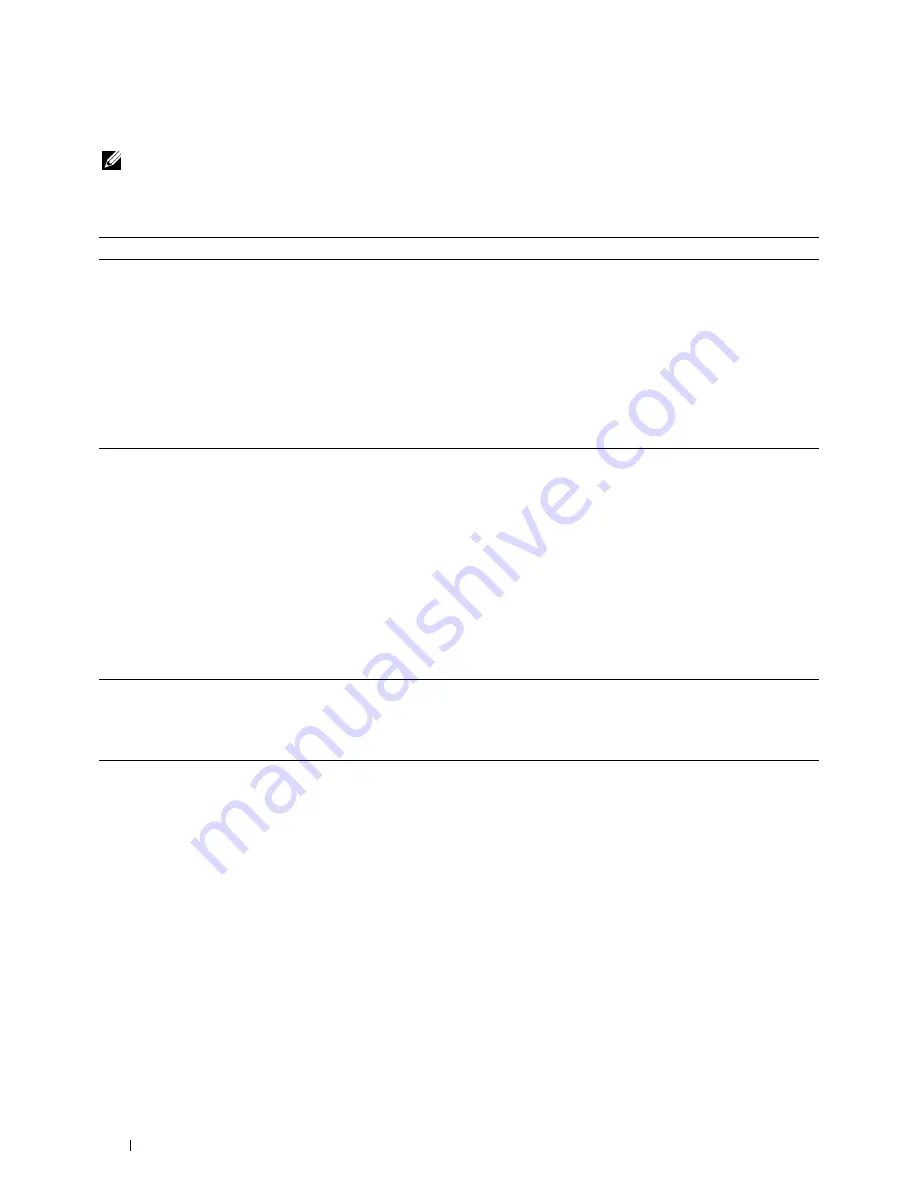
222
Troubleshooting
Noise
NOTE:
In this section, some procedures that use the Tool Box can also be performed using the operator panel or
Dell Printer Configuration Web Tool. For information on how to use the operator panel and Dell Printer Configuration Web Tool,
see "Understanding the Printer Menus" on page 125 and "Dell™ Printer Configuration Web Tool" on page 81.
Action
Yes
No
1
Locate the cause of the problem by removing the toner cartridges.
a
Remove the toner cartridges. See "Replacing Toner Cartridges" on
page 188.
b
Launch the
Tool Box
, and click
Machine Check
on the
Diagnosis
tab.
c
Select
Main Motor Operation Check
from the drop-down list box,
and click
Start
.
d
Click
Play of Sound
to check the motor sound.
Does the sound generated from the printer match with the sound from
the
Play of Sound
button?
Go to action 2.
Contact Dell.
2
a
Click
Machine Check
on the
Diagnosis
tab.
b
Select
Dispense Motor Check (Yellow)
,
Dispense Motor Check
(Magenta)
,
Dispense Motor Check (Cyan)
, or
Dispense Motor
Check (Black)
from the drop-down list box, and click
Start
.
c
Click
Play of Sound
to check the motor sound.
d
Repeat steps
a
and
b
to perform Dispense Motor Check for the rest of
the toner cartridges.
NOTE:
You can perform Dispense Motor Check for CMYK in any order you
desire.
NOTE:
Do not check the operation of the dispense motor repeatedly.
Does the sound generated from the printer match with the sound from
the
Play of Sound
button?
Go to action 3.
Contact Dell.
3
a
Reinstall the toner cartridges.
b
Perform action 2 again.
Does the sound generated from the printer match with the sound from
the
Play of Sound
button?
The task is complete.
Contact Dell.
Содержание C1660w Color Laser Print
Страница 1: ...Dell C1760nw C1660w Color Printer User s Guide Regulatory Model Dell C1760nw Dell C1660w ...
Страница 2: ......
Страница 12: ...10 Contents Template Last Updated 2 7 2007 ...
Страница 14: ...12 ...
Страница 16: ...14 Notes Cautions and Warnings ...
Страница 18: ...16 Dell C1760nw C1660w Color Printer User s Guide ...
Страница 22: ...20 Product Features ...
Страница 28: ...26 About the Printer ...
Страница 30: ...28 ...
Страница 44: ...42 Setting the IP Address ...
Страница 52: ...50 Loading Paper ...
Страница 76: ...74 Installing Printer Drivers on Computers Running Macintosh ...
Страница 78: ...76 ...
Страница 126: ...124 Understanding the Tool Box Menus ...
Страница 144: ...142 Understanding the Printer Menus ...
Страница 152: ...150 Print Media Guidelines ...
Страница 157: ...Loading Print Media 155 10 Insert the PSI into the printer and then align the PSI to the marking on the paper tray ...
Страница 169: ...167 Printing 17 Printing 169 ...
Страница 170: ...168 ...
Страница 174: ...172 ...
Страница 182: ...180 Understanding Printer Messages ...
Страница 186: ...184 Specifications ...
Страница 187: ...185 Maintaining Your Printer 21 Maintaining Your Printer 187 22 Clearing Jams 201 ...
Страница 188: ...186 ...
Страница 202: ...200 Maintaining Your Printer ...
Страница 210: ...208 Clearing Jams ...
Страница 211: ...209 Troubleshooting 23 Troubleshooting 211 ...
Страница 212: ...210 ...
Страница 228: ...226 Troubleshooting ...
Страница 229: ...227 Appendix Appendix 229 Index 231 ...
Страница 230: ...228 ...
Страница 239: ...Appendix 237 WPS Setup 129 WPS PBC 31 WPS PIN 32 WSD 62 99 102 104 130 ...
Страница 240: ...238 Appendix ...






























