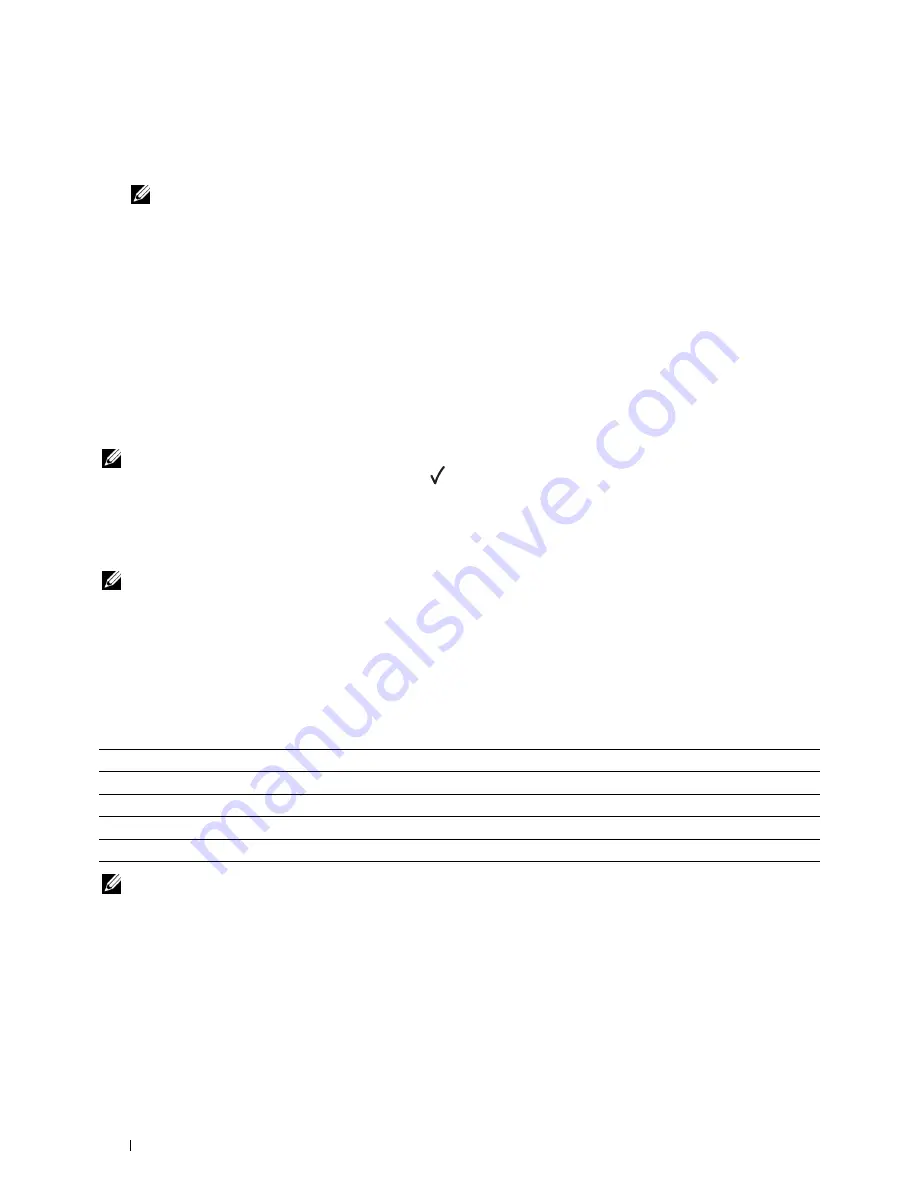
126
Understanding the Printer Menus
Printing a Report/List Using the Tool Box
1
Click
Start
→
All Programs
→
Dell Printers
→
Dell C1760nw Color Printer
or
Dell C1660w Color Printer
→
Tool Box
.
NOTE:
The Select Printer window appears in this step, when multiple printer drivers are installed on your computer. In this
case, click Dell C1760nw Color Printer or Dell C1660w Color Printer listed in Printer Name, and then click OK.
The
Tool Box
opens.
2
Click the
Printer Settings Report
tab.
3
Select
Reports
from the list at the left side of the page.
The
Reports
page is displayed.
4
Click the button for the desired report or list.
The report or list is printed.
Admin Menu
Use the
Admin Menu
menu to configure a variety of printer features.
NOTE:
A Password is required to enter the
Admin Menu
menu when
Panel Lock Set
is set to
Enable
. In this
case, enter the password you specified, and press
the
(Set) button.
Network
Use the
Network
menu to change the printer settings affecting jobs sent to the printer through the wired or
wireless network.
NOTE:
Values marked by an asterisk (*) are the factory default menu settings.
Ethernet (Dell C1760nw Color Printer only)
Purpose:
To specify the communication speed and the duplex settings of Ethernet. The change takes effect after the printer is
turned off and then on.
Values:
NOTE:
This item is not displayed when the Ethernet cable is disconnected and
Wireless LAN
is set to
Enable
.
Auto*
Detects the Ethernet settings automatically.
10Base Half
Uses 10base-T half-duplex.
10Base Full
Uses 10base-T full-duplex.
100Base Half
Uses 100base-TX half-duplex.
100Base Full
Uses 100base-TX full-duplex.
Содержание C1660w Color Laser Print
Страница 1: ...Dell C1760nw C1660w Color Printer User s Guide Regulatory Model Dell C1760nw Dell C1660w ...
Страница 2: ......
Страница 12: ...10 Contents Template Last Updated 2 7 2007 ...
Страница 14: ...12 ...
Страница 16: ...14 Notes Cautions and Warnings ...
Страница 18: ...16 Dell C1760nw C1660w Color Printer User s Guide ...
Страница 22: ...20 Product Features ...
Страница 28: ...26 About the Printer ...
Страница 30: ...28 ...
Страница 44: ...42 Setting the IP Address ...
Страница 52: ...50 Loading Paper ...
Страница 76: ...74 Installing Printer Drivers on Computers Running Macintosh ...
Страница 78: ...76 ...
Страница 126: ...124 Understanding the Tool Box Menus ...
Страница 144: ...142 Understanding the Printer Menus ...
Страница 152: ...150 Print Media Guidelines ...
Страница 157: ...Loading Print Media 155 10 Insert the PSI into the printer and then align the PSI to the marking on the paper tray ...
Страница 169: ...167 Printing 17 Printing 169 ...
Страница 170: ...168 ...
Страница 174: ...172 ...
Страница 182: ...180 Understanding Printer Messages ...
Страница 186: ...184 Specifications ...
Страница 187: ...185 Maintaining Your Printer 21 Maintaining Your Printer 187 22 Clearing Jams 201 ...
Страница 188: ...186 ...
Страница 202: ...200 Maintaining Your Printer ...
Страница 210: ...208 Clearing Jams ...
Страница 211: ...209 Troubleshooting 23 Troubleshooting 211 ...
Страница 212: ...210 ...
Страница 228: ...226 Troubleshooting ...
Страница 229: ...227 Appendix Appendix 229 Index 231 ...
Страница 230: ...228 ...
Страница 239: ...Appendix 237 WPS Setup 129 WPS PBC 31 WPS PIN 32 WSD 62 99 102 104 130 ...
Страница 240: ...238 Appendix ...






























