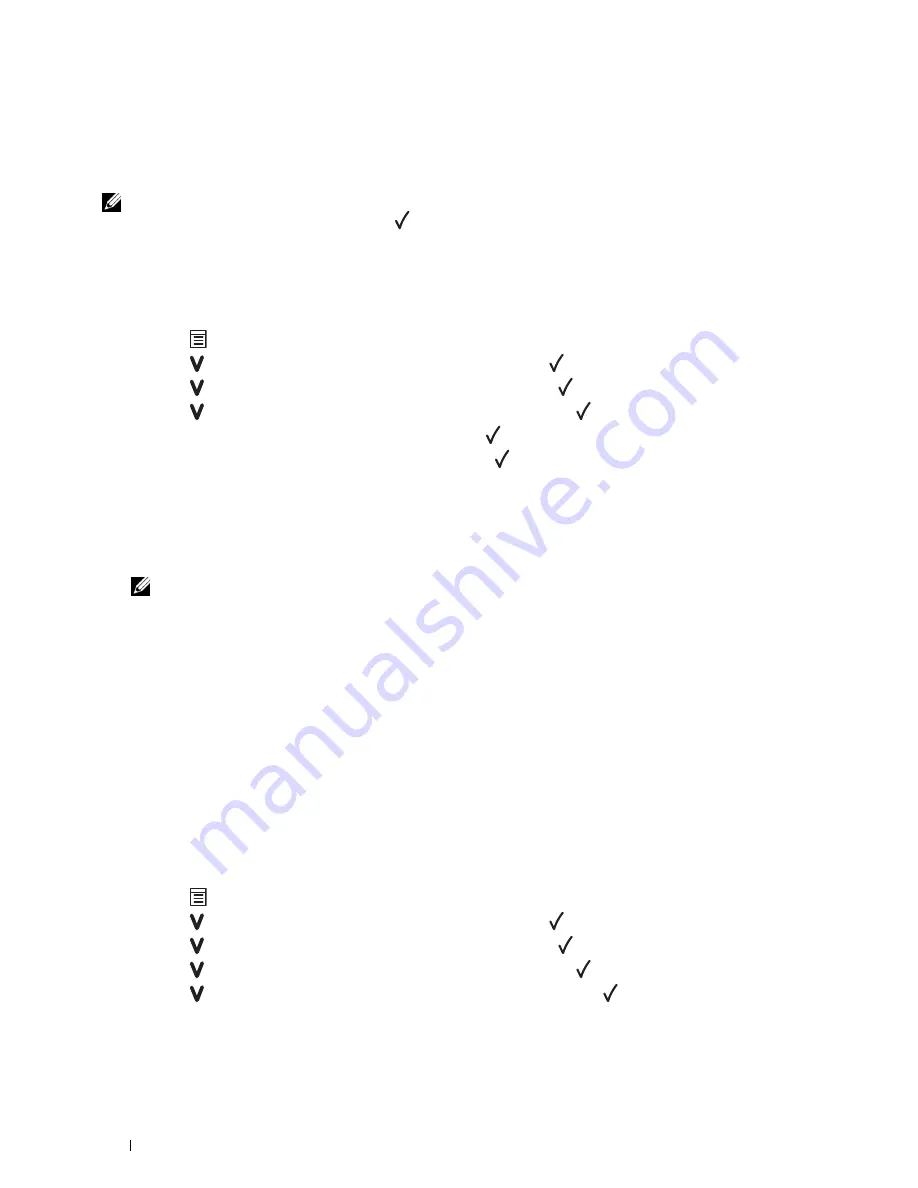
196
Maintaining Your Printer
Adjusting Color Registration
This section describes how to adjust the color registration when you first install the printer or after moving it to a
new location.
NOTE:
A Password is required to enter the
Admin Menu
menu when
Panel Lock Set
is set to
Enable
. In this case,
enter the password you specified, and press the
(Set) button.
Performing Auto Correct
Auto Correct
allows you to correct the color registration automatically.
The Operator Panel
1
Press the
(Menu)
button.
2
Press the button until
Admin Menu
appears, and then press the
(Set)
button.
3
Press the button until
Maintenance
appears, and then press the
(Set)
button.
4
Press the button until
Color Reg Adj
appears, and then press the
(Set)
button.
5
Ensure that
Auto Correct
appears, and then press the
(Set)
button.
6
Ensure that
Are you sure?
appears, and then press the
(Set)
button.
Auto correct is performed.
The Tool Box
1
Click
Start
→
All Programs
→
Dell Printers
→
Dell C1760nw Color Printer
or
Dell C1660w Color Printer
→
Tool Box
.
NOTE:
The Select Printer window appears in this step, when multiple printer drivers are installed on your computer. In this
case, click Dell C1760nw Color Printer or Dell C1660w Color Printer listed in Printer Name, and then click OK.
The
Tool Box
opens.
2
Click the
Printer Maintenance
tab.
3
Select
Color Registration Adjustment
from the list at the left side of the page.
The
Color Registration Adjustment
page is displayed.
4
Clear the
On
check box for
Auto Registration Adjustment
.
5
Click
Start
next to
Auto Correct
.
The color registration is corrected automatically.
Printing the Color Registration Chart
The Operator Panel
1
Load paper. For details about loading paper, see "Loading Print Media" on page 151.
2
Press the
(Menu)
button.
3
Press the button until
Admin Menu
appears, and then press the
(Set)
button.
4
Press the button until
Maintenance
appears, and then press the
(Set)
button.
5
Press the button until
Color Reg Adj
appears, and then press the
(Set)
button.
6
Press the button until
Color Regi Chart
appears, and then press the
(Set)
button.
The color registration chart is printed.
Содержание C1660w Color Laser Print
Страница 1: ...Dell C1760nw C1660w Color Printer User s Guide Regulatory Model Dell C1760nw Dell C1660w ...
Страница 2: ......
Страница 12: ...10 Contents Template Last Updated 2 7 2007 ...
Страница 14: ...12 ...
Страница 16: ...14 Notes Cautions and Warnings ...
Страница 18: ...16 Dell C1760nw C1660w Color Printer User s Guide ...
Страница 22: ...20 Product Features ...
Страница 28: ...26 About the Printer ...
Страница 30: ...28 ...
Страница 44: ...42 Setting the IP Address ...
Страница 52: ...50 Loading Paper ...
Страница 76: ...74 Installing Printer Drivers on Computers Running Macintosh ...
Страница 78: ...76 ...
Страница 126: ...124 Understanding the Tool Box Menus ...
Страница 144: ...142 Understanding the Printer Menus ...
Страница 152: ...150 Print Media Guidelines ...
Страница 157: ...Loading Print Media 155 10 Insert the PSI into the printer and then align the PSI to the marking on the paper tray ...
Страница 169: ...167 Printing 17 Printing 169 ...
Страница 170: ...168 ...
Страница 174: ...172 ...
Страница 182: ...180 Understanding Printer Messages ...
Страница 186: ...184 Specifications ...
Страница 187: ...185 Maintaining Your Printer 21 Maintaining Your Printer 187 22 Clearing Jams 201 ...
Страница 188: ...186 ...
Страница 202: ...200 Maintaining Your Printer ...
Страница 210: ...208 Clearing Jams ...
Страница 211: ...209 Troubleshooting 23 Troubleshooting 211 ...
Страница 212: ...210 ...
Страница 228: ...226 Troubleshooting ...
Страница 229: ...227 Appendix Appendix 229 Index 231 ...
Страница 230: ...228 ...
Страница 239: ...Appendix 237 WPS Setup 129 WPS PBC 31 WPS PIN 32 WSD 62 99 102 104 130 ...
Страница 240: ...238 Appendix ...






























