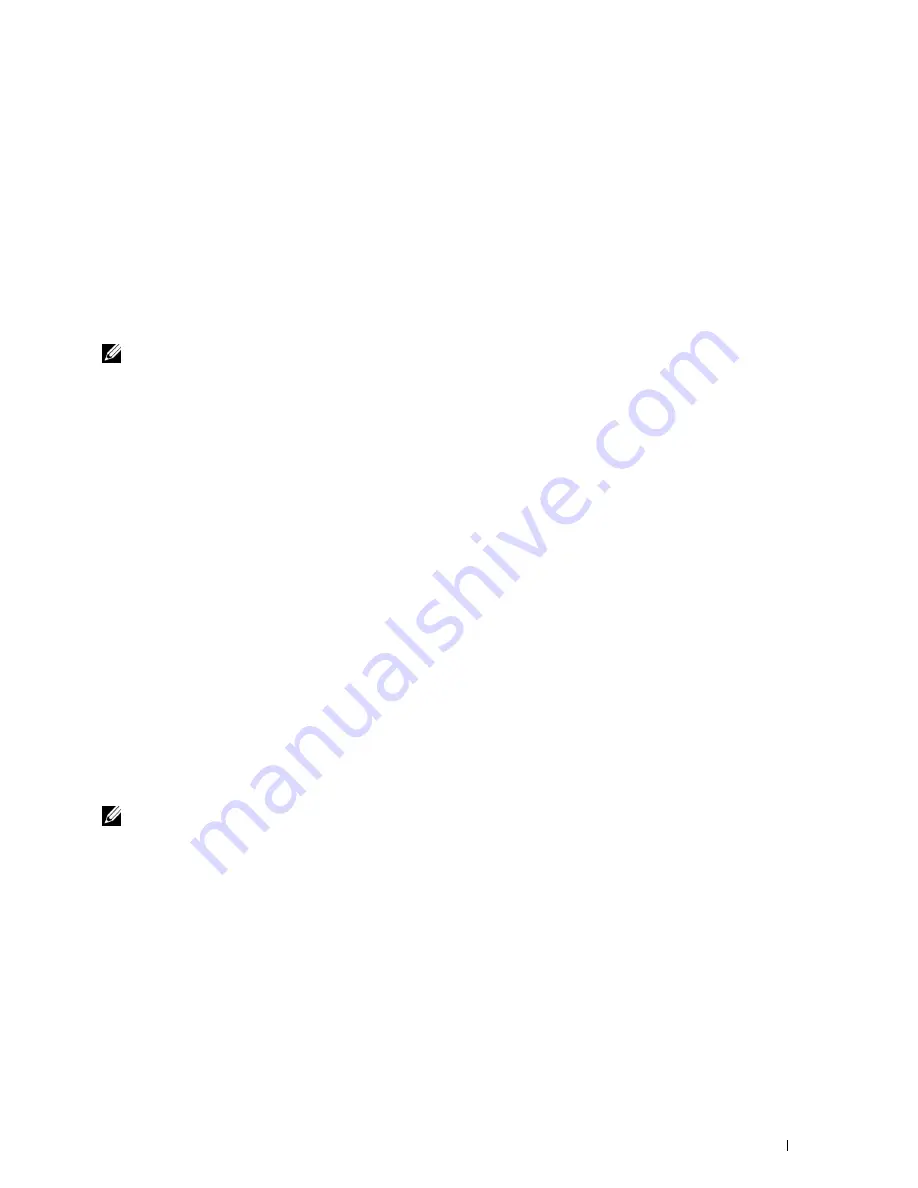
Installing Printer Drivers on Computers Running Windows
®
61
For Windows 7:
1
Click
Start
→
Control Panel
.
2
Select
User Accounts and Family Safety
.
3
Click
User Accounts
.
4
Click
Change User Account Control Settings
.
5
Move the slider to the bottom, and then click
OK
.
6
Click
Yes
in
User Account Control
dialog box.
7
Restart the computer.
Enable Network Discovery and File Sharing for all Public Networks
NOTE:
This step is required when you use Windows Vista, Windows Vista 64-bit Edition, Windows 7, Windows 7 64-bit Edition,
Windows 8, Windows 8 64-bit Edition, Windows Server 2008, Windows Server 2008 64-bit Edition, Windows Server 2008 R2, and
Windows Server 2012 for the server computer.
For Windows 7, Windows 7 64-bit Edition, Windows Server 2008 R2:
1
Click
Start
→
Control Panel
→
Network and Internet
→
Network and Sharing Center
→
Change advanced
sharing settings
.
2
To allow your computer to be found on the network, and to allow other computers on the network to share the files
and folders on your computer, click
Turn on network discovery
.
3
Click
Save changes
.
4
If you see the
User Account Control
dialog box, click
Yes
.
For Windows Vista, Windows Vista 64-bit Edition, Windows Server 2008, Windows Server 2008 64-bit Edition:
1
Click
Start
→
Network
.
2
Right-click
Network
and select
Properties
.
The
Network an Sharing Center
screen appears.
3
Click the down arrow button next to either
Network
discovery
.
4
To allow your computer to be found on the network, and to allow other computers on the network to share the files
and folders on your computer, click
Turn on network discovery
.
5
Click
Apply
.
6
If the
User Account Control
dialog box appears, click
Continue
.
Disable Simple File Sharing
NOTE:
This step is required for Windows XP, and Windows XP 64-bit Edition.
1
Click
Start
→
Control Panel
.
2
Select
Appearance and Themes
.
3
Select
Folder Options
.
4
On the
View
tab, clear the
Use simple file sharing (Recommended)
check box, and then click
OK
.
5
Click
Start
→
Control Panel
.
6
Select
Performance and Maintenance
.
7
Select
Administrative Tools
.
8
Double-click
Local Security Policy
.
9
Click
Local Policies
→
Security Options
.
10
Right-click
Network access: Sharing and security model for local accounts
and select
Properties
.
Содержание C1660w Color Laser Print
Страница 1: ...Dell C1760nw C1660w Color Printer User s Guide Regulatory Model Dell C1760nw Dell C1660w ...
Страница 2: ......
Страница 12: ...10 Contents Template Last Updated 2 7 2007 ...
Страница 14: ...12 ...
Страница 16: ...14 Notes Cautions and Warnings ...
Страница 18: ...16 Dell C1760nw C1660w Color Printer User s Guide ...
Страница 22: ...20 Product Features ...
Страница 28: ...26 About the Printer ...
Страница 30: ...28 ...
Страница 44: ...42 Setting the IP Address ...
Страница 52: ...50 Loading Paper ...
Страница 76: ...74 Installing Printer Drivers on Computers Running Macintosh ...
Страница 78: ...76 ...
Страница 126: ...124 Understanding the Tool Box Menus ...
Страница 144: ...142 Understanding the Printer Menus ...
Страница 152: ...150 Print Media Guidelines ...
Страница 157: ...Loading Print Media 155 10 Insert the PSI into the printer and then align the PSI to the marking on the paper tray ...
Страница 169: ...167 Printing 17 Printing 169 ...
Страница 170: ...168 ...
Страница 174: ...172 ...
Страница 182: ...180 Understanding Printer Messages ...
Страница 186: ...184 Specifications ...
Страница 187: ...185 Maintaining Your Printer 21 Maintaining Your Printer 187 22 Clearing Jams 201 ...
Страница 188: ...186 ...
Страница 202: ...200 Maintaining Your Printer ...
Страница 210: ...208 Clearing Jams ...
Страница 211: ...209 Troubleshooting 23 Troubleshooting 211 ...
Страница 212: ...210 ...
Страница 228: ...226 Troubleshooting ...
Страница 229: ...227 Appendix Appendix 229 Index 231 ...
Страница 230: ...228 ...
Страница 239: ...Appendix 237 WPS Setup 129 WPS PBC 31 WPS PIN 32 WSD 62 99 102 104 130 ...
Страница 240: ...238 Appendix ...






























