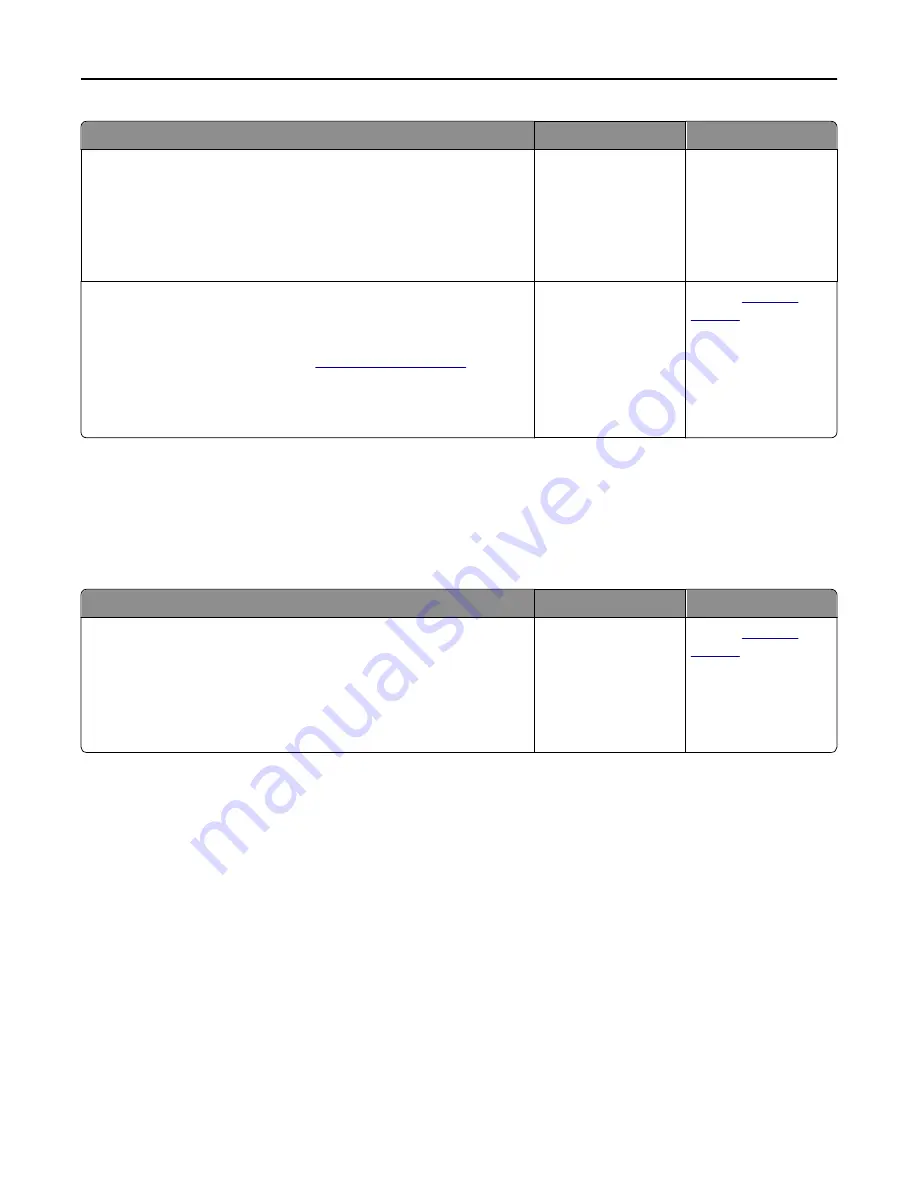
Action
Yes
No
Step 5
a
Turn off the printer, then wait for about 10 seconds, and then turn the
printer back on.
b
Resend the print job.
Do the jobs print?
The problem is solved. Go to step 6.
Step 6
a
Remove, and then reinstall the printer software. For more
information, see “Installing the printer software” on page 34.
Note:
For more information, visit
http://support.dell.com
.
b
Resend the print job.
Do the jobs print?
The problem is solved. Contact
technical
support
.
Printing slows down
Notes:
•
When printing using narrow paper, the printer prints at a reduced speed to prevent damage to the fuser.
•
The printer speed may be reduced when printing for long periods of time, or printing at elevated temperatures.
Action
Yes
No
a
Make sure the size of the paper loaded in the tray matches the fuser
type.
Note:
To identify the fuser type, view the label on the fuser.
b
Resend the print job.
Does the print speed increase?
The problem is solved. Contact
technical
support
or your Dell
printer dealer.
Tray linking does not work
Notes:
•
The trays can detect paper length.
•
The multipurpose feeder does not automatically detect the paper size. You must set the size from the Paper
Size/Type menu.
Troubleshooting
202















































