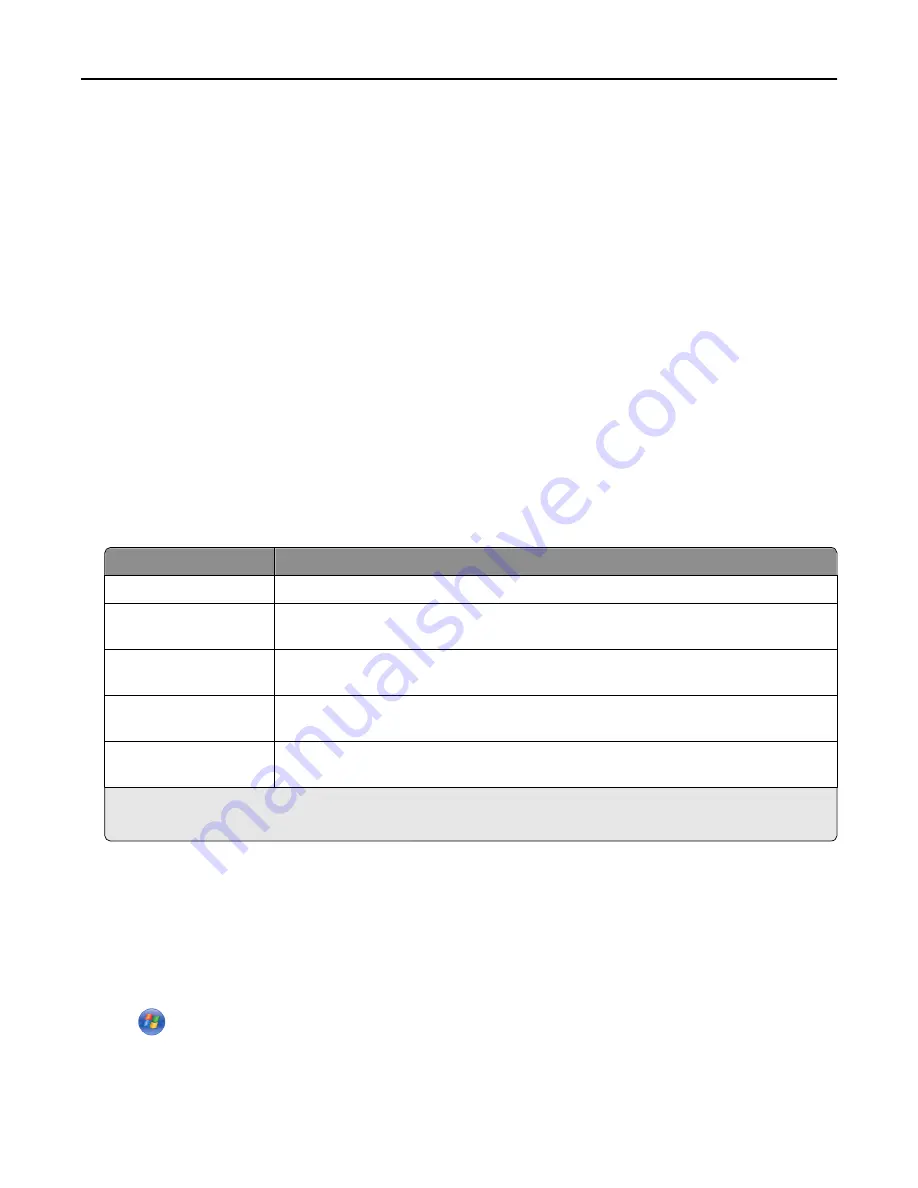
Configuring supply notifications from the Embedded Web Server
You can determine how you would like to be notified when supplies run nearly low, low, very low, or reach their
end
‑
of
‑
life by setting the selectable alerts.
Notes:
•
Selectable alerts can be set on the toner cartridge, imaging unit, and maintenance kit.
•
All selectable alerts can be set for nearly low, low, and very low supply conditions. Not all selectable alerts can
be set for the end
‑
of
‑
life supply condition. E
‑
mail selectable alert is available for all supply conditions.
•
The percentage of estimated remaining supply that prompts the alert can be set on some supplies for some
supply conditions.
1
Open a Web browser, and then type the printer IP address in the address field.
Notes:
•
View the printer IP address in the TCP/IP section in the Network/Ports menu. The IP address appears as four
sets of numbers separated by periods, such as 123.123.123.123.
•
If you are using a proxy server, then temporarily disable it to load the Web page correctly.
2
Click
Settings
>
Print Settings
>
Supply Notifications
.
3
From the drop
‑
down menu for each supply, select one of the following notification options:
Notification
Description
Off
The normal printer behavior for all supplies occurs.
E
‑
mail Only
The printer generates an e-mail when the supply condition is reached. The status of the
supply will appear on the menus page and status page.
Warning
The printer displays the warning message and generates an email about the status of the
supply. The printer does not stop when the supply condition is reached.
Continuable Stop
1
The printer stops processing jobs when the supply condition is reached, and the user needs
to press a button to continue printing.
Non Continuable Stop
1,2
The printer stops when the supply condition is reached. The supply must be replaced to
continue printing.
1
The printer generates an e-mail about the status of the supply when supply notification is enabled.
2
The printer stops when some supplies become empty to prevent damage.
4
Click
Submit
.
Ordering supplies
Ordering supplies using the Supplies Ordering Utility
1
Click
or
Start
.
2
Click
All Programs
or
Programs
, and then select the printer program folder from the list.
Maintaining the printer
139
















































