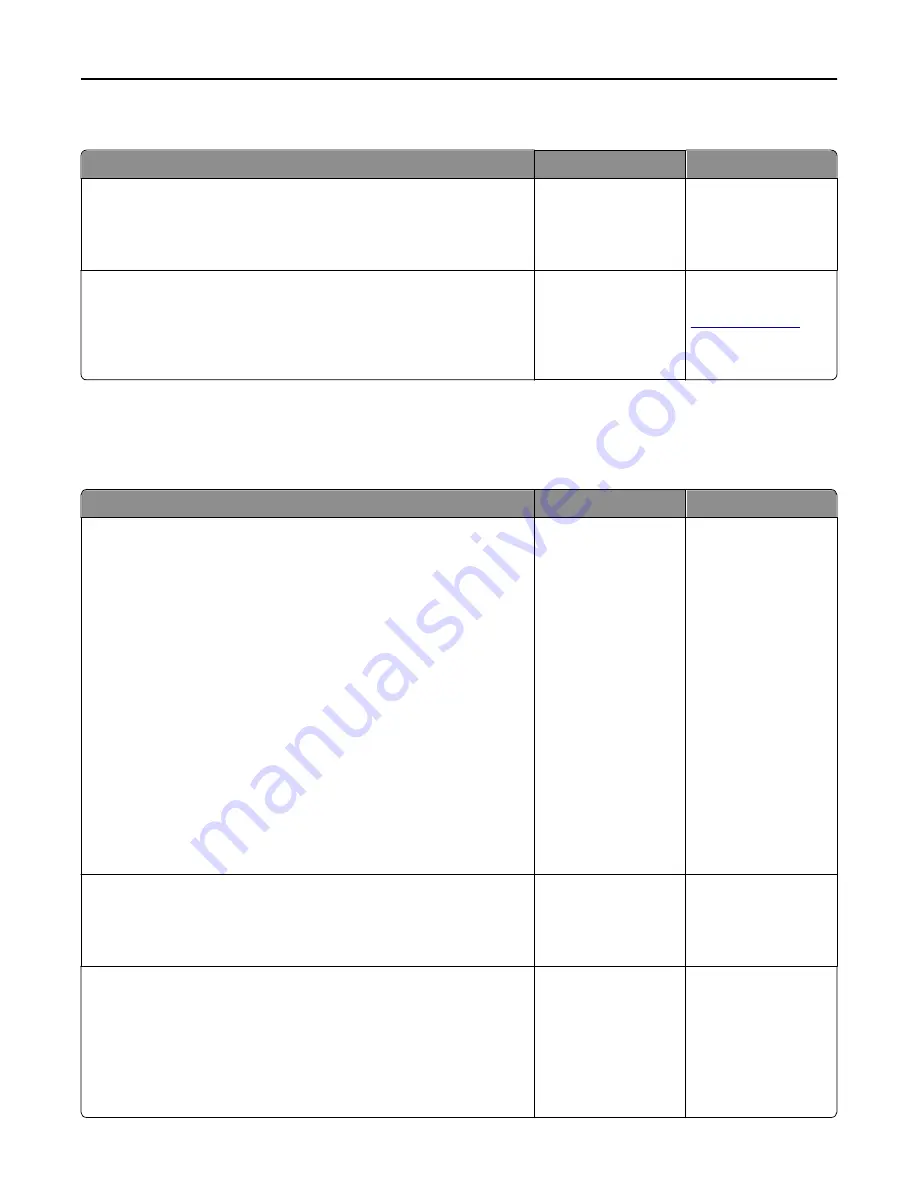
Printer display is blank
Action
Yes
No
Step 1
Press the Sleep button on the printer control panel.
Does
Ready
appear on the printer display?
The problem is solved. Go to step 2.
Step 2
Turn off the printer, then wait for about 10 seconds, and then turn the
printer back on.
Do
Please wait
and
Ready
appear on the printer display?
The problem is solved. Turn off the printer,
and then contact
technical support
.
Hardware and internal option problems
2100-sheet tray problems
Action
Yes
No
Step 1
a
Pull out the tray, and then do one or more of the following:
•
Make sure paper lies flat in the tray.
•
Check for paper jams or misfeeds.
•
Check if the paper size indicators on the paper guides are aligned
with the paper size indicators on the tray.
•
Check if the paper guides are aligned against the edges of the
paper.
•
Make sure the paper is below the maximum paper fill indicator.
•
Check if you are printing on a recommended paper size and type.
•
Check if the paper or specialty media meets specifications and is
not damaged.
b
Insert the tray properly.
Note:
Press the paper stack down while inserting the tray.
Does the tray operate properly?
The problem is solved. Go to step 2.
Step 2
Turn off the printer, then wait about 10 seconds, and then turn it back on.
Does the tray operate properly?
The problem is solved. Go to step 3.
Step 3
Print a menu settings page, and then check if the tray is listed in the
Installed Features list.
Note:
If the tray is listed in the menu settings page, but paper jams
when it enters or exits the tray, then it may not be properly installed.
Is the tray listed in the menu settings page?
Go to step 4.
For more information,
see the setup sheet
that came with the
2100-sheet tray.
Troubleshooting
191






























