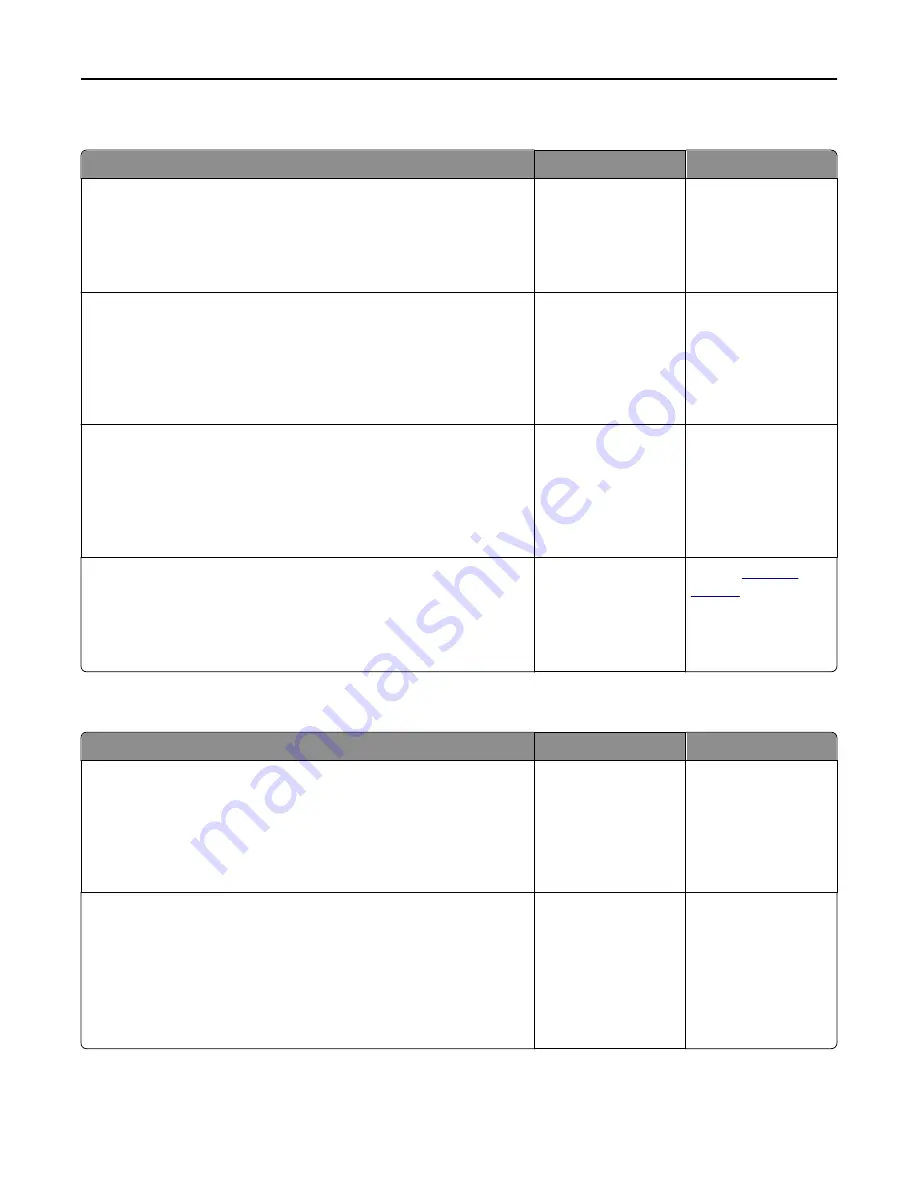
Job prints from the wrong tray or on the wrong paper
Action
Yes
No
Step 1
a
Check if you are printing on paper that is supported by the tray.
b
Resend the print job.
Did the job print from the correct tray or on the correct paper?
The problem is solved. Go to step 2.
Step 2
a
From the Paper menu on the printer control panel, set the paper size
and type to match the paper loaded in the tray.
b
Resend the print job.
Did the job print from the correct tray or on the correct paper?
The problem is solved. Go to step 3.
Step 3
a
Depending on your operating system, open Printing Preferences or
the Print dialog, and then specify the paper type.
b
Resend the print job.
Did the job print from the correct tray or on the correct paper?
The problem is solved. Go to step 4.
Step 4
a
Check if the trays are not linked.
b
Resend the print job.
Did the job print from the correct tray or on the correct paper?
The problem is solved. Contact
technical
support
.
Large jobs do not collate
Action
Yes
No
Step 1
a
From the Finishing menu on the printer control panel, set Collate to
(1,2,3) (1,2,3).
b
Resend the print job.
Did the job print and collate correctly?
The problem is solved. Go to step 2.
Step 2
a
From the printer software, set Collate to (1,2,3) (1,2,3).
Note:
Setting Collate to (1,1,1) (2,2,2) in the software overrides the
setting in the Finishing menu.
b
Resend the print job.
Did the job print and collate correctly?
The problem is solved. Go to step 3.
Troubleshooting
199
















































