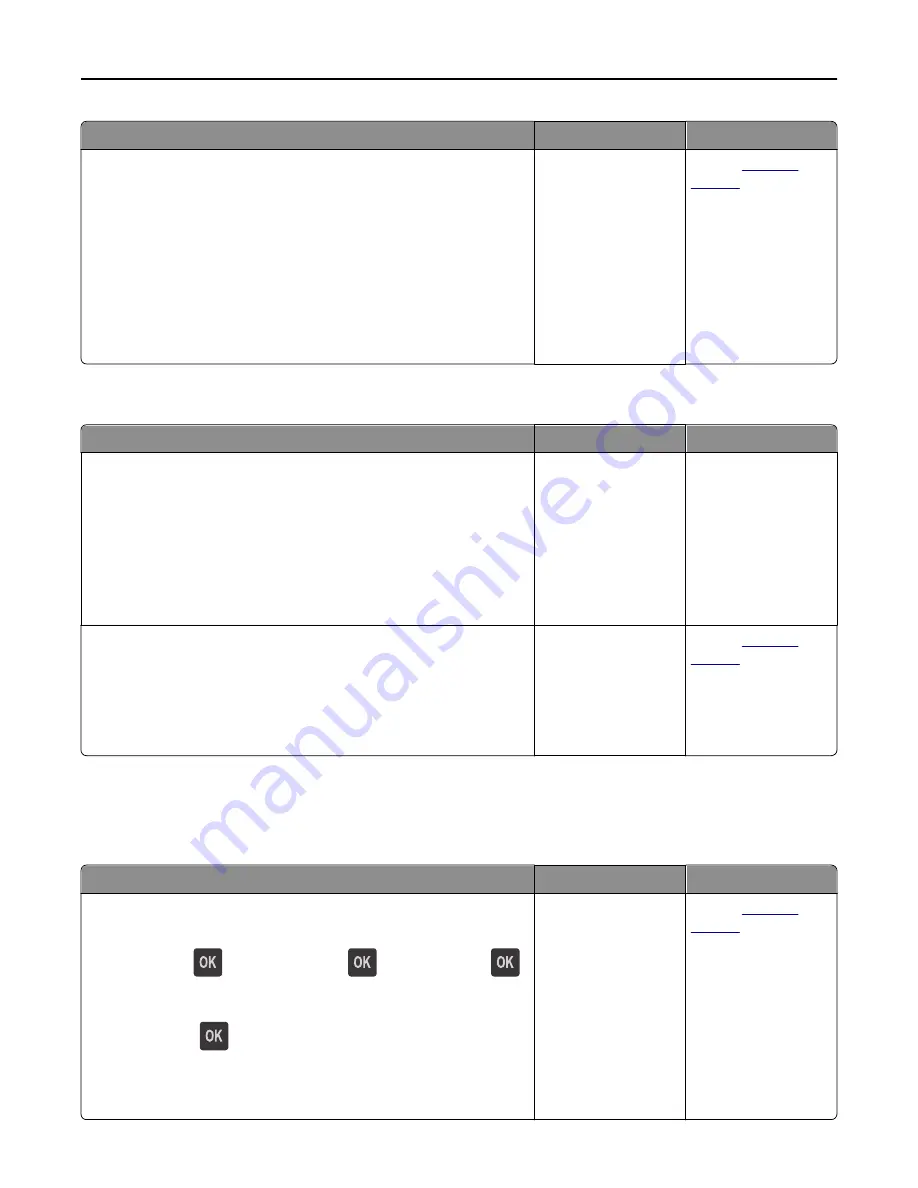
Action
Yes
No
Step 2
Check the cable and the ISP connection.
a
Use the correct cable, and then make sure it is securely connected to
the ISP.
b
Check if the ISP solution interface cable is securely connected into the
receptacle of the controller board.
Note:
The ISP solution interface cable and the receptacle on the
controller board are color
‑
coded.
Does the Internal Solutions Port operate correctly?
The problem is solved. Contact
technical
support
.
USB/parallel interface card does not operate correctly
Action
Yes
No
Step 1
Make sure the USB or parallel interface card is installed.
a
Install the USB or parallel interface card. For more information, see
“Installing an Internal Solutions Port” on page 19.
b
Print a menu settings page, and then check if the USB or parallel
interface card is listed in the Installed Features list.
Is the USB or parallel interface card listed in the Installed Features list?
Go to step 2.
Check if you have a
supported USB or
parallel interface card.
Note:
A USB or parallel
interface card from
another printer may
not work on this
printer.
Step 2
Check the cable and the USB or parallel interface card connection.
Use the correct cable, and then make sure it is securely connected to
the USB or parallel interface card.
Does the USB or parallel interface card operate correctly?
The problem is solved. Contact
technical
support
.
Paper feed problems
Jammed pages are not reprinted
Action
Yes
No
a
Turn on jam recovery.
1
From the printer control panel, navigate to:
Settings
>
>
General Settings
>
>
Print Recovery
>
>
Jam Recovery
2
Press the left or right arrow button to scroll to
On
or
Auto
, and
then press
.
b
Resend the pages that did not print.
Were the jammed pages reprinted?
The problem is solved. Contact
technical
support
.
Troubleshooting
195






























