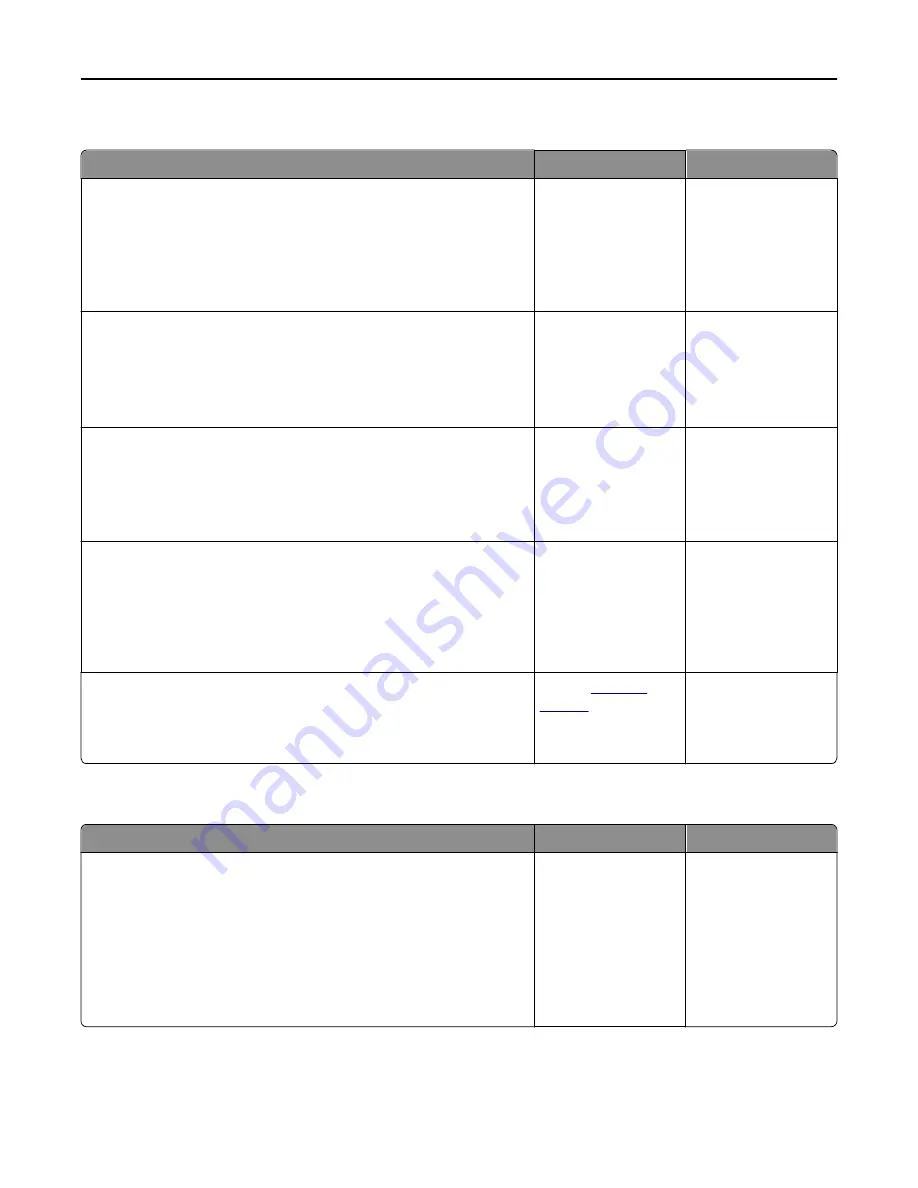
Error message about reading the flash drive appears
Action
Yes
No
Step 1
Check if the flash drive is inserted into the front USB port.
Note:
The flash drive will not work if it is inserted into the rear USB
port.
Is the flash drive inserted into the front USB port?
Go to step 2.
Insert the flash drive
into the front USB port.
Step 2
Check if the indicator light on the printer control panel is blinking green.
Note:
A green blinking light indicates that the printer is busy.
Is the indicator light blinking green?
Wait until the printer is
ready, then view the
held jobs list, and then
print the documents.
Go to step 3.
Step 3
a
Check for an error message on the display.
b
Clear the message.
Does the error message still appear?
Go to step 4.
The problem is solved.
Step 4
Check if the flash drive is supported.
For more information on tested and approved USB flash drives, see
“Supported flash drives and file types” on page 81.
Does the error message still appear?
Go to step 5.
The problem is solved.
Step 5
Check if the USB port is disabled by the system support person.
Does the error message still appear?
Contact
technical
support
.
The problem is solved.
Print jobs do not print
Action
Yes
No
Step 1
a
From the document you are trying to print, open the Print dialog and
check if you have selected the correct printer.
Note:
If the printer is not the default printer, then you must select
the printer for each document that you want to print.
b
Resend the print job.
Do the jobs print?
The problem is solved. Go to step 2.
Troubleshooting
271
















































