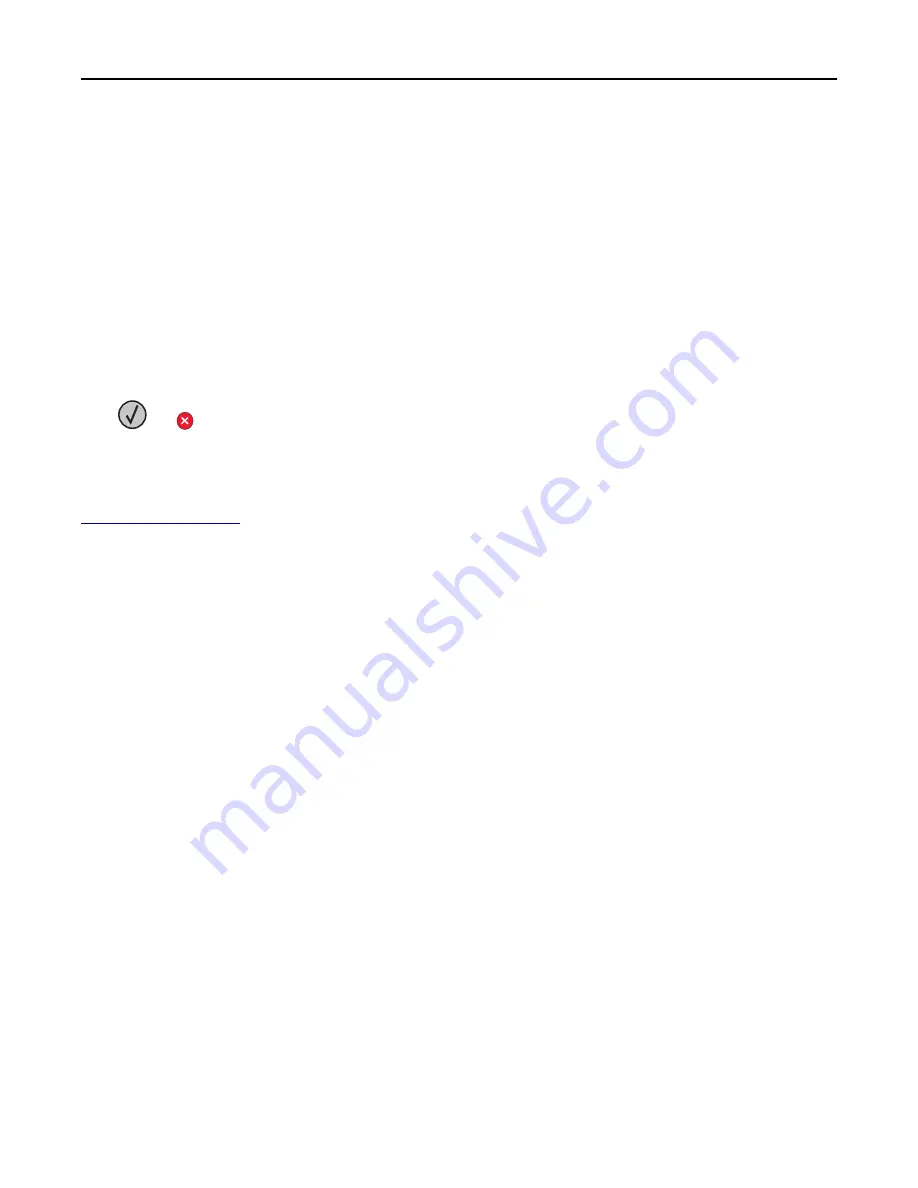
Non
‑
Dell [supply type], see User’s Guide [33.xy]
Note:
The supply type can either be a toner cartridge or imaging unit.
The printer has detected a non
‑
Dell supply or part installed in the printer.
Your Dell printer is designed to function best with genuine Dell supplies and parts. Use of third-party supplies or parts
may affect the performance, reliability, or life of the printer and its imaging components.
All life indicators are designed to function with Dell supplies and parts, and may deliver unpredictable results if third-
party supplies or parts are used. Imaging component usage beyond the intended life may damage your Dell printer or
associated components.
Warning—Potential Damage:
Use of third-party supplies or parts can affect warranty coverage. Damage caused by
the use of third-party supplies or parts are not covered by the warranty.
To accept any and all of these risks and to proceed with the use of non-genuine supplies or parts in your printer,
press
and
on the printer control panel simultaneously for 15 seconds to clear the message and continue printing.
If you do not wish to accept these risks, then remove the third-party supply or part from your printer, and then install
a genuine Dell supply or part.
Note:
For the list of supported supplies, see the “Ordering supplies” section of the
User's Guide
or visit
http://support.dell.com
.
Not enough free space in flash memory for resources [52]
Try one or more of the following:
•
From the printer control panel, touch
Continue
to clear the message and continue printing.
•
Delete fonts, macros, and other data stored in the flash memory.
•
Install a flash memory card with larger capacity.
Note:
Downloaded fonts and macros not previously stored in the flash memory are deleted.
Paper changes needed
Try one or more of the following:
•
From the printer control panel, touch
Prompt for each page
to continue printing.
•
Touch
Use current supplies
to continue printing using the paper loaded in the tray.
•
Cancel the current print job.
Parallel port [x] disabled [56]
Try one or more of the following:
•
From the printer control panel, touch
Continue
to clear the message.
•
Enable the parallel port. From the printer control panel, navigate to:
Network/Ports
>
Parallel [x]
>
Parallel Buffer
>
Auto
Note:
The printer discards any data received through the parallel port.
Troubleshooting
258






























