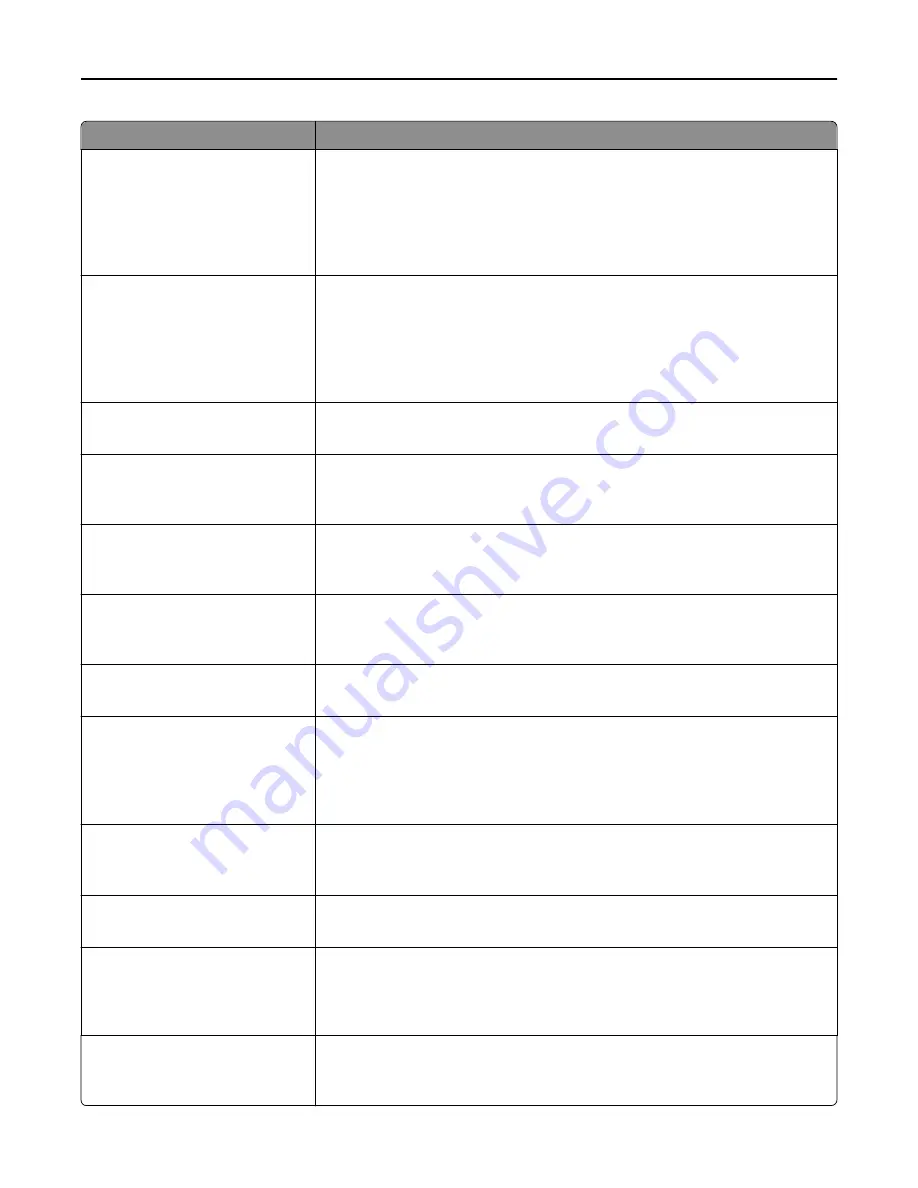
Use
To
Scan Preview
On
Off
Specify whether or not a preview will appear on the display for scan jobs.
Notes:
•
Off is the factory default setting.
•
This menu item appears only when a formatted, working printer hard disk is
installed.
Allow Save as Shortcut
On
Off
Save e-mail addresses as shortcuts.
Notes:
•
On is the factory default setting.
•
When set to Off, the Save as Shortcut button does not appear on the e-mail
Destination screen.
Background Removal
‑
4 to 4
Adjust the amount of background visible on a scanned image.
Note:
0 is the factory default setting.
Contrast
0–5
Best for content
Specify the contrast of the output.
Note:
“Best for content” is the factory default setting.
Mirror Image
Off
On
Create a mirror image of the original document.
Note:
Off is the factory default setting.
Negative Image
Off
On
Create a negative image of the original document.
Note:
Off is the factory default setting.
Shadow Detail
‑
4 to 4
Adjust the amount of shadow detail visible on a scanned image.
Note:
0 is the factory default setting.
Fix Scan Skew
Auto
Off
On
Correct slight skew in the scanned image.
Notes:
•
Off is the factory default setting.
•
This menu item appears only in select printer models.
Scan edge to edge
Off
On
Specify whether the original document is scanned edge-to-edge.
Note:
Off is the factory default setting.
Sharpness
1–5
Adjust the amount of sharpness on a scanned image.
Note:
3 is the factory default setting.
Temperature
‑
4 to 4
Enable the user to specify “warm” or “cool” outputs. "Cool” values generate a bluer
output than the default, while “warm” values generate a redder output than the
default.
Note:
0 is the factory default setting.
Use cc:/bcc:
Off
On
Enable the use of the cc and bcc fields.
Note:
Off is the factory default setting.
Understanding the printer menus
184
















































