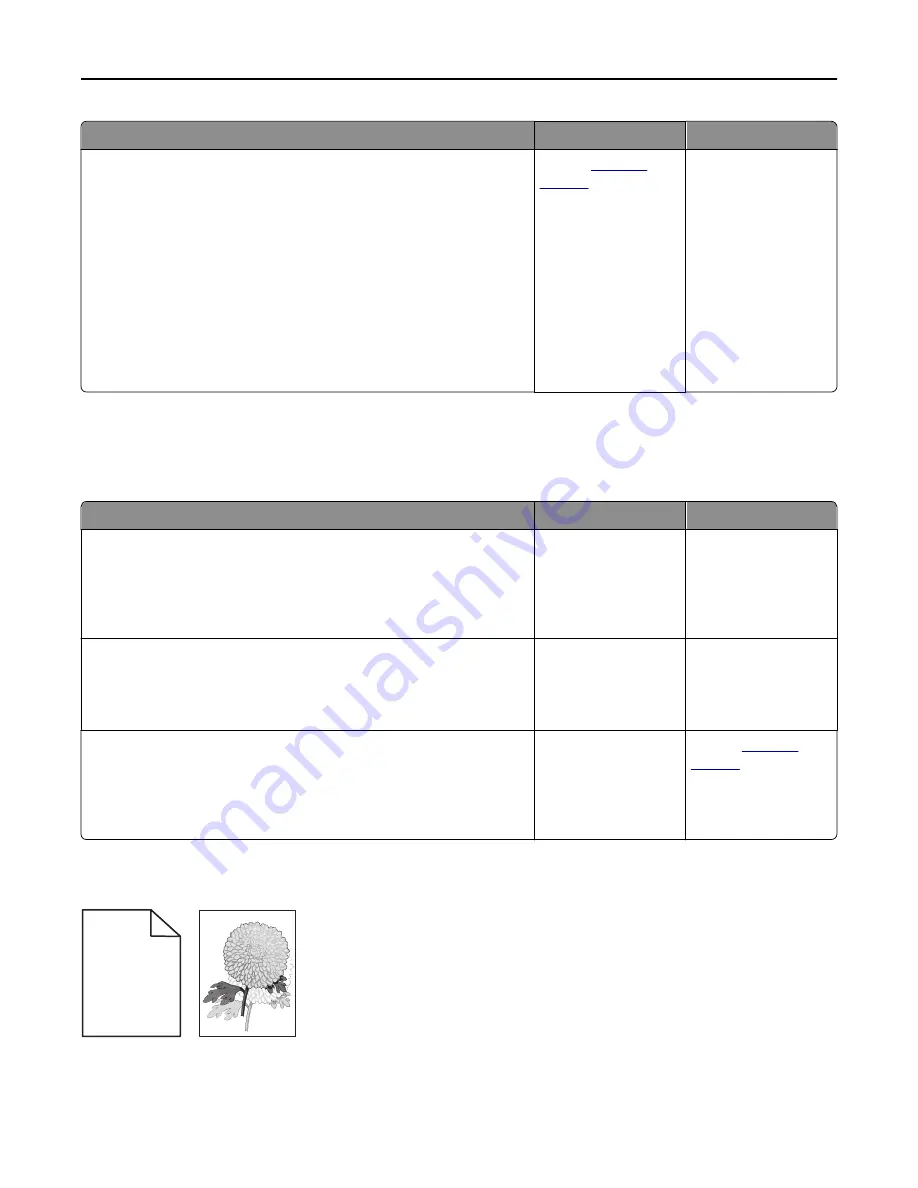
Action
Yes
No
Step 4
a
Reinstall the imaging unit.
1
Remove the toner cartridge.
2
Remove the imaging unit.
Warning—Potential Damage:
Do not expose the imaging unit to
direct light for more than 10 minutes. Extended exposure to
light may cause print quality problems.
3
Install the imaging unit, and then the cartridge.
b
Resend the print job.
Is the page or image clipped?
Contact
technical
support
.
The problem is solved.
Prints on color transparencies appear dark when projected
Note:
This problem occurs when projecting transparencies with reflective overhead projectors. To obtain the highest
projected color quality, transmissive overhead projectors are recommended.
Action
Yes
No
Step 1
From the printer control panel, make sure the paper type setting is set to
Transparency.
Is the paper type setting correct?
Go to step 2.
Set the paper type to
Transparency.
Step 2
Reduce the toner darkness, and then resend the print job.
Does the print on the color transparency look lighter?
The problem is solved. Go to step 3.
Step 3
Make sure you are using a recommended type of color transparency, and
then resend the print job.
Does the print on the color transparency look lighter?
The problem is solved. Contact
technical
support
.
Shadow images appear on prints
A B C D
A B C D
A B C D
A B C D
Leading edge
Trailing edge
Troubleshooting
280






























