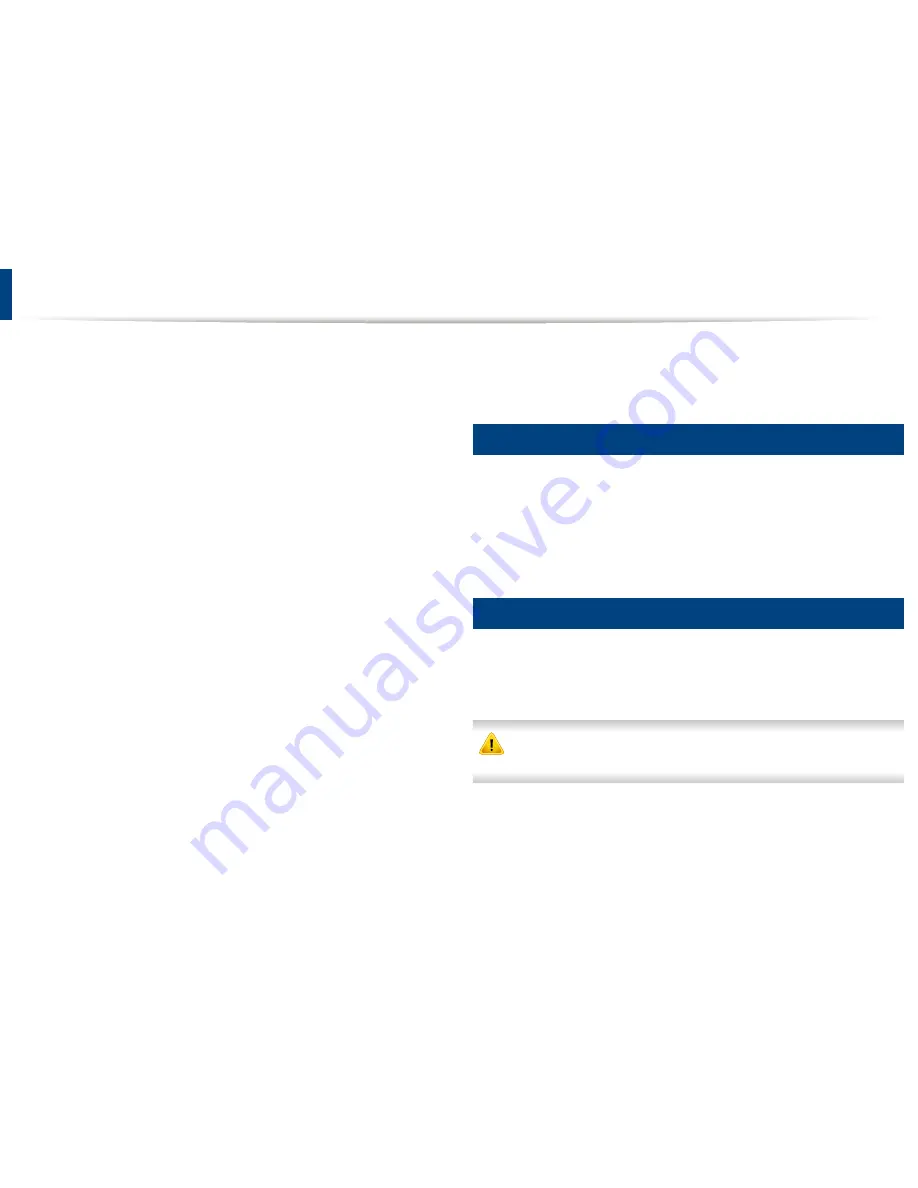
Toner cartridges contain components that are sensitive to light, temperature
and humidity. Dell suggests users follow these recommendations to ensure
optimal performance, highest quality, and longest life from your new Dell toner
cartridge.
Store this cartridge in the same environment in which the printer will be used.
This should be in controlled temperature and humidity conditions. The toner
cartridge should remain in its original and unopened package until installation
– if original packaging is not available, cover the top opening of the cartridge
with paper and store in a dark cabinet.
Opening the cartridge package prior to use dramatically shortens its useful shelf
and operating life. Do not store on the floor. If the toner cartridge is removed
from the printer, follow the instructions below to store the toner cartridge
properly.
•
Store the cartridge inside the protective bag from the original package.
•
Store lying flat (not standing on end) with the same side facing up as if it
were installed in the machine.
•
Do not store consumables in any of the following conditions:
-
Temperature greater than 40°C (104°F).
- Humidity range less than 20 % and greater than 80%.
- An environment with extreme ch anges in humidity or temperature.
- Direct sunlight or room light.
- Dusty places.
- A car for a long period of time.
-
An environment where corrosive gases are present.
-
An environment with salty air.
Handling instructions
•
Do not touch the surface of the photoconductive drum in the cartridge.
•
Do not expose the cartridge to unnecessary vibrations or shock.
•
Never manually rotate the drum, especially in the reverse direction; this can
cause internal damage and toner spillage.
Toner cartridge usage
Dell Inc. does not recommend or approve the use of non-Dell brand toner
cartridges in your printer including generic, store brand, refilled, or
remanufactured toner cartridges.
Dell’s printer warranty does not cover damage to the machine caused by
the use of a refilled, remanufactured, or non-Dell brand toner cartridges.
3. Maintenance
69
Storing the toner cartridge
Содержание B1265DFW
Страница 21: ...13 Control panel overview Adjusting the control panel 1 Introduction 21 ...
Страница 22: ...Turning on the machine Connect the machine to the electricity supply first 1 Introduction 22 ...
Страница 39: ...I Media and tray 2 Menu overview and basic setup 39 ...
Страница 85: ...2 Clearing original document jams Original paper jam inside of scanner 4 Troubleshooting 85 ...
Страница 88: ...5 Clearing paper jams In the manual tray 4 Troubleshooting 88 ...
Страница 90: ...7 Clearing paper jams In the exit area 4 Troubleshooting 90 ...
Страница 91: ...1 1 2 2 8 Clearing paper jams In the duplex unit area 4 Troubleshooting 91 ...
















































