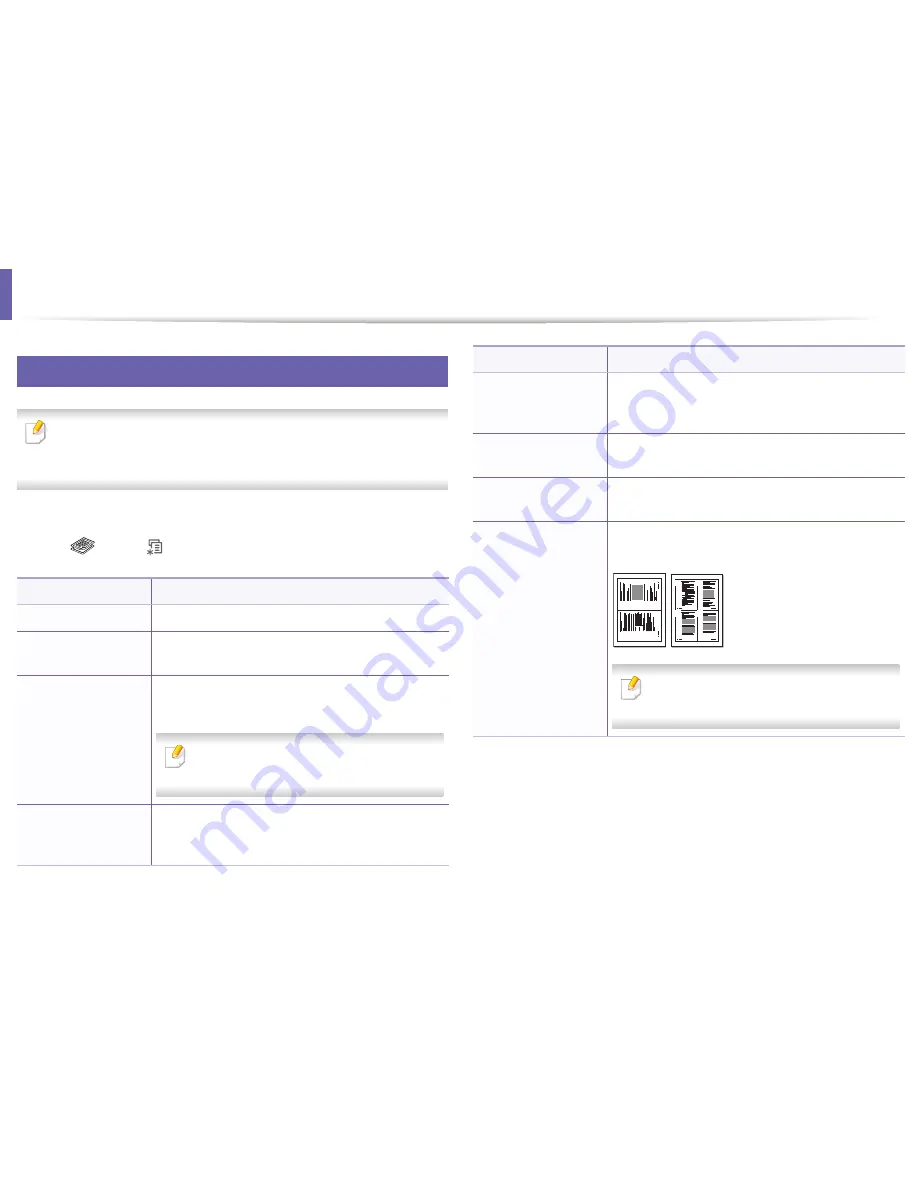
1
Copy menu
Copy feature
Some menus may not appear in the display depending on options or
models. If so, it is not applicable to your machine (see "Menu overview" on
page 28).
To change the menu options:
•
Press
(copy) >
(
Menu
) >
Copy Feature
on the control panel.
Item
Description
Scan Size
Sets the image size.
Copies
You can enter the number of copies using the number
keypad.
Reduce/Enlarge
Reduces or enlarges the size of a copied image (see
"Reduced or enlarged copy" on page 56).
If the machine is set Eco mode, reduce and
enlarge features are not available.
Darkness
Adjusts the brightness level to make a copy that is
easier to read, when the original contains faint
markings and dark images (see "Darkness" on page 56)
Contrast
Adjusts the contrast level to scan an original that is
easier to read, when the original contains too faint or
too dark contents (see "Contrast" on page 56)
Original Type
Improves the copy quality by selecting the document
type for the current copy job (see "Original" on page 56)
Layout
Adjusts the layout format such as poster, clone, ID copy,
2/4-up, booklet, etc.
Layout > 2-up or 4-up
Reduces the size of the original images and prints 2 or 4
pages onto one sheet of paper.
This copy feature is available only when you
load originals into the document feeder.
Item
Description
1
2
1
2
3
4
3. Useful Setting Menus
178
Содержание B1265DFW
Страница 21: ...13 Control panel overview Adjusting the control panel 1 Introduction 21 ...
Страница 22: ...Turning on the machine Connect the machine to the electricity supply first 1 Introduction 22 ...
Страница 39: ...I Media and tray 2 Menu overview and basic setup 39 ...
Страница 85: ...2 Clearing original document jams Original paper jam inside of scanner 4 Troubleshooting 85 ...
Страница 88: ...5 Clearing paper jams In the manual tray 4 Troubleshooting 88 ...
Страница 90: ...7 Clearing paper jams In the exit area 4 Troubleshooting 90 ...
Страница 91: ...1 1 2 2 8 Clearing paper jams In the duplex unit area 4 Troubleshooting 91 ...
















































