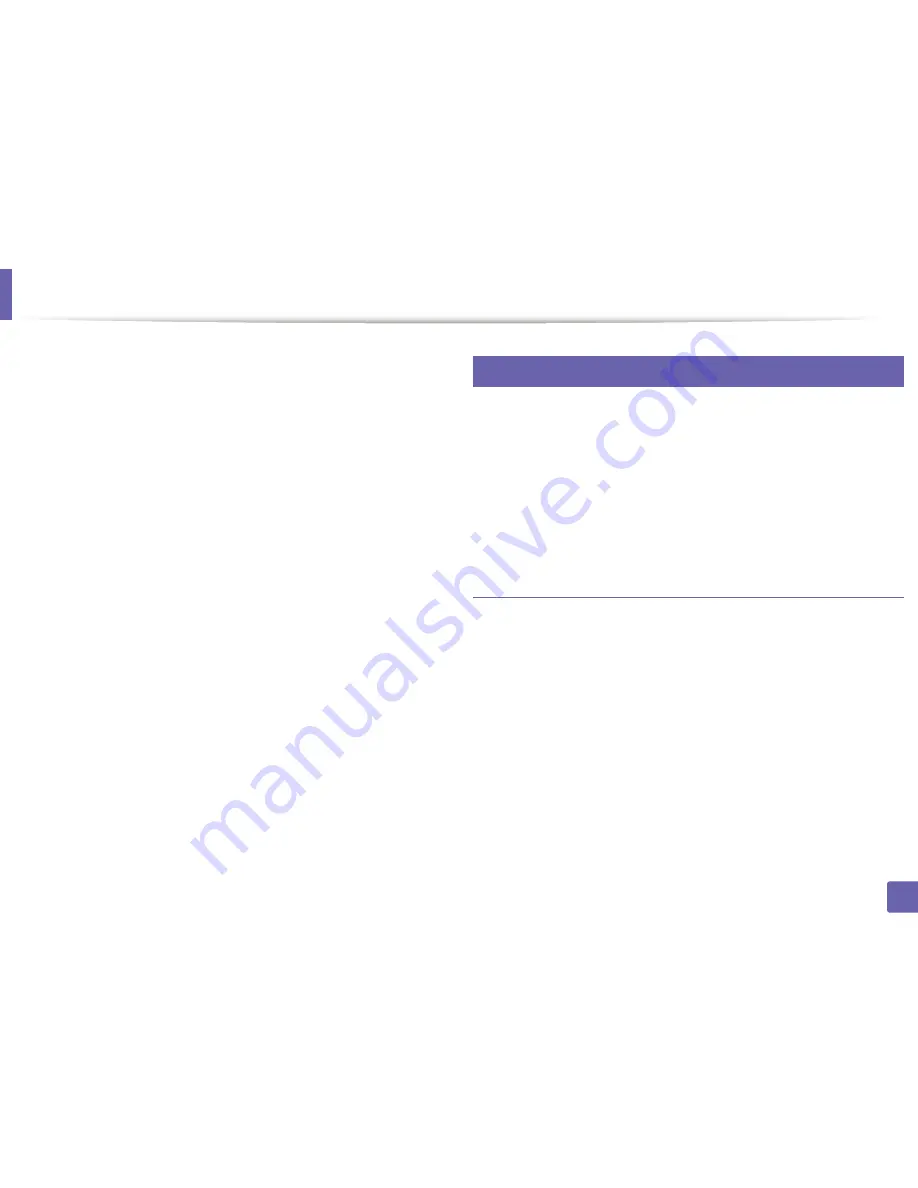
Wireless network setup
14
19
After the installation is finished, a window asking you to print a test page
appears. If you want to print a test page, click
Print a test page
.
Setup using Mac
Otherwise, just click
Next
and go to step 16.
•
Items to prepare
If the test page prints out correctly, click
Yes
.
15
-
Access point
If not, click
No
to reprint it.
-
Network-connected computer
Click
Finish
.
-
Software CD that was provided with your machine
16
-
The machine installed with a wireless network interface
-
USB cable
Access point via USB cable in Mac
Check whether the USB cable is connected to the machine.
1
Turn on your computer, access point, and machine.
2
Insert the supplied software CD into your CD/DVD drive.
3
Double-click the CD/DVD icon that appears on your Mac desktop.
4
Double-click the
MAC_Installer
folder >
Installer OS X
icon.
5
Click
Continue
.
6
Read the license agreement and click
Continue
.
7
2. Using a Network-Connected Machine
165
Содержание B1265DFW
Страница 21: ...13 Control panel overview Adjusting the control panel 1 Introduction 21 ...
Страница 22: ...Turning on the machine Connect the machine to the electricity supply first 1 Introduction 22 ...
Страница 39: ...I Media and tray 2 Menu overview and basic setup 39 ...
Страница 85: ...2 Clearing original document jams Original paper jam inside of scanner 4 Troubleshooting 85 ...
Страница 88: ...5 Clearing paper jams In the manual tray 4 Troubleshooting 88 ...
Страница 90: ...7 Clearing paper jams In the exit area 4 Troubleshooting 90 ...
Страница 91: ...1 1 2 2 8 Clearing paper jams In the duplex unit area 4 Troubleshooting 91 ...






























