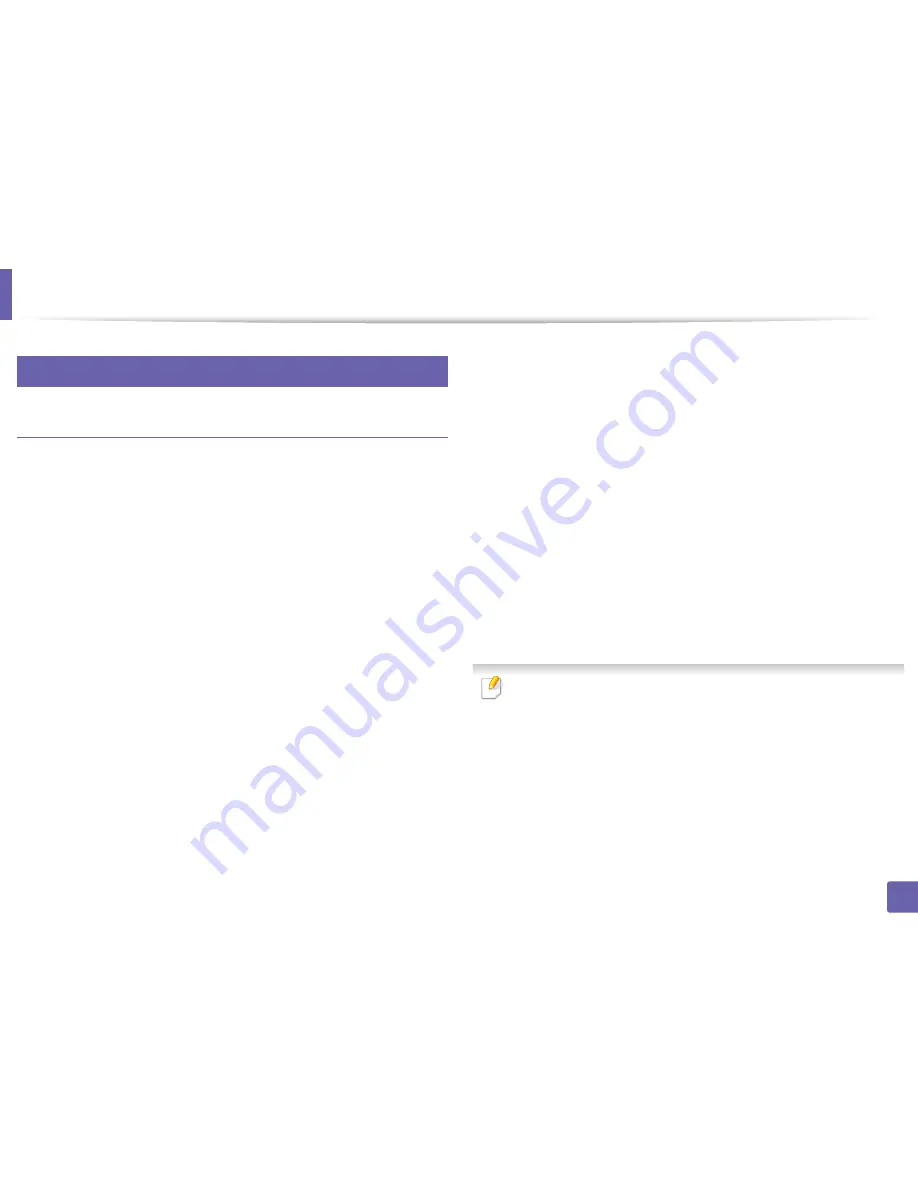
22
Wireless network setup
Troubleshooting for wireless network
Problems during setup or driver installation
Printers Not Found
•
Your machine may not be turned on. Turn on your computer and the
machine.
•
USB cable is not connected between your computer and machine. Connect
the machine to your computer using the USB cable.
•
The machine does not support wireless networking. Check the machine's
user's guide included on the software CD supplied with your machine and
prepare a wireless network machine.
Connecting Failure - SSID Not Found
•
The machine is unable to find the network name (SSID) you have selected or
entered. Check the network name (SSID) on your access point and try
connecting again.
•
Your access point is not turned on. Turn on your access point.
Connecting Failure - Invalid Security
•
Security is not configured correctly. Check the configured security on your
access point and machine.
Connecting Failure - General Connection Error
•
Your computer is not receiving a signal from your machine. Check the USB
cable and your machine’s power.
Connecting Failure - Connected Wired Network
•
Your machine is connected with a wired network cable. Remove the wired
network cable from your machine.
PC Connection Error
•
The configured network address is unable to connect between your
computer and machine.
-
For a DHCP network environment
The machine receives the IP address automatically (DHCP) when
computer is configured to DHCP.
If the printing job is not working in DHCP mode, the problem may be caused
by the automatically changed IP address. Compare the IP address between
the product's IP address and the printer port's IP address.
How to compare:
1
Print the network information report of your printer, and then check the
IP address (see "Printing a network configuration report" on page 135).
2
Check the printer port's IP address from your computer.
a
Click the Windows
Start
menu.
b
For Windows Server 2000, select
Settings
>
Printers
.
• For Windows XP/Server 2003, select
Printer and Faxes
.
2. Using a Network-Connected Machine
172
Содержание B1265DFW
Страница 21: ...13 Control panel overview Adjusting the control panel 1 Introduction 21 ...
Страница 22: ...Turning on the machine Connect the machine to the electricity supply first 1 Introduction 22 ...
Страница 39: ...I Media and tray 2 Menu overview and basic setup 39 ...
Страница 85: ...2 Clearing original document jams Original paper jam inside of scanner 4 Troubleshooting 85 ...
Страница 88: ...5 Clearing paper jams In the manual tray 4 Troubleshooting 88 ...
Страница 90: ...7 Clearing paper jams In the exit area 4 Troubleshooting 90 ...
Страница 91: ...1 1 2 2 8 Clearing paper jams In the duplex unit area 4 Troubleshooting 91 ...
















































