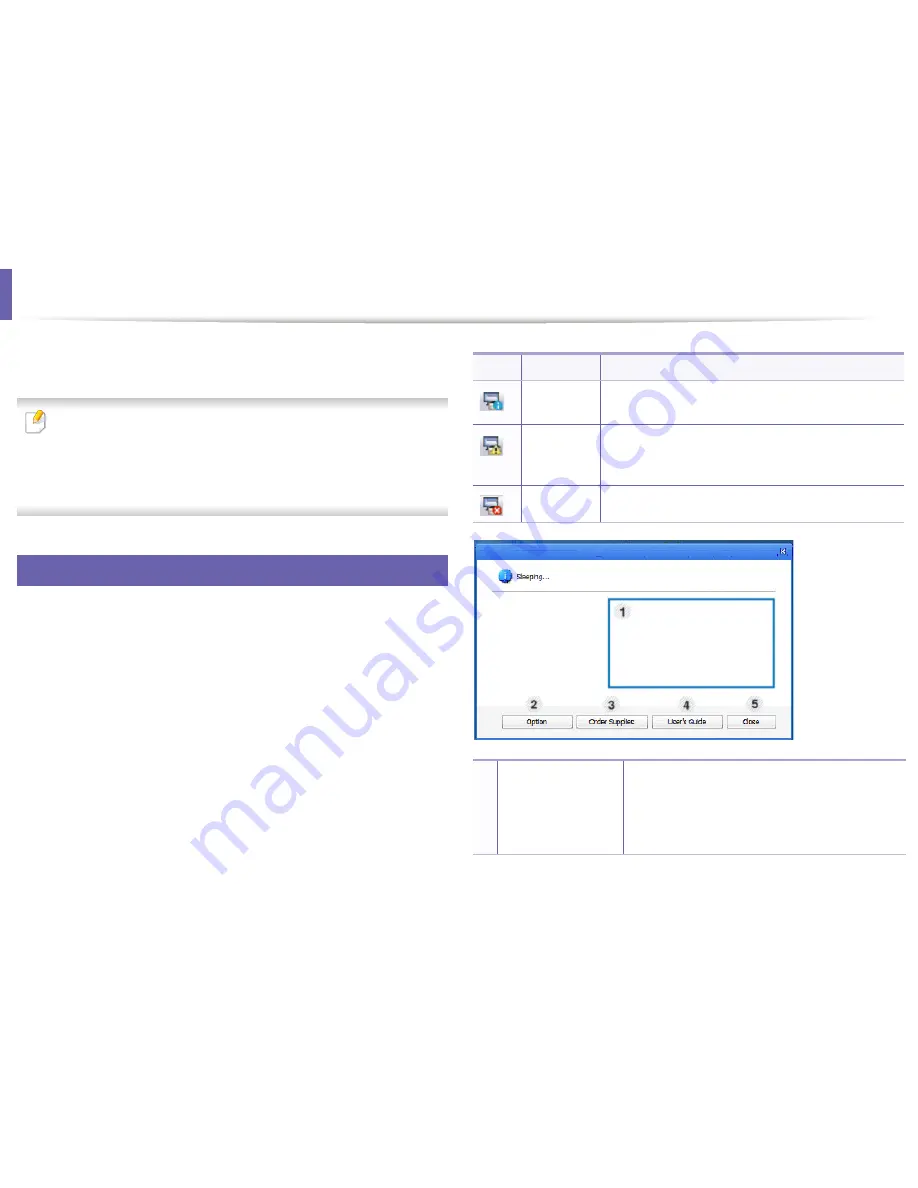
5
Using Dell Printer Status
The Dell Printer Status is a program that monitors and informs you of the
machine status.
• The
Dell Printer Status
window and its contents shown in this user’s
guide may differ depending on the machine or operating system in use.
• Check the operating system(s) that are compatible with your machine
(see "Specifications" on page 99).
• Available for Windows OS users only (see "Software" on page 7).
Icon
Mean
Description
Normal
The machine is in ready mode and experiencing no
errors or warnings.
Warning
The machine is in a state where an error might occur in
the future. For example, it might be in toner low status,
which may lead to toner empty status.
Error
The machine has at least one error.
Dell Printer Status overview
If an error occurs while operating, you can check the error from the Dell Printer
Status. Dell Printer Status is installed automatically when you install the machine
software.
You can also launch Dell Printer Status manually. Go to the
Printing
Preferences
, click the
Basic
tab >
Printer Status
button.
These icons appear on the Windows task bar:
1
Toner Level
You can view the level of toner remaining in each
toner cartridge. The machine and the number of
toner cartridge(s) shown in the above window may
differ depending on the machine in use. Some
machines do not have this feature.
5. Useful Management Tools
236
Содержание B1265DFW
Страница 21: ...13 Control panel overview Adjusting the control panel 1 Introduction 21 ...
Страница 22: ...Turning on the machine Connect the machine to the electricity supply first 1 Introduction 22 ...
Страница 39: ...I Media and tray 2 Menu overview and basic setup 39 ...
Страница 85: ...2 Clearing original document jams Original paper jam inside of scanner 4 Troubleshooting 85 ...
Страница 88: ...5 Clearing paper jams In the manual tray 4 Troubleshooting 88 ...
Страница 90: ...7 Clearing paper jams In the exit area 4 Troubleshooting 90 ...
Страница 91: ...1 1 2 2 8 Clearing paper jams In the duplex unit area 4 Troubleshooting 91 ...






























